Envato Tuts+ Tutorials |
- 25+ Best Single Product Shopify Themes
- Lag Free: Low Latency Remote Video Setup for Live Broadcasts With OBS Ninja, OBS Studio
- How to Add Meta Tags in WordPress
- 25 Best eCommerce Website Templates: Updated for 2021
- 25 Free Creative Resume Templates (Word & PSD Downloads for 2021)
- 15 Best Free Word & Google Docs Annual Report Templates to Download 2021
- 32 Best Album Back Cover Designs (Make Your Own Online)
- 20 Best Free Modern Resume Templates (Download Clean CV Design Formats 2021)
- How to Make Your Own Gorgeous Christmas Crackers
- How to Embed Fonts in a PDF
| 25+ Best Single Product Shopify Themes Posted: 25 Nov 2020 07:50 PM PST If you have a single product to sell, Shopify is a great platform to choose for your online store. Shopify is easy to use, integrates with several payment processors, and has tons of features and third-party apps that will help you sell more of your products.  In addition to that, there are numerous Shopify themes for single product stores that will help you set up your store quickly so you can start selling your product. In this post, we'll share the best single product Shopify themes. Find The Best Single Product Shopify Themes on ThemeForestThemeForest is one of the best marketplaces online where you can find hundreds of Shopify themes for any type of store. The themes from ThemeForest stand out with its modern and attractive design as well as the number of features that are built into each theme.  Each of these themes can be purchased individually and installed in your store within minutes. You can then customize the theme to your liking and confidently launch your store. 24 Best One Product Shopify Themes For 2021Take a look at some of the best one product Shopify themes from ThemeForest. 1. Boom - One Product Electronics Shopify Theme Looking for a one product Shopify store for ear wear? Boom is the best Shopify theme for single product. In this single product Shopify theme you'll get:
2. Chrono Dial - Watch Single Product Shopify Theme A watch store is a great idea for a one product Shopify store. This elegant Shopify one product theme will work great for you. Chrono Dial is a fully responsive theme. Some of its amazing features are:
3. Bikez - Bike Shop, Cycle Single Product Shopify Theme Bikes are gaining popularity as ecological transports. Take advantage of it and create a modern one product Shopify store. This Shopify one product theme has a powerful Admin panel, it's fully responsive and and it's really easy to customize. The single product Shopify template is coded with HTML5 and CSS3 and is SEO optimized. Try it today! 4. Shella - Multipurpose Shopify Theme The Shella theme has a modern, multipurpose design that can be used for any type of one product Shopify store. The biggest benefit of this Shopify one product theme is that it loads fast which will provide your customers with a great user experience. On top of that, the theme comes with features such as premade skins, 99+ premade pages to choose from, built-in support for 3D and video product views, and more. It's also fully responsive and easy to customize. 5. Elomus - Single Product Shopify Theme The Elomus theme is a responsive Shopify theme with 14+ homepage layouts to choose from and 20 premade designs for inner pages. Some of the main features of this one product Shopify store include: drag and drop page builder, built-in product color swatches, support for multicurrency, product quick views, and built-in social media integration. The theme also supports mega menus and is fully responsive. 6. Enercos - Single Product eCommerce Shopify Theme The Enercos is a modern and responsive theme designed with single product stores selling organic beauty products, handmade products, cosmetics, watches, smart watches, and other similar products. The single product Shopify template has plenty of premade pages such as 4 product page styles, 3 blog page styles, about us page, FAQ page,custom 404 page, wish list page, and many more. It also includes features such as product filters, Ajax cart, customer testimonials, product quick views, and plenty of other features. 7. Citrus - One Page Shopify Theme The Citrus theme is a beautiful one page Shopify theme perfect for a single product store. The single product Shopify template has an awesome parallax effect and features such as wishlist options, custom styled checkout, support for product variant images, and more. It's fully responsive and has plenty of customization features that will help you make your store stand out. 8. Mixture - Single Product Shopify Theme The Mixture theme comes with 3 premade homepages and a unique 360 product view. This best Shopify theme for single product has an interesting horizontal gallery layout and is RTL ready. You'll also find multi language support, drag and drop sections, multicurrency support, and a powerful theme admin panel so you can customize every aspect of your store. The theme is also responsive and optimized to load fast. 9. Quark - Single Product Shopify Theme The Quark best one product store theme has a trendy design. You can use it to sell anything from drones to organic products to digital goods. The Shopify one product theme is fully responsive and comes with unlimited color options, mega menus, Revolution Slider integration, and built-in SEO best practices. You can quickly customize the theme to match your brand. 10. Lumina - Single Product, Product Line Shopify Theme The Lumina Shopify one product theme has a clean and minimal design. You can sell a single product or a single product line with this theme. The best one product store theme is easy to customize and comes with 3 premade homepages that you can use as a starting point for your design. 11. Single Store - A Modular Layout Theme This theme comes with a unique modular layout that lets you quickly rearrange homepage sections. The theme is fully responsive and easy to customize. It supports product videos and includes a wishlist, Ajax cart, and product swatches. 12. Mika - Multipurpose eCommerce Shopify Theme The Mika theme can be used for any type of single product stores. The best one product store theme is fully responsive and includes 20 demos to choose from. You'll find features such as color swatches, product filters, fast loading times, wishlists, mega menus and other standard eCommerce features. 13. Anon - Drone Single Product Shopify Theme The Anon theme has a simple and minimal design. It comes with a number of premade demos so you can easily find one that matches your visual aesthetic. The drone single product Shopify theme is also packed with features such as powerful theme options, responsive design, built-in mega menu, Ajax wishlist, and many more. 14. Drone - Single Product Shopify Theme This drone single product Shopify theme is a great choice if you want to sell a specific brand of drones or similar items. The theme has a bold and modern design and looks great no matter which device your visitors and customers are using. The best Shopify theme for single product is also full of eCommerce features that will help you sell more of your product and comes with three unique demos. 15. Moist - Responsive Shopify Theme This creative theme has a unique and stylish design. The theme is responsive and includes 6 unique demos. You'll also find features for multiple product listing views, product filters, SEO best practices, and a powerful theme admin panel in this best one product store theme. 16. Lorin – Shapewear Shopify Theme This best Shopify theme for single product is a great choice for single product line stores and can easily be adapted to single product store use. It has 6 premade demos and built-in product filters, drag and drop page builder, mega menus, and other useful features. 17. CGMarket - Sectioned Responsive Shopify Theme The CGMarket is an easy to use theme with built in page sections that are easy to rearrange. You can quickly create a unique-looking single product store with this single product Shopify template. It's fully responsive, supports multiple currencies, and comes with built-in social media integration. 18. Plantmore - Flower Nursery Shopify Theme This one product Shopify store is a perfect choice if you're selling a floral or plant-based product or product line. The Shopify one product theme has a fresh and modern design that looks great on all devices. You'll find features such as 5 premade demos, drag and drop builder, mega menus, custom blog section, and multiple product view options. 19. Sofee - Cosmetic Skincare Shopify Theme Try the Sofee theme if you're selling a skincare product or a cosmetic line. The best one product store theme has a unique and cool design that's fully responsive and easy to customize. You can choose between 5 different mega menu styles and add product countdowns to encourage sales. 20. Bakins - Shopify Cake Shop, Bakery Theme For Single Product Stores This theme has a creative and attractive design with support for color variations, advanced product search box, mega menus, and other necessary eCommerce features. The best Shopify theme for single product also allows you to customize every aspect of your store and it's fully responsive. 21. Slimfit - Shapewear Shopify Theme Here's another modern and stylish Shopify theme for single product stores. The best Shopify theme for single product comes with 3 homepage layouts and support for Shopify builder so you can set it up quickly. It's also responsive and includes support for various product views. 22. Safira – Organic Food Shopify Theme This Shopify one product theme is a great choice for any single product store that sells an organic product. The theme has a fresh and clean design and is fully responsive. It comes with a built-in mega menus, multiple product views, product quick views, and more. 23. Hawki - Drone Single Product Shopify Theme The popularity of drones is flying higher and higher. This drone single product Shopify theme is perfect for your next online store. This Shopify one product theme features stylish sliders, a special shop page and an advanced mega menu. You can customize to your heart's content thanks to its complete admin panel and enjoy its SEO optimization. 24. Escoot - Single Product Shopify Theme Escoot is a clean Shopify one product theme. This is one of our newest single product Shopify templates. It's easy to use and customize and comes with:
5 Best Free Shopify Themes For Single ProductIf you're strapped for cash, a premium Shopify one product theme might not be the best option for you. However, that doesn't mean you have to give up on your dream to open up your store. There are a number of free Shopify themes that you can use as a starting point. Keep in mind that while these themes are free, they have a limited feature set and less customization options than their premium counterparts. Take a look at some of the best free Shopify themes for single product that you can use for your store. 1. Narrative Theme Free Shopify e-Commerce Website Template This best free Shopify theme for single product has 4 different styles to choose from and was built with small catalogs in mind. It supports hero video in the header area and is centered around telling the story of your product. The theme is responsive. 2. Debut Theme -Free Shopify Template This theme has a clean and minimal design. The best free Shopify theme for single product supports slideshow so you can easily showcase your product from multiple angles. It was built for small catalogs and makes it easy to customize colors and fonts in your store. 3. Express Theme - Free Shopify Website Template This single product store theme is perfect for stores selling food or organic products. The best free Shopify theme for single product is fully responsive and comes in two styles. You'll find features such as quick buy, slide out carts, and more. 4. Brooklyn Theme - Free Shopify Template This theme has a modern and responsive design. It supports a slide out cart and comes with a header slideshow to showcase your product from different angles. The best free Shopify theme for single product also supports homepage videos so you can easily add video reviews. 5. Minimal Theme - Free Shopify Template This Shopify theme has a vintage look and feel. It's fully responsive and comes with support for product image zooms, product filters, homepage slideshow and more. This best free Shopify theme for single product is really easy to customize. Single Product Store Design And Copy TipsNow that you've seen the best single product store themes for Shopify, here are five quick design and copy tips that will help you sell more of your product. 1. Display Multiple Product Photos From Different AnglesProduct photos matter. When you're dealing with a single product store, be sure to include multiple product photos from different angles. You can also include photos of product variations. 2. Focus On Benefits FirstMost people buy because the product in question will make their life better. While features are important, put the primary focus on the benefits your product provides. 3. Consider Adding Video Reviews And TestimonialsIt's no secret that people buy from brands they trust and the best way to increase that trust is to include reviews and testimonials about your product in your store. This works even better if you include video review and testimonials since video has a higher conversion rate than other content formats.  4. Pay Attention To Text FormattingAvoid long paragraphs and walls of text. Instead, make use of headings and bullet points to break up your copy visually and make it easier to skim through. 5. Simplify Your CheckoutLong and complicated checkout process is one of the main reasons why customers don't finish their purchase. By simplifying your checkout, you can reduce cart abandonment and successfully sell more of your product. Learn More About eCommerce and Shopify TemplatesI hope you've liked our selection of the single product Shopify templates and the tips I just shared with you. Now, if you're still looking for more useful resources, check these out:
Looking for More Shopify Theme Inspiration?Check out these roundups, tutorials, and resources to continue your Shopify inspiration.
Design a Gorgeous Single Product Store With ShopifyDesigning a single product store is easy when you have the right platform such as Shopify and use a Shopify theme designed with single product stores in mind. No matter what type of product you're selling, visit ThemeForest and shop our collection of modern and easy to use single product store themes for Shopify. Happy selling! |
| Lag Free: Low Latency Remote Video Setup for Live Broadcasts With OBS Ninja, OBS Studio Posted: 25 Nov 2020 04:30 PM PST In this tutorial, learn how to use OBS Ninja and OBS Studio to add low-latency feeds from remote video cameras to your streaming broadcasts.  Latency is the delay in a signal, in this case video signal, as it travels from your camera to your viewers eyes. If you've tried to combine video feeds from multiple cameras in a single broadcast you've probably experienced latency. All kinds of things can interrupt the signal's path and cause issues, such as loss in quality, glitches or, worst of all, delays. We covered the basics of remote cameras with OBS Ninja and how to broadcast with the free OBS Studio in previous tutorials: see the bottom of this post for more tutorial suggestions if you're getting started with OBS or streaming in general. In this one, we take a closer look at how to get the lowest latency for your live streaming event. OBS Ninja and Live StreamingIf you have a spare smartphone or laptop, OBS Ninja and OBS Studio are a simple way to add another video source. This combo lets you inexpensively add more cameras and control all the feeds, boosting the quality of your broadcast greatly. OBS Ninja is a quick, free, open-source, and easy-to-use way to add audio and video to your live stream, and with OBS Ninja you're able to do everything without anyone downloading anything additional or even needing to sign up. Working via your web browser – like Firefox or Chrome – OBS Ninja communicates between everyone in as close to real-time as possible. Basically, OBS Ninja turns your web camera or phone into a Browser Source stream of data that's easy share between computers. You then combine the streams using OBS Studio for your broadcast. How to Add a Remote Camera to OBS Studio With OBS NinjaCheck out our previous tutorial for a step-by-step guide to remote cameras with OBS Ninja and OBS Studio. Here's a quick overview:
Streaming Video From Multiple Places With OBS NinjaIf you have several people who are streaming together at the same time to a single broadcast, and need to be as in sync as possible, OBS Ninja is great. Audio-visual events like plays, dance, talks, or readings are solid choices for live streaming video broadcast, as they are possible to broadcast with high quality on basic gear. These events require low latency to keep a rhythm going, but won't be adversely affected by small delays. Hosted show with remote guests can also go well, like newscasts, talk shows, and variety music programs. Simultaneous sign language interpretation is another live video application we've noticed growing in adoption, especially for health, politics, news conferences and announcements. It's currently very challenging for musicians to jam or perform together over live stream, as they need latency as low as possible, but people are finding ways to make it happen. The less data needs the better for this; for larger bands, choirs, and orchestras there's just too many things to go laggy, but it can certainly work for certain types of scaled-back performances, and one-on-one music lessons. Troubleshooting Remote Video Latency ProblemsBeyond the basics, there are several things that can increase the quality of your video feed, even if you're using OBS Ninja. Stable Hardware for Each Video StreamUse a dedicated computer or smartphone for each stream. It doesn't have to be fancy, just a dependable platform for your webcam. An old laptop computer that's not doing anything else is a fine choice. Good Connections for Each Video StreamUse dedicated, hard-wired connections to your router for each computer if you can. If you're using a smartphone on wireless, move the router and the phone as close together as you reasonably can. Reboot, Update Your RouterYour router is a little computer but, unlike your laptop or PC, it likely doesn't get regular software updates. Hardware makers do release them, though, and they sometimes come with stability, security, or performance gains. There is also open-source router software, like the well-liked DD-WRT, that can give you extra features and more parameters to control. Lag, Pixelation and Freezing StreamsTry lowering the resolution during camera selection if you're experience visual delays or problems. There are three options in OBS Ninja: Max Resolution, Balance, and Smooth and Cool. Try the last one. Creator Steve Seguin notes that this may particularly be the case for H.264 streams. Try ChromeGive Google Chrome or Chromium browsers a try, rather than other browsers, for better bitrate control. As the live stream publisher you can set the maximum bitrate allowed by the viewer and this can work for both visual and audio bitrates Disable Noise CancellationIt's also worth trying to disable noise and echo cancellation if you're getting an audio lag. OBS Ninja refreshes streams that have frozen, automatically after a few seconds. If it doesn't, try forcing a refresh to see if that helps. Streamlabs OBS Lag on MacThere's a known lag in the frame rates when using StreamLabs OBS with OBS Ninja if you're on a Mac. Unfortunately, according to the OBS Ninja help site this is a bug with StreamLabs, so if you experience this then you may need to try another broadcaster. IncompatibilityOccasionally a camera might not be compatible with OBS Ninja due to a conflict in settings, which can cause problems including latency. If you find this is the case with your device, you can try a couple of things to see if it helps:
How to Add Multiple Remote Video FeedsOBS Ninja includes a powerful feature for multi-remote setups called Rooms. You can invite multiple people to a shared Room and get all the video feeds into OBS Studio ina handy way. We'll cover this feature in our next tutorial. Get More Help With Live Streaming With Our Learning GuidesTwo of the most popular ways to stream are OBS Studio and Streamlabs OBS, both of which are free to download and use. Here are our guides to getting started with them:
Broadcasting software uses a built in encoder, but if you'd like to learn more about what type of encoder to use or which settings to try, then we have a guide for that too: If you'd like to make some bespoke graphics for your stream, we've got you covered:
More Video Resources From EnvatoRead the Envato Video Marketing GuideBoost your video marketing skills with our comprehensive guide: You'll learn video marketing from start to finish. Download Free Video, Free Music, and Free Motion Graphics Templates From MixkitCheck out Mixkit for free stock videos, free stock music, and free templates for Adobe Premiere Pro. Yes, free! Make a Motion Graphics Video Online With PlaceItYou don't need professional software to create visually-appealing videos, you can make them right in your browser: PlaceIt is an online service with a video maker uses professionally-designed motion graphics templates. Envato Elements: Unlimited DownloadsEnvato Elements offers millions of stock items: photos, music, video clips, fonts, graphics templates of all sorts, video project templates for After Effects, Premiere Pro, Final Cut Pro and Motion, and creative courses from Envato Tuts+, all with a single subscription |
| How to Add Meta Tags in WordPress Posted: 25 Nov 2020 08:00 AM PST In this tutorial, I'll show you how to add meta tags to your WordPress website. By default, WordPress doesn't support meta tags, but with a few easy steps you can add support for meta tags in your WordPress website. Meta tags are important when it comes to making your website SEO-friendly. When search engine crawlers visit your website, they fetch metadata information in the form of meta tags in addition to fetching actual content of that page. In fact, meta tags allow us to inform crawlers about the specifics of the web pages. There are certain keyword meta tags that don't contribute to search engine ranking of your website, although some meta tags like meta description can significantly improve search results. WordPress doesn't come with built-in support for meta tags, and thus, you need to do a bit of extra work if you want to take advantage of meta tags. Broadly speaking, when it comes to providing meta tags support in WordPress, there are two ways: either you need to edit the WordPress code files or you need to install a third-party plugin. In this article, we'll discuss both ways. How to Add Meta Tags to WordPress Without a PluginIn this section, we'll discuss how you could enable meta tags support in your WordPress website without any plugins. To enable meta tags support, we'll have to add a code snippet in the functions.php file of your active theme. If you're using your own custom theme, you can edit the functions.php file directly. However, if you're using a third-party theme like Twenty Twenty, you should create a child theme before you make any changes. You can learn how to create a child theme here:
In this example, I'll show you the code for a Twenty Twenty child theme. Go ahead and open the wp-content/themes/{YOUR_THEME}/functions.php file and add the following snippet at the end. function twentytwenty_add_meta_tags() { // homepage if (is_home()) { echo '<meta name="description" content="' . get_bloginfo( "description" ) . '" />' . "\n"; } // single post page if ( is_singular() ) { global $post; $meta_description = strip_tags($post->post_content); $meta_description = strip_shortcodes($post->post_content); $meta_description = str_replace(array("\n", "\r", "\t"), ' ', $meta_description); $meta_description = substr($meta_description, 0, 160); echo '<meta name="description" content="' . $meta_description . '" />' . "\n"; } // category page if ( is_category() ) { $meta_description = strip_tags(category_description()); echo '<meta name="description" content="' . $meta_description . '" />' . "\n"; } } add_action( 'wp_head', 'twentytwenty_add_meta_tags'); In the above snippet, we've added the As you can see, we've implemented meta tags support for the home page, single post page and category pages. Of course, you could go ahead and modify this code as per your needs. You could add support for other types of pages similarly. In the next section, we'll see how you could add meta tags by using third party plugins. How to Add Meta Tags With Third Party PluginsIn this section, we'll see how you to add meta tags to your website with the help of the Meta Tag Manager plugin. You can install it with from the WordPress admin sidebar with Plugins > Add New, or you can download and install it manually to your wp-content/plugins directory. Finally, activate the plugin in the Plugins section of the admin sidebar. Once the plugin is installed, you can access the plugin UI at Settings > Meta Tag Manager.  There are two ways you could use this plugin. You can add custom meta tags for specific pages or you could enable meta tags for specific content types like post, page and media. So it depends on how you would like to configure meta tags in your website. How to Add the Meta Description Tag for the Front PageIn this section, we'll see how you could add the meta description tag only on the homepage. Head over to the Settings > Meta Tag Manager > Custom Meta Tags section, click on the + Add Meta Tag button and configure the meta description tag as shown in the following screenshot.  Click on the Save Changes button to save your changes.  Go ahead and check the source code of your front page ( Ctrl + U in Chrome), and you will see the following meta tag added by the Meta Tag Manager plugin! <meta name="description" content="Just another WordPress site" /> In this way, you can add as many tags as you want to add to your pages. How to Enable the Meta Tag Builder for the Post Content TypeThe other option is to enable the meta tag builder for specific content types. For example, if you want to enable the meta tag builder for the Post content type, go to the Settings > Meta Tag Manager > General Options section. Select the Posts content type as shown in the following screenshot and hit the Save Changes button to save changes.  Now, go ahead and create a new post, and you would notice that the meta tag builder is added to it as shown in the following screenshot.  You would use it in the same way as we discussed in the previous section. In this way, you can enable the meta tag builder for different content types, ConclusionToday, we discussed different ways you could use to enable meta tags support in your WordPress website. If you want to learn how to make a WordPress site from A to Z, be sure to check out our complete guide. You can also learn how to use WordPress with our free online course.
|
| 25 Best eCommerce Website Templates: Updated for 2021 Posted: 25 Nov 2020 06:11 AM PST Adding an online store to your website or creating one from scratch is a great way to increase your business revenue and reach new customers. This is especially true if you're a small business owner looking to expand your customer base without the big budget needed for another physical location. Incorporating an online store, or in other words, adding eCommerce functionality, is an affordable way to spread the word about your business online and reach people beyond your regular business location. When it comes to building eCommerce websites, a great design, no matter which eCommerce platform you're using, is a must. A well-designed, responsive, and eye-catching eCommerce template will put your products in the spotlight and help skyrocket your sales.  Whether you're a business owner looking to create a new online store, or a web professional that is helping your client with their eCommerce setup, working with a top-notch site template gives you a leg up. Stay on top of emerging eCommerce trends in 2020 by reading our comprehensive guide. How To Choose The Best eCommerce Platform For Your NeedsThere are thousands of eCommerce website templates available in our marketplaces. But before we jump into that, it's important that you know how to choose the best eCommerce platform for your business.  Let's talk about the most popular eCommerce platforms and their main features: 1. Shopify |
| 25 Free Creative Resume Templates (Word & PSD Downloads for 2021) Posted: 25 Nov 2020 05:55 AM PST When you see a posting for your dream job, it's easy to get excited about the thought of applying and landing it. But what if you don't have your resume created or up-to-date? Creative resume templates can help. 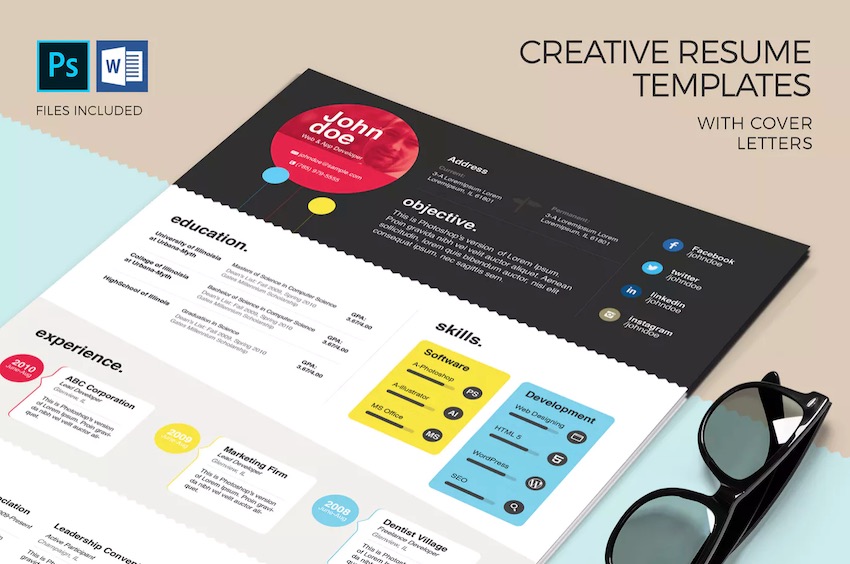 Nearly every job posting requires submitting a resume. So, when you see your next career opportunity posted but don't have your resume ready, you'll need to prepare it quickly. That's why we use job resume templates. These templates have the content and style that you need to feel confident about your application. They'll help you land the job you've been waiting for. I'll share 25 of my favorite free creative resume templates for download that I've found from around the web. I'll also share some top-quality premium resume templates. Starting with these templates for creative resumes and customizing them will save you hours of work and ensure that you can apply before the job closes. We'll also share resume tips to help you create a standout resume. Premium Creative Resume Templates to Save TimeMy favorite way to skip ahead when building a resume is to use a creative resume template that's got all the components of a successful resume. When you start with a creative resume template, all you've got to do is add your details. Here's a quick look at some of the best resume templates from Envato Elements:  Envato Elements is an all-you-can-download service for creatives. Elements brings a vast selection of the best creative resume templates (and other design assets). For a single flat rate, you get access to every PSD and Word resume template (and so much more) in Elements' library. Let's take a look at some of my favorite creative job resume templates from Envato Elements. We'll also share the best resume templates from GraphicRiver, a pay-as-you-go choice, with many impressive options as well. Make sure to check out GraphicRiver's best sellers to see the best of their selections. 5 Top Creative Resume Templates (Premium from Envato Elements)Here are some of the top examples of the best premium creative resume templates from Envato Elements: 1. Creative Resume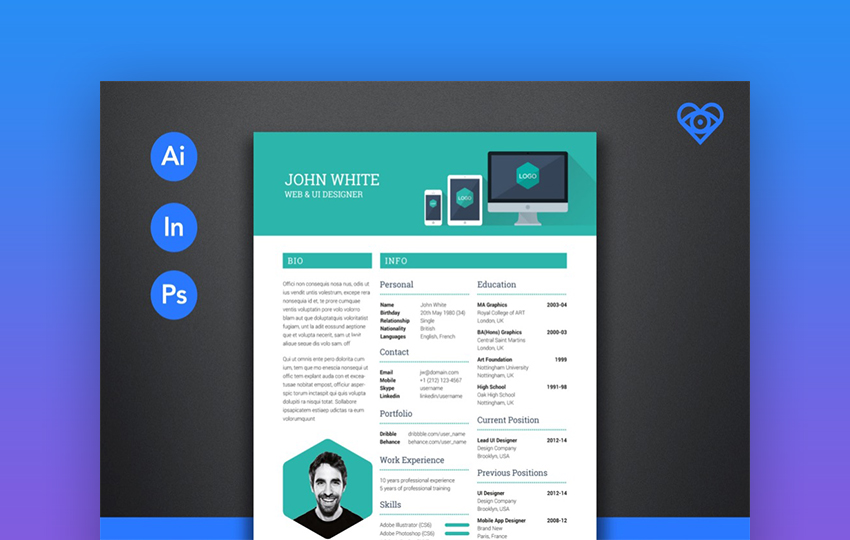 This clean and clear three-column style embodies the "flat" school of design perfectly. It's got all the placeholders mentioned early in this article for rapid resume development. 2. Creative Resume & CV Template For a more unique creative resume or CV template need, there are few options that are better than this one. It's got beautiful illustrations and friendly graphics. The pseudo-timeline approach is a way to connect your past to the future. 3. Pro Resume 3 Another solid choice, this Pro Resume is a bold option from the Envato Elements library. This resume leans toward a personalized experience by leading with a profile photo and plenty of space for a bio. 4. Colorful Creative Resume Templates For both Adobe Photoshop and Microsoft Word, this option certainly doesn't try to fly under-the-radar. With a contrasting selection of colors and clean typography, your resume seems likely to be reviewed by a hiring manager. 5. Colorful Stylish Resume This creative resume template has no shortage of colorful elements yet maintains readability thanks to its arrangement. Use this template for both Adobe Photoshop and Microsoft Word to make a splash with the hiring manager. Envato Elements (Design Without Limits)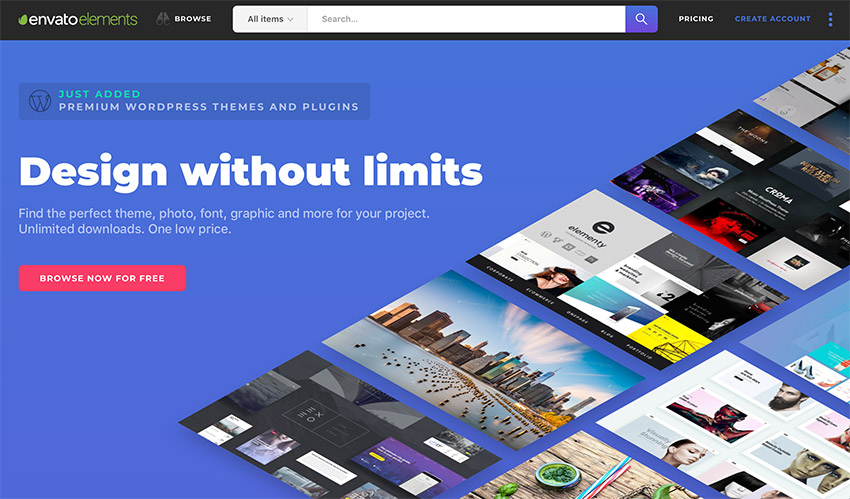 Envato Elements has a compelling offer. For a single monthly price, you get access to thousands of creative resume templates. On top of that, you'll also get access to other templates such as business cards, fonts, web mockups, and more. Download as many templates as you need, customize them to your needs, and use them in an unlimited number of job applications or other projects. Sign up for Envato Elements and take advantage of everything this low monthly subscription has to offer.  15 High-Quality Premium Creative Resume Layouts For Microsoft Word & Photoshop (GraphicRiver)If you want a premium resume template option but only want a single use template, consider one of these templates from GraphicRiver. These templates are easy to edit. Choose from thousands of available creative resume templates that are available on GraphicRiver:  With GraphicRiver, you buy the template you need individually for a single use. Take a look at some of our best-selling resume templates in Photoshop and Word format below: 1. Creative Resume CV Template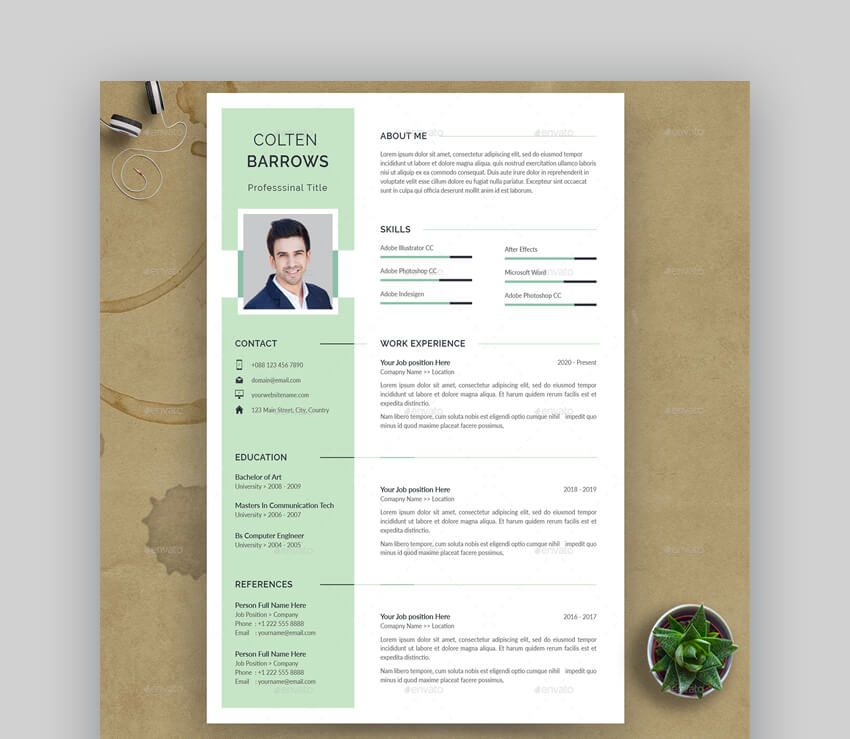 This creative resume template has a two-column layout. It's easy to separate your skills and contact information from the education and experience section. The template is easy to edit in Illustrator. It comes with a matching cover letter. 2. Creative Professional Resume Template If you're looking for a clean and professional template, consider this creative and professional resume. The template's got plenty of space to list your education, experience, and skills. You can also include a logo or a profile photo to make it stand out more. Edit the template in Photoshop or Illustrator. 3. Colorful and Creative Resume Try this resume template if you want a colorful, yet professional creative resume design. This template comes in two color variations with space for a profile photo. Include your personal or summary statement and list your skills, education, and experience. The template includes a matching cover letter. Customize it in Photoshop or Illustrator. 4. Professional Resume and Cover Letter Template This attractive resume template comes in three different color versions. It includes templates for both a resume and cover letter. The use of well-organized layers and layer groups means it's easy to customize on Photoshop. Not a Photoshop user? Edit this template on MS Word or Adobe Illustrator. 5. Clean and Creative Resume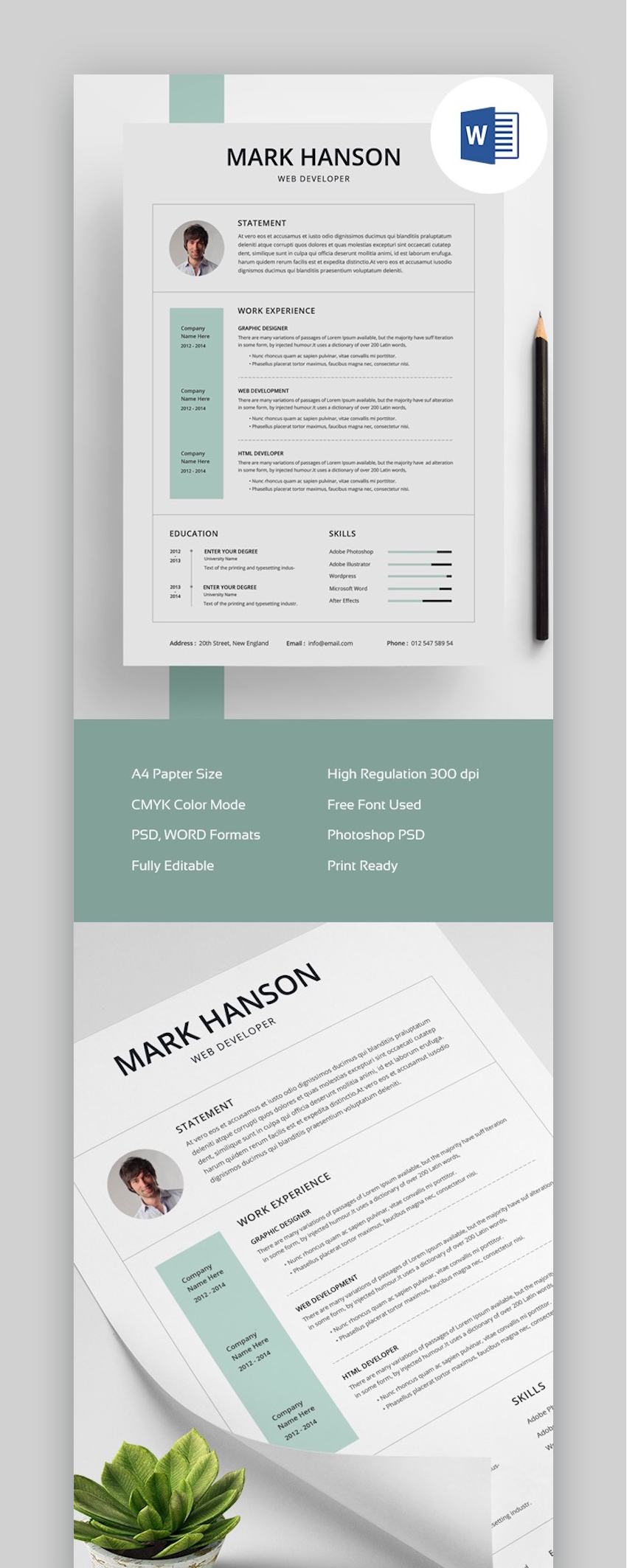 While all elements are editable and customizable, you'll want to keep the clean and minimalist design of this resume template. It comes with layouts for both a resume and cover letter. Replace the placeholder content in either Photoshop or Microsoft Word. 6. Resume Bundle 2-in-1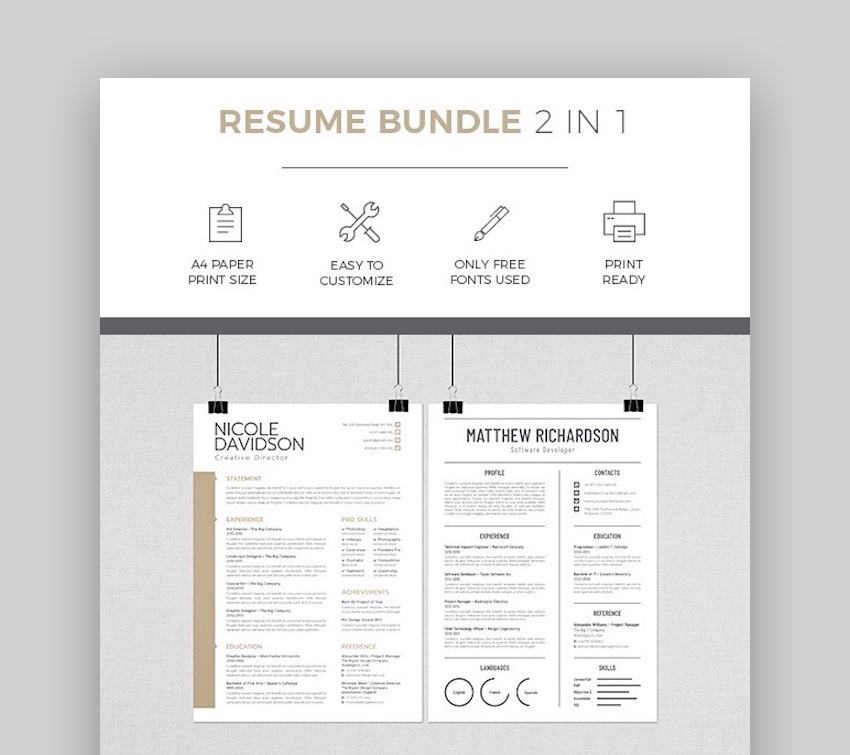 If the budget is tight, you can't go wrong with this 2-in-1 bundle of professional and creative resume templates. All graphics and icons are included as well. Easy to personalize with either InDesign or MS Word, these templates come in size A4 and print-ready at 300 dpi. 7. Professional Resume - CV With three different color schemes, this GraphicRiver selection offers plenty of bang for the buck. This unique resume or CV template works well for those with multiple language skills under their belt. It gives you the chance to show your skillset. 8. Ansel Resume Certainly inspired by the photographer of the same name, Ansel has a stark black-and-white style that makes it easy to read. The contrast and white space of this resume makes it a breeze to follow the information through your career. 9. Bold and Clean Resume The Bold and Clean resume is a wonderful reminder that simple combinations of lines, text, and shapes are enough to craft an eye-catching resume. Lead with a brief bio in the "profile" section, followed by all your experience in the placeholders. 10. Elegant Resume Kit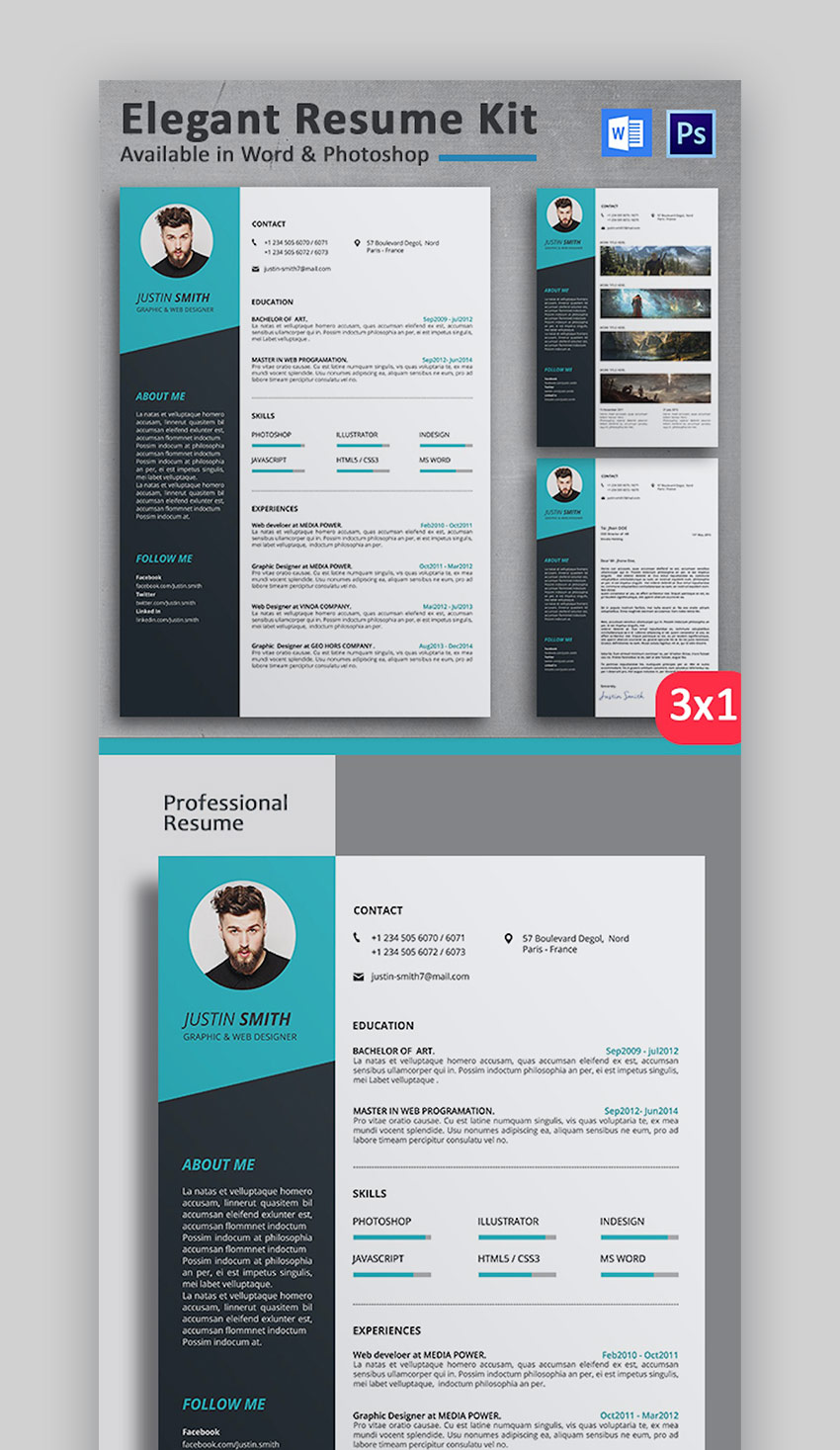 There are a ton of great choices in this selection, and creative resume template for Photoshop and Word is no slouch. It features easy bar graphs to fill in your skillset and show your core competencies. 11. Clean Resume/CV Creative and minimal are totally compatible design concepts. This unique resume or CV template for Microsoft Word, Adobe Photoshop and more is a perfect example of that. 12. Monochrome Resume Template This template relies on a clean layout rather than color to make an impact. But if you prefer to add a shot of color, easily do it by editing it in Microsoft Word, Mac Pages, Photoshop, or Illustrator. This is a complete set with templates for a two-page resume as well as a cover letter, which can double as a thank-you letter. The designer also provides after-sales support. 13. Clean and Modern Resume Template If you want to make an impression that's subdued, professional, and modern, this template is for you. Easy to use and customize, this template comes in Adobe Photoshop, Illustrator, and Microsoft Word formats. The accompanying instruction guide will help you make the resume your own. 14. Creative and Clean Resume Template To leave a great first impression and present yourself in a professional manner, consider this resume template. It's got a very clean and creative design that can be used for corporate job applications. Edit the template in Photoshop. It comes with a matching cover letter. 15. Minimal Resume Template This is a simple and minimal resume template that gets straight to the point with your education, skills, experience, and other important information. Include a profile photo to make your resume more personable. Customize it in Photoshop. 25+ Free Creative Resumes Templates to Download for 2020/2021Before looking for free creative resume templates for Word on the web, check Envato's free offerings first. Try out various premium template files (not always creative resume templates for download) at no cost to you. Here's the deal:
When you don't have the budget for a premium template, use free creative resume templates to show your experience. If you don't find what you're looking for above we've got great professionally designed resume templates available for free download in these articles:
If you're still looking for free templates, I've scoured the web for the best of the best when it comes to free resumes. The templates I've selected each bring something different to the table, but they all have the basic resume requirements. Check out these free creative resume templates today. 1. Creative Resume Templates Free DownloadThis free creative resume or CV template for Microsoft Word has just enough color to set it apart from the crowd. 2. Free Template CV Word GratisThis neat, two column resume for Microsoft Word helps you separate your details from your past career experiences. 3. Simple Modern CV Template Word Free DownloadBoast is a free creative resume template for Microsoft Word. It's got skills placeholders that allow you to represent your acumen with charts. 4. Brown Creative CV Templates Free Download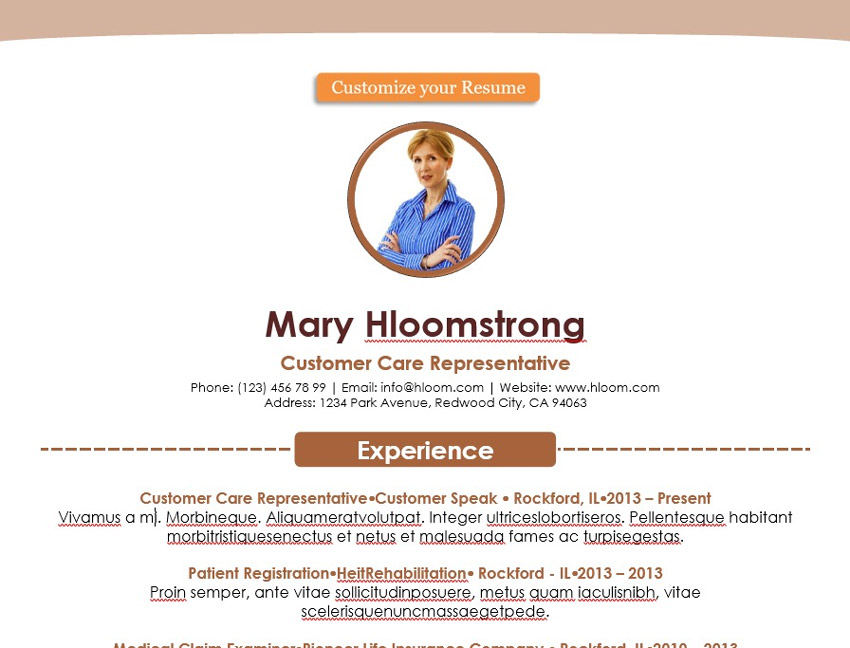 I like free stylish resume templates that include a placeholder for your profile pictures. Ardent includes that for personalization. 5. Creative CV Templates Free DownloadA bright, colorful resume template like this one won't go unnoticed by a reviewer. The sharp color scheme and content placeholders make it good for showcasing your experience. 6. Clean Free Creative Resume TemplatesThis package has six different color schemes, so rest assured that there's an option that fits your sense of style. The minimalist approach has creative ways of crafting your experience. 7. Olympic Creative Resume Templates (Free Download)With just a hint of accent color in five different shades, the Olympic Resume is a bold contender that doesn't sacrifice professionalism for a sense of style. 8. Yosemite Resume Template CV Word GratisLike the Olympic Resume above, Yosemite takes a less classic look. But it still features all the content placeholders that help you skip the lengthy work of building a resume. 9. Job Hopper Resume (Creative CV Templates Free) Maybe you've moved around geographically or have sought diversity of experience. Or maybe you've had many roles in the past. Either way, the Job Hopper resume template is structured so that you can include all those experiences in a way that puts your best foot forward. 10. Balanced Resume Modern CV Template Word Free DownloadStraight from Microsoft, here's a unique modern creative CV or resume template in Word for free download. The modern font choices and good use of white space make this a trustworthy and bold choice for your application. 11. Bold Monogram Creative Resume Templates Free DownloadThe slick look of this monogrammed option as a free creative resume or CV template for Microsoft Word seems like a strong contender as a standout. 12. Clean Creative CV Templates Free DownloadCheck out this beautiful choice designed in partnership with MOO for a professionally designed gratis resume. 13. Porter Creative CV Templates FreeThe Swiss school of design inspiration is strong in this free Adobe Photoshop resume template. 14. Casey Modern CV Template Word Free DownloadHere's a timeline style template for Adobe Photoshop can sequence all your experience to make an impact. 15. Gagne Creative CV Templates FreeIncluding a cover letter for a bonus, the Gagne is a bright and colorful choice perfect for a creative career. 16. Dark Minimalistic Creative Resume Templates Free A timeline approach like this helps you link up all your experiences to show why you're the very best candidate. 17. Contrast Creative Resume Templates Word Free DownloadAn easy-to-update resume like this colorful choice helps you prepare a resume for your dream job rapidly. Fill in the profile pic for resumes that count on your personality to set you apart. 18. Amber Free Creative Resume Templates WordThis free Microsoft Word resume template has a sunshine-inspired feel thanks to its beautiful bright hues. 19. Headline Free Creative Resume Templates Word DocThe headline for this resume is your name. Fill in the placeholder with your name to make a lasting effect on a potential employer. 20. Mint Creative Resume Templates Word Document The mint colors in this resume are a nice change of pace. They keep your resume friendly and easy-to-read. 21. Purple Modern CV Template Word Free DownloadThe purple shades in this free stylish resume template are a nice way to stand out from the usual black and gray shades that many candidates use. 22. Sophisticated Free Stylish Resume TemplatesTry this resume template if you're applying for a job in a high-end industry. It's got a more sophisticated creative resume design. 23. "On Point" Creative Resume Templates Free DownloadAs the name implies, this resume is on point with traditional layout and a nice profile photo in the header. 24. Vintage Rose Free Stylish Resume TemplatesThis is another creative resume that stands out with its color scheme. Customize it in Word if you're not a fan of the subtle pink shades. 25. Personal Branding Free Creative Resume TemplatesIf you're fresh out of college or if you're changing industries and need to highlight your traits, consider this resume template. Quickly Customize a Premium Creative Resume Template in WordOnce you've got the perfect resume template, it's time to customize it. Here's how to quickly customize a premium creative resume template. For the purposes of this tutorial, I'll be using the premium template Creative Resume/CV template from Envato Elements.  This template has a professional look and feel. Use it for any type of job application. Let's start customizing it: 1. Replace ContentThe first step to customizing your resume template is to replace the content with your own. To do this, open up your resume template in Word and then double-click on any text area. Press CTRL+A to select all the text, delete it, and enter your own content. Repeat this process for all other text boxes in your template.  2. Customize FontsAs you're editing the text, you can customize the fonts at the same time. Simply select your text and then choose a new font from the drop-down menu on the Home ribbon.  3. Customize ColorsCustomizing colors is another great way to make your resume stand out. Simply click on a colored area, right-click, and select the Format Shape option. Then, choose your preferred color for the solid fill option.  4. Customize Cover LetterWhen you're done customizing your resume, repeat the same steps above to customize the matching color letter. Open it up in Word and then work on replacing the content and customizing fonts and colors.  5. Export Your FilesWhen you're done customizing both the resume and the cover letter, the last step is to save and export your files. It's a good idea to export them to PDF format by going to File > Save as and selecting the PDF option.  How to Customize Creative CV Templates in Adobe PhotoshopNext, let's take a look at customizing creative resume templates in Adobe Photoshop. This popular software and file format can be a wonderful format for your next resume design. Here are a collection of quick tips to help you jump in and get your creative cv templates customized and completed in a snap. In this demonstration, we'll use the following premium template. Besides a Photoshop PSD file, it also comes with files for Adobe Illustrator and Microsoft Word.  Let's get started: 1. Photoshop Layers Are EssentialLayers are an essential and powerful part of working in Adobe Photoshop. To view your layers, go to Window > Layers within the software. This opens up the Layers panel, as shown below. Here, we can sort through the different parts of our resume design. Notice, for example, how the text is all in a folder titled "Text". We can select individual parts of the design to customize, edit, and move them in the composition. Take note of this, as you'll likely need to refer to this content throughout the design process.  2. Edit Text With the Type ToolTo edit the text in your creative resume templates, turn to the Type tool. It's located in your Tools panel, highlighted below. With the Type tool active, simply click on the text you'd like to edit. Then, type and delete as you would in most word processing software. If you have trouble selecting the text, turn to your Layers panel. There, select the appropriate text layer. Double click on the layer thumbnail to select the type. Then, proceed to edit via this alternative method.  3. Customize Fonts With the Character PanelBut what if you want to change up the fonts? Thankfully, that's simple too. Open up your Character Panel by going to Window > Character. From this panel, we can select new attributes for our text. Remember, our Layers panel is very important. Make sure to select the applicable text layer first. Then, make changes to the text in the Character panel. If you don't select the right layer, your changes won't apply as intended.  4. Move and Adjust Design Elements With the Move ToolWe can move parts of our layout design here in our resume template too. In this example, let's move the large, green polygon to a different place in our composition. All we need to do is select the right layer in our Layers panel, as shown below. With this layer selected, we can then turn to the Move tool. With the Move tool selected, click and drag to move the content to a new place in our layout.  5. Change and Adjust ColorsWe can also alter the colors in our design. Let's take our green polygon and change its color to something else. Keep the same layer selected. Then, go to Image > Adjustments > Hue/Saturation at the top of the software. This opens up our Hue/Saturation window, as shown below. Drag the Hue slider to change the overall color of the shape. We can also change up how saturated or light/dark the color is from this window. To preview your changes, make sure to toggle preview on. Once you're happy with your selection, click OK.  5 Creative Resume Tips for Awesome Results in 2020/2021Looking for some design tips to help add some excitement to your resume? It's important to find a balance between visually interesting and appropriate for the situation at hand. Check out these design tips for inspiration as you work on your next creative resume design: 1. Visuals Are Highly CommunicativeDesign is a lot more than "looking pretty." Visuals have preconceived associations, and we can use this to our advantage. Your color choices, font choices, and the overall aesthetic can help craft a narrative as you present your skill set. What keywords best describe the way you want to present yourself? Creative? Engaging? Responsible? Think about what words best describe the narrative you aim to craft. This can help you narrow down the perfect aesthetic for your resume.  2. Have Fun, But Keep It ProfessionalDesign can be a lot of fun. It can be really tempting to go all out with bells and whistles, especially when it comes to creative resume templates. But don't forget that this is a professional situation—and your resume is often your first impression. You want to put your best foot forward. This doesn't mean that you can't turn to creative CV templates that are unconventional or quirky. It means that you need to be cautious and aware of your choices. When you go in for a job interview, how you dress matters. The same applies to your resume. This is an opportunity to show that you a desirable, professional candidate. Things like distracting visual elements or a disorganized layout can turn a fun design into an unprofessional one. 3. Consistency Is a Professional ApproachOne of the simplest ways that we can craft a professional aesthetic is to be visually consistent. This means, for example, your resume and your cover letter could match. This makes them look visually related. If you've got a pre-existing professional brand, consider using it in your resume and cover letter. For example, your business card could match these parts of your professional brand too. This could extend to your website, social media presence, and more.  4. Remember Your Target AudienceThis might seem like strange advice, at first. What target audience? Well, your target audience is your potential employer. Think about what the position calls for and what an ideal candidate might look like on paper. A creative resume can help distinguish you from the rest of the applicants. But if your approach isn't appropriate, it might prove to be a detriment. Like we said earlier, you wouldn't show up to an interview in your pajamas. Your resume is similar. It should be dressed for the occasion and specifically tailored to it too. Visually showcase key content relevant to the position. Don't distract with bells and whistles. Let your creative approach help your content shine in a strategic way—not in a superficial or irrelevant way. 5. A Photograph Can Add a Personal TouchYour resume is often your first—and maybe only—chance to make an impression. We want to be seen, remembered, and contacted. This is certainly a challenge when it comes to choosing the right design for your resume. In some cases, a photograph can add a personal touch. A face can prove to be a lot more personable than text. This isn't necessarily a rule, or appropriate for every resume. Just as a profile photo can be personable on social media, it can work in this scenario, too.  3 Characteristics of a Great ResumeUnfortunately, there are almost always more job applicants than available jobs, even in a strong job market. So, it's your job to build a resume that stands out from the crowd. You've got to be bold and stand out so that your job application will make it to the top of the stack and land you an interview. A job resume may not land you the job, but it's the first step to get your foot in the door and start the conversation. Here are three key sections that most job resumes feature, and how you can fill them out to help you build the best resume possible: 1. Personal Section Characteristics A personal section can give a brief background on your interests, mission statement, or other fast facts that help "put a face with a name" to the reviewer. 2. Experience Section CharacteristicsAn experience section can help you link your past job or volunteer opportunities to the position that you're applying for. When applying for the job we all face the challenge of crafting our career story so that it shows a proper fit for the current role. Write a new resume with each job application. That requires writing your experience in a way that helps you showcase yourself correctly.  When it comes to experience, the most important part is connecting your experience to the job at hand. Focus on sharing skills that make you a good fit for the job you're applying for. For example, if you were a customer service representative in the past and are applying for a financial analyst role, mention any projects where you worked with financial data. 3. Education Section CharacteristicsThe education section showcases your learning experiences, formal and informal, that make you the right choice for the job. In your education section, you might not have an advanced degree or the perfect field of study. That doesn't mean that you can't list off the courses you've taken online, through other jobs, or on your own. Also, list any extra courses you took while in a formal educational program that makes you an ideal fit. For example, that computer science course you took despite being a business major. Applying for a job and showing your experience is even easier when you start with a proper job resume template. Here's a tutorial that'll provide more information about listing your education on a resume: Find More Creative Resume TemplatesThe templates shared in this post are just a small selection of what's available on Envato Elements and GraphicRiver. If you want to see even more amazing creative resume templates to download, check out these roundups below:
Benefits of Using Professional TemplatesThere's no doubt that there are a lot of free resume templates out there. But a professional premium template has some advantages and benefits over the free templates. Here are just a few of them: 1. More Customization OptionsProfessional templates offer a lot more customization options than free resume templates. With a professional template, you can tweak every section, color, font, and any other part of your resume as you like. Make it fit your personality as well as the job you're applying for. 2. Come With ExtrasAs you've seen above, professional resume templates often include extra files such as matching cover letters. In some cases, they even come with matching business card designs. This means you've got everything you need to leave a professional impression on your employer in one package. Don't worry about trying to piece together various free templates. 3. Greater Design VarietyLastly, professional resume templates offer more design variety. You're not limited to the same layout as every other template as is the case with many free resume templates. 4. You Save TimeBoth Envato Elements and GraphicRiver give you access to top creative resume templates. You get a head start on your next resume because the design is already done. Plus, there are placeholders for each type of content to guide you through the resume creation process. 5. Impress Hiring ManagersHiring managers receive hundreds of resumes. That why you need to get your resume noticed. Because the unique CV/resume templates from Envato Elements and GraphicRiver use the latest and best design trends you'll end up with a creative resume that stands out. Benefits of Envato Elements (The Power of Unlimited Use) Envato Elements is a unique service. It's a flat-rate subscription that includes thousands of great resume/CV templates for a single flat-rate price. Sign up for Envato Elements. You'll get access to thousands of unlimited use graphics and templates, from web themes to creative resume templates for Word, and more—all for one low price. Envato Elements vs. GraphicRiver: Which One Is Right For You?When you use a premium professional resume template such as those available through Envato Elements of GraphicRiver, you come out ahead. But which one should you choose? Use the sections below to decide which premium templates are best for you: 1. Key Benefits of Envato ElementsThe main benefit of Envato Elements is that you can download as many items as you want for a single monthly fee. That's a powerful offer. It includes not only resume templates but also stock photos, fonts, icons, and various other mockups and templates for all your creative needs.  2. Key Benefits of GraphicRiverGraphicRiver has plenty of premium design assets and elements that you can buy on an individual basis. This includes resume templates as well as other items like icons, logos, and other mockups. GraphicRiver is the best choice if you want to buy individual items and don't need design assets on a regular basis.  Your Choice (What's Right for You?)With all the benefits out of the way, you might be wondering which marketplace is the best choice for you. If you're looking for ongoing design assets because you're a designer or a serial entrepreneur launching new brands regularly, the value of Envato Elements is hard to beat. Sign up for Envato Elements now.  But, if you just need a single resume template or other creative asset, head on over to GraphicRiver (or another Envato Market site) and buy exactly what you need. Learn More About ResumesCreating a great looking resume is easy when you start with a free creative resume template. The pre-built elements in a template mean that you need only update the placeholders with your details. If you want to learn more about how to create a great resume, the articles below are a great way to keep learning. Check out these tutorials to see other options and approaches for crafting your resume!
Create a Great Resume With These Premium & Free Creative Resumes Templates TodaySave time by downloading premium resume templates. You'll get unlimited downloads of the best creative resume templates from Envato Elements–including all the fonts, icons, and other design elements you need to make your resume stand out. Or, buy an individual resume template from Envato's Marketplace, GraphicRiver. This is a great option if you're on a budget because each template is available for one low price per use. And, of course, you can download the free creative resume templates I shared above, if you're strapped for cash. Why not download your favorite creative resume template today and get started on your next resume? Also, how do you prepare your resume when time is tight? What tips would you share with other Tuts+ readers? Let me know in the comments section below if you've got a bit of career wisdom to share. Editorial Note: Our staff updates this post regularly—adding new resume templates with the best, trending designs. |
| 15 Best Free Word & Google Docs Annual Report Templates to Download 2021 Posted: 25 Nov 2020 05:35 AM PST Creating annual reports doesn't have to be time consuming or cost a lot of money. Using templates that have modern and minimalist designs works well for all types of annual reports. Use professionally designed annual report templates for Microsoft Word and Google Docs to create a stunning presentation. 
Professionally designed annual reports will help you focus on the content of the report instead of the design. These can be hard to read as they're full of detailed financial information. This makes it incredibly important for you to have a design that's not only easy to read, but stylish. Make sure that your report is professional by using an annual report template for Word such as those from Envato Elements. And if you prefer to buy annual report templates one at a time, you'll love our selection from GraphicRiver. Best Annual Report Templates for Word and Google Docs on Envato Elements (With Unlimited Use)Free annual report templates available on the web can help you begin your annual report template. But they won't provide you with all the features that premium templates have that'll make your presentation stand out. On Envato Elements, you can explore the hundreds of the best annual report design templates on Envato Elements. For one low monthly fee, download as many annual report templates for s as you want. Not only do you get access to all the annual report template for Word available, but you also get complete access of the all the creative assets on Elements including:
All Elements design templates available come ready to use. They feature stylish designs and are fully customizable to help you make the best possible document.  Let your clients know who you are as a business, highlight your company's accomplishments, or present your company's financials with the template annual report Word available on Envato Elements. These templates are packed full of features that are sure to help you create the best annual report possible. Here are a few of the features that you can expect most templates to come with:
Also, check out all of the annual report templates for Word available on GraphicRiver. If you only need to buy one template at a time, GraphicRiver has plenty of premium quality templates that are professionally designed. Next, we'll go over the top selling annual report templates available on Elements and GraphicRiver. 5 Annual Report Templates for Word and Google Docs on Envato Elements & GraphicRiver (For 2020/2021)In this section, we'll explore some premium annual report templates for Word and Google Docs from Envato Elements and GraphicRiver. Pick and download any one of these for your next presentation in 2020/2021: 1. Annual Report This annual report template is perfect for the publication of a professional and complete annual report or company profile. It's divided into two parts. The first part contains photos and a narrative. The second part contains financial details with graphs. Here's what you can expect from this template:
2. Red - Annual Report This template for an annual report in Word has 25 print page template and optional size A4 Letter size. It's perfect for any purposes. You've got a variety to choose from to find the perfect fit for your project.
3. Business Template The Business Template is an all-purpose template that can be used for any type of business project. The design features a modern and spacious layout with an attractive looking red and black color scheme. Here are a few notable features for this template:
4. Annual Report by Egotype This template is divided into two parts. The first part contains photos and a narrative for you to add a summary of the report. The second part contains the financial details. This template not only can be edited in Microsoft Word, but also Adobe InDesign, and Apple Pages. Here are a few features for this template annual report Word
5. Annual Report Word If you need to deliver a professional and modern looking template, this GraphicRiver template is ideal. You can add all types of information in the report such as procedures, data analysis, performance analysis, a company's financial health, working procedure, and much more. You can expect the following features with this template:
On a budget, but still need to create an annual report in Microsoft Word? Keep on reading as we go over 10 free annual report templates for you to download right now! 10 Top Word Annual Report Templates to Download for 2020/2021Before looking for a free annual report template for Word on the web, check Envato's free offerings first.
If you didn't find what you were looking for above, don't worry. To help you with your search for annual report templates in Microsoft Word if you're on a budget we've collected 10 templates for you to check out below: 1. Report (Executive Design)This report template has a cover page with extra-large title text and an abstract section. It includes a three heading body and a sidebar text box.  2. Business ReportThe cover of this free annual report template includes a photo insert, an abstract section, and an extra-large title text and a quote box. This will be able to fit your needs if you're looking for a basic report design. 3. Business Report #4This is a one page annual report template for Word that includes a side bar and two columns There are also two inserts for you to include any type of graphics or charts that you need to display. 4. Business Report #10 This free annual report template comes with 11 pages. Included is a cover page, table of contents, and separate pages for each heading in the table of contents. 5. Report (Equity Theme)This report template contains a multi-colored title page and a customizable body. It's broken down into three separate headings. You can use this for any type of business report. 6. Report (Business Design)Report (Business design) features a blue and red rectangle on the cover along with a title and subtitle. Two pages are included in this template. 7. Report (Oriel Theme) You can expect an abstract cover page and spots for titles, subtitles, and a paragraph on the cover page of this free annual report template. It comes with two pages, a cover page and a standard report page to include your reports information. 8. ReportThe cover of Report has an insert image that takes up two thirds of the page as well as a green colored rectangle and a long white colored strip for your title and subtitle. You can expect two pages in this free annual report template. 9. BookletThis annual report template for Word comes in booklet form. The booklet features a title page, table of contents and one page design where the details of your report can go. 10. Business Report (6 Pages)Add your own logo, images, and content to this six page free annual report template. You can also include SmartArt charts to make the report more interesting.  Now let's look at a few free Google Docs annual report templates. 5 Best (On-Topic) Free Google Docs Annual Report Templates From Across the WebBesides the 10 free Microsoft Word annual report templates above, you can also check out the five best annual report templates for Google Docs below: 1. Project Proposal Project Proposal is a Google Doc template with a basic layout that'll work for various business reports and proposals. This template comes with two formatted pages. 2. Business Plan ProposalThis is a free multipurpose business proposal with two pages in the template. The layout has paragraphs, headers, and a 2x4 table. 3. Geometric BrochureThis can be downloaded free from Google Docs. This design features an up to date design that can be used in technology, digital, advertising, and professional service industries.  4. Business Development ProposalThis free template is divided into many sections for scope, vision, target market, and objectives. The template and its sections can be modified to contain any type of information needed for an annual report or business proposal. 5. Annual Report #2 Included with this template are seven pages, including a table of contents and cover page. The template leaves plenty of room for you to add graphs, charts, and any type of visual that would be needed for an annual report. Need help with designing your annual report template? Keep on reading as we go over five contemporary design tips that can help take your annual report to the next level in the following section! 5 Quick Annual Report Writing & Design Tips for 2020/2021While the premium templates mentioned in this article have professional designs that'll work well for your next annual report, they may still need customizing to fit your report's exact needs. Below are five modern design tips for your next annual report: 1. Included Layered Page Layouts Contemporary designs give you a sense of three dimensionality in order to make the design seem more appealing. The best way to create this three dimensional look is to have layered page layouts. By adding in graphics, images, shapes, and color overlays, to your pages, you can create a modern looking page layout that your readers will enjoy. 2. Keep Your Color Palette SimpleIt can be tempting to add many different colors to your annual report in order to create a flashy looking design. This will only make your design seem unprofessional and cluttered. By choosing two to three different colors in your color palette for the template, your readers will have a much easier time reading your report. 3. Provide Important Company Information FirstWhile the actual details are the most important part of your document, providing a bit of information about your company and how it operates is a must. This helps prime the reader for the details and helps them get a better understanding of your company rather than throwing a bunch of numbers at them.  4. Include IconsIcons, Icons, Icons. Icons are essential to any report as they add subtle interest. Don't overdo it here. Just adding in a few icons here and there will be more than enough. Also, make sure that the icons contextually fit the text and page that they're on. 5. Include SpaceModern designs leave plenty of room between the different elements on each page. Your annual report should do the same as well to capitalize on this modern look. To do this, break up long paragraphs and use headings where necessary to make the report more appealing. Looking for even more annual report designs that weren't covered in this article? In the next section we'll go over even more best-selling templates designs that can help you create stunning looking annual reports. Discover More Top Annual Report DesignsLooking for more high-quality designs? Check out more best-selling annual report template for Word in 2020/2021. Here are three unique compilations of annual report designs:
Interested in creating the best annual report possible? In the next section will go over a few important resources that you can use to take your reports to the next level. Learn More About Making Annual ReportsIs this your first attempt at creating an annual report on MS Word? Or are you struggling with something specific in Microsoft Word while creating your document? We've got loads of helpful MS Word related articles and how-to tutorials that you can browse through. Pick and choose specific topics you'd like to read more about. Here are three examples to help you get started: Get Your Word & Google Docs Annual Report Templates Today!Creating an annual report can seem like a time consuming and energy draining process. Both Envato Elements and GraphicRiver help you create annual report templates quickly and professionally. If you're looking for a flexible option where you can try out as many annual report template for Word as you can, then Envato Elements is your go to option. Not only can you get access to all these templates, but you'll have unlimited downloads to all the creative assets available on Envato Elements. If you only need a single template and know exactly what kind of style you're looking for, check out annual report templates over on GraphicRiver. Don't miss out on what these two marketplaces have to offer and download an annual report template now!
|
| 32 Best Album Back Cover Designs (Make Your Own Online) Posted: 25 Nov 2020 05:00 AM PST The front of an album may be the first thing your buyer sees, but the back is where they go to find out what your album actually contains. That's why you need to make sure your album back cover not only is attractive but also contains all the information your potential buyer is looking for.  If you're in the market for an album back cover, this article will share 32 of the best album back cover designs available at Placeit and show you how you can make them your own with the Album Cover Maker from Placeit. How to Make An Album Back Cover OnlineSo you need an album back cover for your new album. Well, making your own cover is super easy with the Placeit Album Cover Generator. Let me show you how: 1. Select Your Album Back Cover Template

 2. Select Your Graphics |
| 20 Best Free Modern Resume Templates (Download Clean CV Design Formats 2021) Posted: 25 Nov 2020 04:55 AM PST When you're job hunting, a modern resume design is one of your most important tools. Your resume is how recruiters decide whether you make the cut and get to the interview stage.  But creating the perfect resume isn't always easy. One way to save yourself some hassle is to use a template, so you use the right modern resume format to wow potential employers. A great place to find the best modern resume templates is Envato Elements. There are also more modern resume styles on GraphicRiver. Find Premium Modern Resume Templates on Envato Elements (With Unlimited Use)Free modern resume templates are okay if you're on a tight budget. But don't you want your resume to stand out? The best way to do that is with a premium template. If you're searching for the best modern CV templates that'll enhance your current resume or help you create a new one, Envato Elements has a great offer you won't want to miss. Download as many premium modern resume styles as you want, all for one low price. .jpg) To find the perfect modern resume format on Envato Elements, select Graphic Templates to the right of the search box. Then type  To learn more about creating a resume that stands out to hiring managers, check out our guide to creating a great resume. 5 Best Premium Modern Resume Templates on Envato Elements for 2020/2021If you really want to wow the HR manager, then a professional design is the way to go. If you're not confident about your design skills, using a modern resume template gives you a professional design to start with. It'll also speed up the resume creation process. Plus, you'll end up with a polished resume that attracts recruiters. To help you get started, check out these best premium modern resume layouts on Envato Elements: 1. Modern Resume Design Template This modern minimalist resume template is very attractive and will make your CV stand out. It's well-designed, with an infographic style approach to showing off your skills. This is an A4 modern resume template. Edit it with Microsoft Word, Adobe Illustrator or Adobe Photoshop. 2. Modern Resume and CV Template This is one of the nicest modern resume examples with a contrasting side panel to highlight your photo, contact details, and skills. Education and work experience are on the light-colored panel on the left, making for a visually appealing package. 3. CV Resume Template, Creative, Clean & Modern Many modern design resume templates make good use of color. This clean CV design is no exception. This US Letter template has an attractive look and makes the different sections of your resume stand out. The template pack includes Microsoft Word and InDesign files. You won't find this quality in free modern resume templates you find online. 4. Modern Minimalist CV Resume This modern CV and resume template are professionally designed and easy to edit. The template set includes a cover, cover letter and resume template. It offers a crisp, clean look to your professional details. 5. Resume Vol. 93 The bright yellow background certainly makes this modern resume format layout stand out. It's an A4 template for InDesign that's easy to edit. Once you create your resume with this template, it'll be hard to ignore. Modern resume templates for free download can't compare to this. 5 Best Modern Premium Resume Designs on GraphicRiver for 2020/2021If you're planning to create many resume designs, you'll definitely need the unlimited downloads on Envato Elements. But if you're just planning to create a single CV, then the best premium modern resume designs on GraphicRiver are a good starting point.  To find the perfect modern resume layout, go to the Graphics tab on GraphicRiver, then type 1. Modern Resume - Clean Resume Lines This modern resume example lets you create a two-page resume, so it works well for someone with a long and varied career. The template set includes a cover letter layout. This crisp design is professional and easy to read, to give you a great chance of landing your dream job. 2. Modern Resume - Editable Design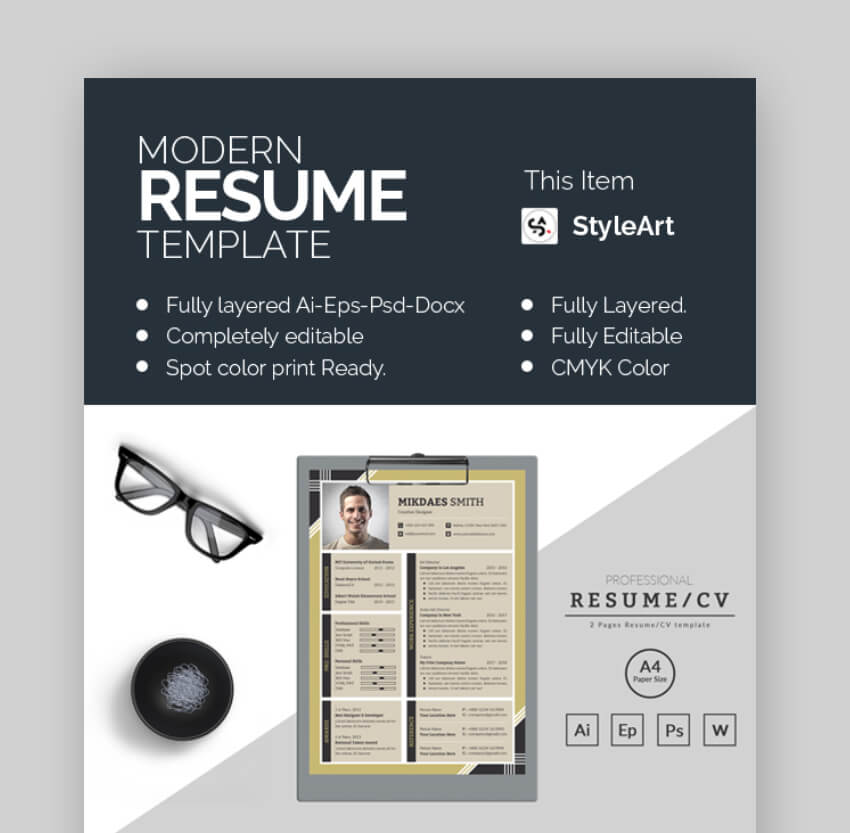 Use several applications to customize this earth-toned modern CV template. Every element is editable and resizable. Use Microsoft Word, Adobe Illustrator or Photoshop to adapt it for your needs. This is an elegant, A4 CV template. Free modern resume templates found on the internet can't match this. 3. Modern Resume Template This modern CV and resume template are designed with a difference and will certainly make your resume more visible. With timelines, bar charts, and other graphics it looks more like an infographic, which should pique recruiters' interest. The template set includes both black and white and color versions. 4. Lucky Resume Not sure which color scheme you want for your new resume? This set of modern resume layouts includes eight different colorways. Not only can you use it to create a resume and cover letter, but there's also a portfolio template. So, you can show a complete package to hiring managers. 5. Modern Resume - Minimal Design This minimalist modern resume design is in black and white. The template set includes a two-page resume template, along with a cover letter template, and a reference page template. This is an attractive and professional design. You won't see this kind of quality in a modern resume template for free download. 20 Free Modern Resume Templates to Download in 2020/2021It's hard to beat the advantages of using a premium modern resume design template: professional design and easy customization. But sometimes you just don't have the money. Before looking for a free modern resume templates for Word and other software on the web, check Envato's free offerings. Try out various premium template files (not always free modern resume templates) at no cost to you. Here's the deal:
But if you're on a tight budget and can't find premium quality, then it's worth looking around for free modern resume templates. Here's a selection free modern resumes to start you off: 1. Free Two-Page Resume and Cover Letter |
| How to Make Your Own Gorgeous Christmas Crackers Posted: 25 Nov 2020 01:00 AM PST  Crackers are a much-loved British tradition that people in many parts of the world enjoy as an essential component of any good Christmas celebration. We'll look at creating this fun project by hand and with the help of a Cricut machine, using a Cricut A4 cracker template. If you're not familiar with Christmas crackers, they're basically a paper-based bon-bon that two people pull apart, making a bang and revealing small gifts, jokes, and paper crowns. Crackers are a lot of fun to make, and you can personalise them with handmade gifts for your recipients. In this step-by-step tutorial, you'll learn how to create your own Christmas crackers from scratch. What You'll NeedHere's a list of the supplies you'll need to create your own Christmas crackers. Keep in mind that you have more than one option when it comes to using your paper cracker template. You could cut and prepare it by hand, or you could use a Cricut machine to easily create these cuts for you. Make sure to check out the Cricut cracker template in this article, so you can download it and easily cut your own paper cracker template.  Here are the other materials you should have, in order to use your paper cracker template.
We'll walk through both using a Cricut machine to create your cracker and doing it by hand in this walkthrough. Let's dig right in. 1. How to Create Christmas Crackers With a Cricut Cracker TemplateStep 1First, prepare your wrapping paper. In this demonstration, we'll work with pieces of paper that are 9 inches tall by 12 inches wide, for use with a Cricut machine and the attached cracker template SVG. This is a little bigger than we'll need, just to leave room for error. Each 9" x 12" piece will use the paper cracker template once. Note: the thickness of your paper matters, especially if you plan to use your Cricut machine for this project! Some giftwrap can be quite thin, which may be more difficult to work with when cutting with your Cricut machine. You may want to work with a thicker giftwrap. If you work with thinner paper, you will need to use some custom settings, and you may want to use a weeding tool. I'm going to use this cardinal gift wrap in this demonstration.  Step 2Make sure you've downloaded the cracker template SVG, as we'll use this to easily cut our paper cracker template. Next, let's turn to Cricut Design Space, the free software that comes with your Cricut machine. Note, we'll use the Cricut Explore Air 2 for this demonstration, but other models, like the Cricut Maker, are an excellent fit for this project. Just make sure your machine can handle the dimensions required for this project. Begin by starting a New Project. While in this New Project, click on the Upload button.  Step 3Select the cracker template SVG, and Cricut Design Space will add it to your list of recently uploaded images. All we need to do is select our cracker template SVG file and select Insert Images.  Step 4Now, our Cricut cracker template is loaded up into Cricut Design Space. You can also resize it here if you'd like to. When the template is selected, note that you can check out the dimensions at the top.  Step 5Next, position your wrapping paper on your Cricut cutting mat. I'll be using a LightGrip mat for this project. Make sure the paper is lined up with the units on the mat, as this will correspond to our alignment in Cricut Design Space. I recommend placing the pattern side of your gift wrap facing down on the mat, especially if you are working with thinner paper. This way, if you experience any curling when you lift your project from the mat, it will curl in the direction you would roll the cracker anyway, rather than against it.  Step 6Once your wrapping paper has been placed properly on the cutting mat, insert it into your Cricut Machine tray. Don't press the load button just yet—just get it into the tray itself. Now, we can return to Cricut Design Space and click Make It to begin cutting our project.  Step 7Cricut Design Space gives us a final preview before we commit. If you're happy with how your Cricut cracker template looks, click Continue. However, now we have to tell the Cricut machine what kind of material we're cutting on. If you're using a Cricut Explore Air 2, make sure to set your dial to Custom. If you're using a Cricut Maker, this process is all digital, so you can choose your material via the software. Set your Custom Material to Wrapping Paper. This is a very important step. If we chose "Paper", for example, it would likely cut too intensely and rip thin wrapping paper. That said, if you opt to go with thicker paper, make sure to choose a more appropriate setting.  Step 8Once you've chosen your settings, follow the instructions within Cricut Design Space: load your mat by pressing the Load button, and then press the Go button to begin. And here's what it looks like, once the Cricut machine has made your cuts for you. It takes a lot of time and effort out of making such tiny cuts—and they're such straight, professional-looking cuts too! Tip: Since wrapping paper can be quite thin, make sure to take your time. I used a weeding tool to remove all the smaller pieces within the Cricut cracker template, so I didn't accidentally rip anything. This is not a time to be heavy-handed or to yank the paper off the mat haphazardly.  Step 9And here's my Cricut cracker template cut and removed from my cutting mat. No need to spend time cutting out each little slice of paper between each piece here, because the Cricut did it all for me. Simple! However, again, remember not to be heavy-handed. A weeding tool is highly recommended for easy removal of smaller pieces of paper. I recommend removing all the excess paper first, and then slowly removing your final product from the mat.  2. How to Cut the Christmas Crackers by HandStep 1Now, let's look at working with the paper cracker template without a Cricut machine, by hand. First, you need to cut your wrapping paper into sheets of 18 cm x 28 cm (7 in x 11 in). These dimensions are the size of the crackers if you print the pattern on an A4 sheet. Place the cutting mat on your working surface, and place the wrapping paper on top, with the printed side facing downwards. Now, calculate and mark the dimensions and cut using a cutter and a ruler as a guide. If you are using coloured card in A4 size, you don't need to trim it yet—just use the A4 as it is.  Create as many paper sheets as the crackers require. You can create up to 15 crackers with the wrapping paper I used.  Step 2Click on the template image to get the right size file, which can also be printed in black and white to avoid wasting ink. The white areas in the template represent the parts that need to be cut out. Print out the template as many times as you need in A4 paper size. You could also print it on the back of your wrapping paper.  Place the wrapping paper back on the cutting mat, with your printed template placed on top. Make sure the border of the wrapping paper aligns perfectly with the outer borders of the template. When you're happy with the positioning, use sticky tape to keep the paper secure. The best way is to place the tape diagonally on all the corners, making sure the paper is completely flat.  Step 3Use your precision knife to carefully cut out the two rows of rhombus holes. This is the trickiest bit, where more patience is required, so hold tight.  Step 4When all the holes are done, cut out the rest of the pieces to create the correct outline of the cracker, as demonstrated below. Well done!  3. How to Assemble Hand-Made Christmas CrackersStep 1Now it's time to fold your individual crackers. Using a ruler for guidance, fold along the dotted lines of the template.  Step 2Fold the rhombus zone inwards and crease well.  Step 3Lay the cracker flat on the surface. The folded areas should look like this.  Step 4Now pick up one long side of the cracker and roll it towards the other side. The rhombus cuts will allow the paper to form a bon-bon shape instead of a tube.  Step 5Secure the cracker in place by inserting the tabs in place. Leave it closed while you prepare the rest of your goodies, so that it settles in the shape. Repeat the same procedure to make as many crackers as you have guests at the dinner table. Nicely done!  4. Make the Paper CrownsStep 1Cut off a strip of tissue paper about 9 cm (3.5 in) wide. Use the whole length of the package of tissue paper.  Step 2Fold the strip accordion-style and then trim the top by creating zig-zag cuts (or cut out triangular shapes).  Step 3Separate each tissue paper strip. Add a festive decorative touch to your crowns with a gold marker. You can make circles, dots, lines, or just add some gold accents along the top of the crowns. I used metallic gold acrylic paint and a paintbrush. It works well for washy-gold accents, but a pen is more suitable for precision designs.  Step 4When the designs are ready and dry, trim the strips of tissue paper. They need to be about 60 cm (23.6 in) long. If you plan to make some crowns for kids, just make them a bit smaller. Then make the two ends overlap, and join them together with sticky tape to form a circle.  When they're ready, fold the tissue paper crowns neatly so they can fit inside the cracker.  5. Prepare the JokesCut small strips of kraft paper using either scissors or a cutter. Write down a joke on each slip of paper. Roll the paper up into a small tube and close it with some washi tape. Done!  6. Add the SnapsStep 1The crackers in this tutorial are slightly smaller than your average cracker as the template needed to be printed on A4 paper. This means that you will need to slightly trim the snaps to fit the length of each cracker.  Step 2Open up the cracker. Fold the two ends of the snap (around half an inch) and glue them down inside the cracker, along the long side.  7. Fill and Close the CrackersStep 1When the snaps are firmly glued in place, it's time to fill your crackers with all the goodies. Place one folded crown and one joke inside the main body of each cracker. Then you can add some small gifts, like wrapped sweets or chocolate coins. But if you'd like to include some handmade treats, why not check out some of our craft tutorials:
 Step 2When all the crackers are full of handmade goodness, roll them up. Close them securely by tucking the central tab into the cut-out slot.  Gently close the edges in the same way.  Step 3If you have personalized crackers, it's helpful to add name tags so everybody gets the correct gift. Write the names of your guests on the kraft paper tags.  Step 4Now, gently tie the two ends of the cracker with some twine or ribbon.  Attach the tags directly after closing each cracker to avoid any mistakes. Good job, well done!   Pull Your Crackers and Enjoy!Your crackers are now ready to be pulled. You'll surprise your friends and family and bring even more joy to your Christmas dinner table. Well done!  In this tutorial, you learned how to create your own handmade crackers from scratch—both entirely by hand and with a Cricut cracker template. You learned how to cut and fold the paper to create the cracker. You can also use this skill to make some bon-bon-shaped gift packages out of coloured card. You also learned how to make some quick and easy paper crowns, which is a handy skill you can use again for party planning. A Cricut machine and a Cricut cracker template can certainly speed up the process, but there is a lot of fun in doing it all by hand too. Which do you prefer?  Are you going to make your own Christmas crackers this year? Do you prefer using a Cricut for craft projects like this, or do you cut your works by hand? What will you put inside your Christmas crackers? Looking forward to hearing all your comments, and happy Christmas to you all! |
| Posted: 24 Nov 2020 11:00 PM PST  Did you know that you can embed fonts in PDF documents? Embedded fonts are key for ensuring that your documents always turn out how you expect them to. When sharing PDF documents you've made in InDesign, you might have been surprised to find out that the fonts didn't display how you expected on other people's devices. Why does this happen? This is the result of the fonts you used not being available on the device that is displaying it. Luckily, there is a way to solve this by ensuring that all fonts used are embedded in the PDF. This allows anyone to view the fonts in the way you intended. So you may be wondering, how do I embed fonts in a PDF? Luckily, you're in the right place! In this quick tip, we'll show you how to embed fonts in InDesign. Follow along with us over on our Envato Tuts+ YouTube channel: What You'll NeedYou can use any InDesign document you are working on that includes fonts. A file with many different fonts would benefit from embedding. I'll be using this InDesign Magazine Template from Envato Elements. How to Embed Fonts in InDesignStep 1Start off by creating a new document in InDesign, or open up an existing InDesign document you want to create a PDF from. In our case, we'll be using this document from Envato Elements.  Step 2The InDesign embed fonts method is simple, if you know where to look. To get to the font embed settings, go to File > Export.  Step 3This will open the Export dialog window. From here, create a file name for your PDF document. Then select the Format dropdown menu and select Adobe PDF (Print).  Step 4Once you're happy with your settings here and have ensured your document is the PDF type, go ahead and press Save to open up the export options.  Step 5You will now be presented with the Export Adobe PDF dialog window. As you can see, there are a lot of settings to review here. To get to settings related to font embedding, select Advanced from the side menu.  Step 6You will now have access to the Font settings. As you can see, the settings related to font embedding only have a single value. So how does InDesign embed fonts? In order to ensure that all the fonts in the document are embedded fonts, we'll set this to 0%.  Step 7Now go ahead and select Export, and all of your fonts will be embedded into the document.  There you have it—now you know how to embed fonts in InDesign! Some Extra Things to Think AboutNot every type of font can be embedded in PDF documents. While TrueType and OpenType fonts will be embedded, Type 1 fonts cannot be embedded fonts with InDesign. Some TrueType fonts also cannot be embedded due to license issues, so always make sure to check out the license agreement for any of the fonts that you use. Another thing to keep in mind is that embedding all of your fonts in the document may increase the file size. While this should be small in most cases, this might add up in cases where you have a large document with many different fonts. If you have restrictions on the file size of your document, it's a good idea to go through some of the other advanced settings to adjust the quality. ConclusionInDesign makes it very easy in most cases to embed fonts in a PDF. Even though there are some cases where fonts won't be embedded, by utilizing the advanced export feature, we can ensure that all available fonts for embedding can be embedded right into the PDF. This is a great way to make sure that your PDF documents display exactly how you expect them to. In this tutorial, we addressed the question "How do I embed fonts in a PDF?" Found this quick tip on how to embed fonts in a PDF useful? Check out these other free tutorials from Envato Tuts+. |
| You are subscribed to email updates from Envato Tuts+ Tutorials. To stop receiving these emails, you may unsubscribe now. | Email delivery powered by Google |
| Google, 1600 Amphitheatre Parkway, Mountain View, CA 94043, United States | |




























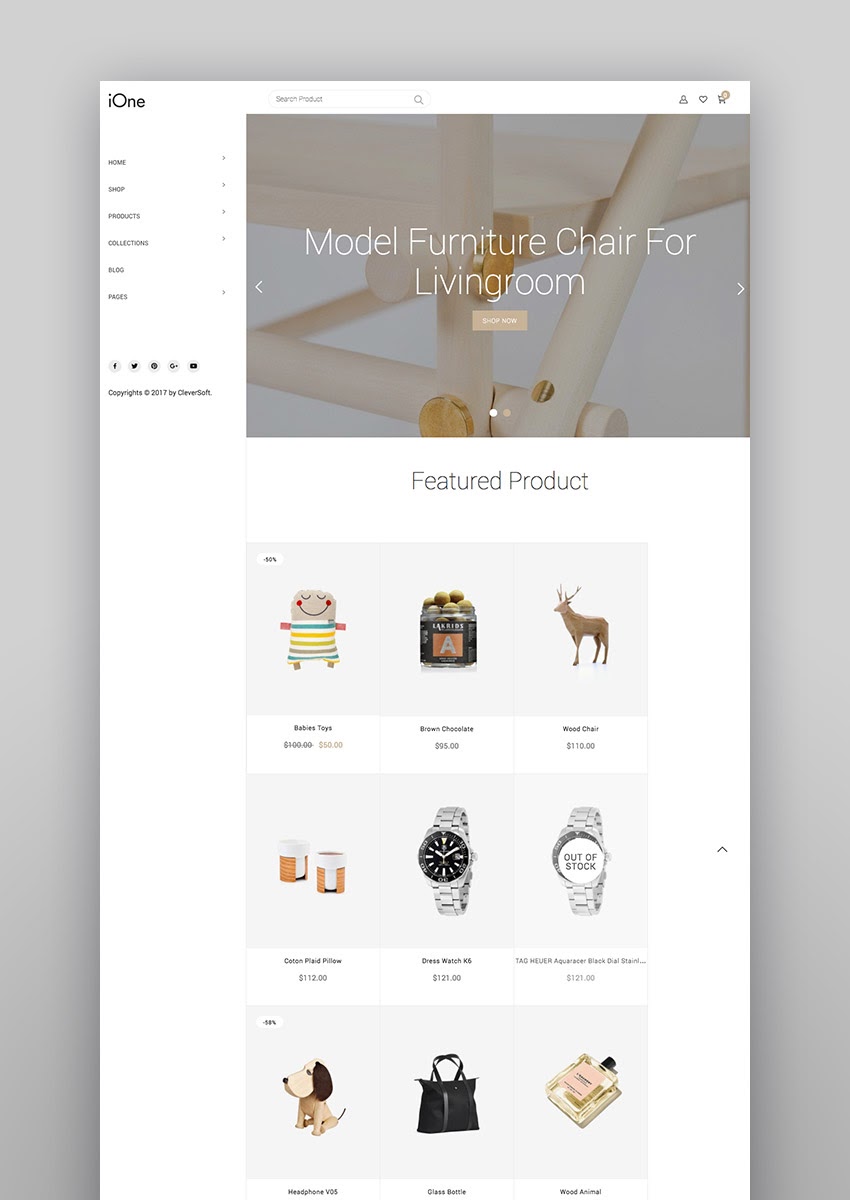










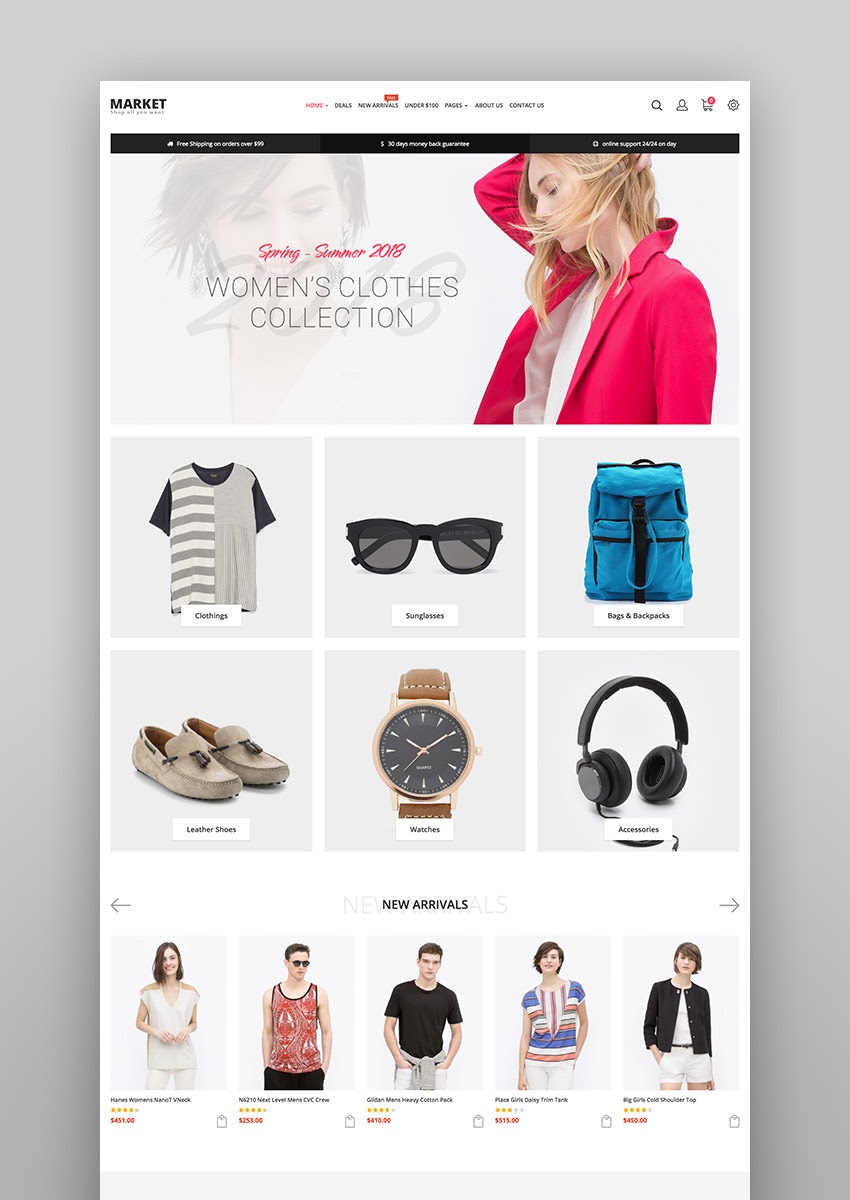
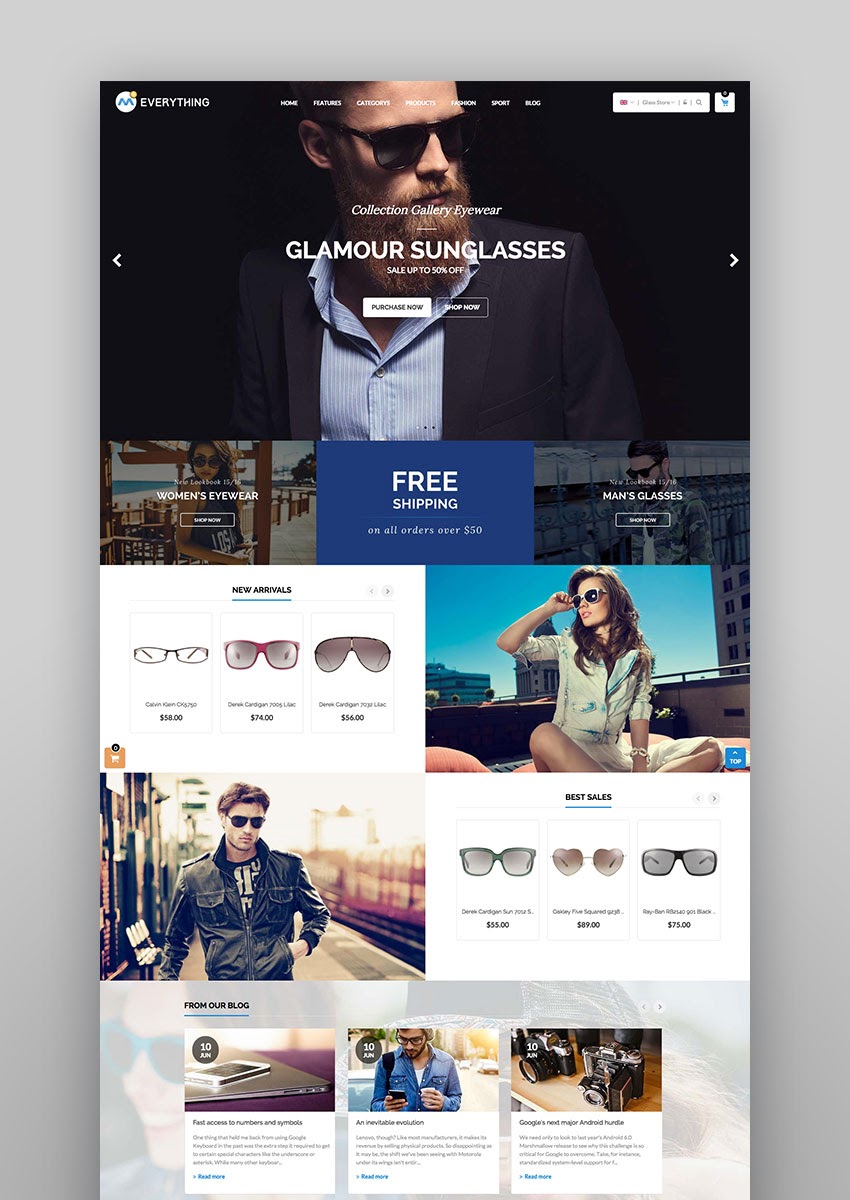
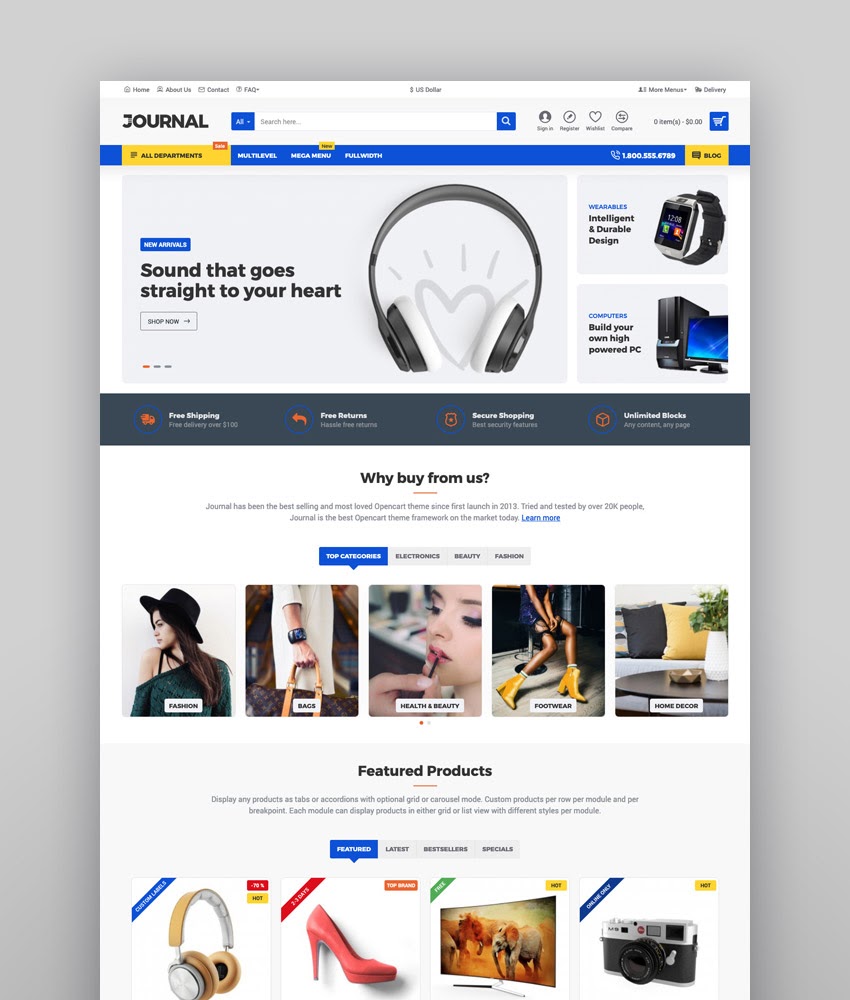
















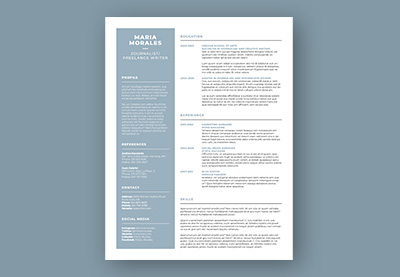













.jpg)









































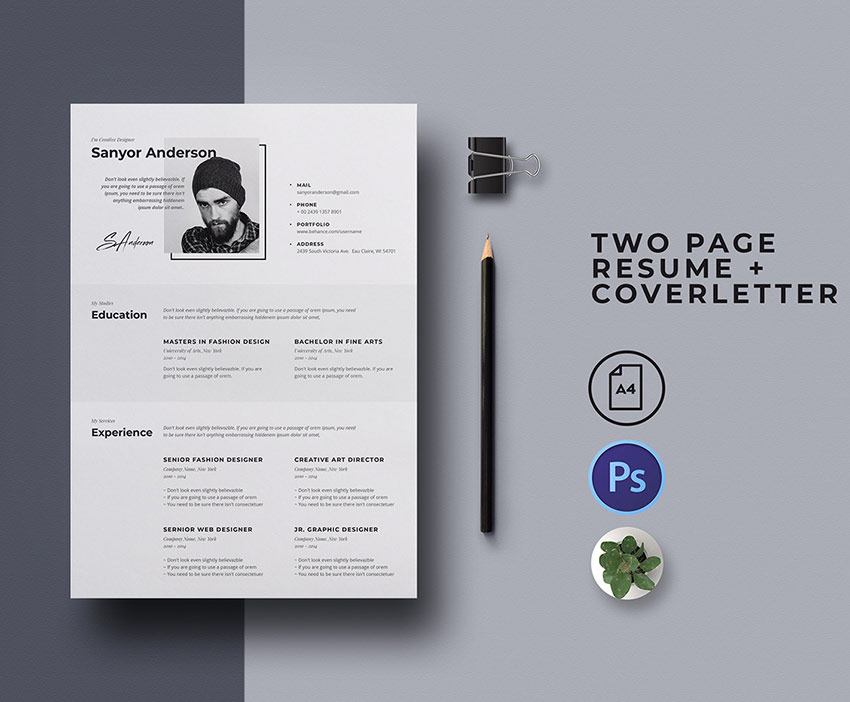















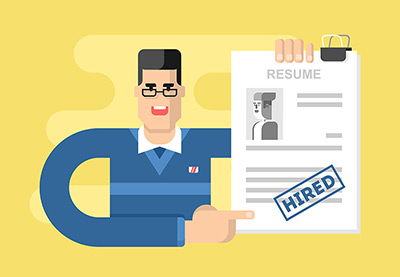










.jpg)












































0 Comments: