Envato Tuts+ Tutorials |
- The Rise of the Sans Serif
- 10 Top Instagram Video Templates for Premiere Pro (Stories + More)
- Fonts Similar to Open Sans
- 18+ Best Free Christmas PowerPoint Templates With Holiday Winter Designs
- How to Centralize All Customer Interactions & Team Messages in One Platform (Podium)
- 30 Best Free Keynote Presentation Templates Designs (Download for 2021)
- 18+ Best WordPress Themes For Videographers 2021
- How to Make T-Shirt Designs With a Cricut
| Posted: 01 Dec 2020 11:00 PM PST In this article, we'll take a look at the history of sans serif typefaces. You'll learn what makes them great and discover some wonderful options to consider for your next project. In the last few years, there has been a big shift in branding. Many high-profile companies have redesigned their logos and replaced classical serifs with sans serif typefaces. The popularity of social media and digital display has influenced the way we think about typefaces and brand development. Let's start by looking into the development of sans serif fonts, and then we'll see what makes them great and go through a few tips when choosing one for your next project. Follow along with us over on our Envato Tuts+ YouTube channel: The HistorySans serif fonts started developing slowly before the 18th century but weren't used widely. In 1816, William Caslon IV created a sans serif typeface called Two Lines English Egyptian, which was commissioned by a specific client. The Figgins foundry in London released a new sans serif in 1830 that was primarily used in advertising or headings. The anatomy of the face was condensed and bold, resulting in a font that grabbed attention. At this point, sans serifs were called Grotesque due to their "malformations".  Later in the 1920s and 1930s, the Bauhaus popularized sans serifs as a reaction to the embellished Art Nouveau style. Bare typefaces were considered beautiful as they didn't include unnecessary additions. Sans serifs were appreciated for their simple, clean look and high efficiency for reading. Futura, one of the most popular Geometric sans serif styles, was released in 1928. While it features strong geometric lines, Futura followed the styles of its time. In the 1960s, the International Typographic style took over the design world by using Helvetica and Univers. This modernist movement emphasized the use of clean and minimalist layouts. Both of these fonts became examples of neo-grotesque typefaces due to their no-nonsense anatomy. Both typefaces included extensive families that would make them suitable for anything designers would need, from headings to body copy. Sans serif typefaces went through another evolution process in the 1970s. The overuse of neutral neo-grotesque typefaces led to the creation of Humanist sans serifs. At this point, typefaces were lacking the human touch. Humanist fonts are inspired by traditional serifs and calligraphy. Gill Sans, for instance, includes similar forms to those found in Helvetica, but it's less geometric. Therefore, the typeface is friendlier and more relaxed.  LegibilityMost recently, we've seen the rebrand of many labels switching from classic serifs to sans serif typefaces—anything from luxury brands to digital and even bank institutions. Why is sans serif so appealing? Sleek? Check. Sophisticated? Check. Legible? It depends... Many designers still believe that serifs rule the printed media world, making it easy for our eyes to follow and jump from letter to letter. Sans serifs are increasingly becoming popular as body copy, with great legible typefaces being currently developed. Sans serifs do take the win when it comes to digital displays. Our screens have improved in the last decade, and serifs tend to glare quite a bit in digital displays. We'd need to up the point size significantly to appreciate their beauty. Sans serifs are definitely legible at smaller point sizes, both printed and on screen. Flip through a magazine and you'll notice that the picture captions and credits are mostly set in sans serifs. They are crisp.  PersonalityIn the last few years, many trends came and went away faster than ever. It is difficult to keep up with the increasing use of social media. Aside from being clean and modern, sans serif typefaces offer that trend fluidity that brands are looking for. It has become a priority to accommodate clients and their personality. Serif fonts tend to be conservative, classic, and are often classified as feminine. Sans serifs, on the other hand, are more gender neutral and highly adaptable. The redesign of many logos is not only trend-led, it goes hand in hand with the cultural and political climate we've been experiencing in the last decade.  Choosing the right font is one of the most important parts of the design process. A thoughtfully chosen typeface can be the foundation that brings a brand together. If you're looking for that cool, sophisticated look and feel, take a look at a few of our suggestions. Envato Elements has an extensive font library that can help you choose the one typeface for your next project. Nista GroteskBw Nista is a neutral and clean sans serif font. The anatomy contains clean shapes with quirky details that make it different from regular neo-grotesque fonts. The font comes in seven weights, making it highly functional for any layout or brand development project.  Gorga GrotesqueGorga is a humanist sans serif font. It has playful curves, which separate it from cold sans serifs. The package comes with three different weights and their respective italic versions. Gorga Grotesque supports multiple languages.  Noiche Sans SerifNoiche is a mix of neo-grotesque and a geometric sans serif. The small details like the angle cut on the vertical strokes give it an edgy personality. The font comes in seven different weights and italics. This is perfect if you plan on covering a lot of ground with a single awesome font.  Config Font FamilyConfig is a large family that includes ten weights, italics, and 600 glyphs that support multiple European languages. The font is a condensed geometric sans serif with circular forms. This font has been carefully designed, and all aspects of each character have been considered. The font includes alternates for specific characters that make them interesting when used on display text.  QuadranQuadran is the right balance of neo-grotesque and geometric sans serif. This contemporary font is contemporary while still maintaining a few classic attributes. The package includes multiple font weights and supports many languages.  MaidenThis humanist sans serif is inspired by a reverse pen-head style. This package is available with nine weights, from thin to black. This highly legible font is suitable for display text and body text. The discretionary ligatures are beautifully designed and can replace any of the common ligature combinations.  MontyInspired by grotesque fonts, Monty adds a softness by using round curves. This versatile font has a quirky personality that makes it perfect for branding. It's clean, sophisticated, and fun. The package includes four weights and supports multiple languages.  Bergen SansBergen Sans is inspired by the Bauhaus aesthetics. This contemporary sans serif is geometric and clean. The font supports multiple languages and has many OpenType features. It is a small font family, but each font is carefully crafted, including many glyphs in different languages.  LiberLiber is inspired by the geometric forms of Avenir and Futura. The contemporary geometric characters are built on geometric circles and squares while taking roman text fonts into consideration. This modern font includes ten weights, making it suitable for brands and layouts leaning on a single font.  RNS SanzRNS Sanz is a neutral, clean, and contemporary sans serif. The open counters on each character make it highly legible and suitable for body copy. RNS Sanz is versatile and is sure to adapt to any theme. The family contains seven weights and standard and tabular figures.  When to Choose a Sans Serif FontIt's important to note that sans serif fonts aren't the right fit for every brand. While they are currently trendy and pretty much everywhere, those shouldn't be the only reasons for a rebrand. When you are redesigning or designing a logo from scratch, examine the brand very carefully. Be specific about your brand, what its personality is, and what you want it to communicate. Think of what can set your brand apart and how your logo can stand out from the same trendy crowd. If you do end up choosing a sans serif font, make sure that you are balancing your design with originality. Trends tend to be a reaction to what came before. The modernist styles developed in the 20th century were a reaction to Art Nouveau. Art Nouveau was characterized by organic forms and highly stylized elements, while the new modernist styles were composed of abstract compositions, using basic graphic elements and colors. As we see sans serifs becoming trendy, we're sure to see a reaction to it in the next few years. Want to learn more about the world's most divisive sans serif font? Check out this awesome video by the Envato YouTube channel: In a hurry? We've got amazing sans serif fonts over at Envato Elements and GraphicRiver. Go check them out! If you liked this article, be sure to check out:
|
| 10 Top Instagram Video Templates for Premiere Pro (Stories + More) Posted: 01 Dec 2020 12:19 PM PST Whether you need a social intro, a more dynamic story, or a full video layout, this quick introduction to ten of the best Instagram video templates for Adobe Premiere has something for everyone.  Top Instagram Templates from Envato ElementsEnvato Elements has a video project section that includes templates for popular video editing apps like Adobe Premiere and After Effects. Even for rookie video editors, these templates can help you create professional videos by giving you an easy-to-use starting point. All of these projects in this section are included as part of a subscription to Envato Elements. 1. Instagram Stories no.3We've chosen a great way to start off our list with this Instagram Story template. Take full control of the unlimited colors found in this template to create stunning full HD Stories for your Instagram account. 2. This is Black - Instagram StoriesWhen putting together an Instagram Story, it's helpful to take advantage of the latest design trends in 2020. With This is Black, you'll be able to apply the current bold typography trend to your account. There are multiple ways to apply the included font to create fresh, innovative Stories that keep viewers on their toes. 3. Instagram Stories StompInstagram Stories Stomp is a social intro template perfect for Instagram videos. If you need to grab audience attention fast, there's no shortage of creative options with this template.
4. Instagram Stories V.4Instagram Stories (version four) brings the creative power of Adobe Premiere to your Instagram story. Stand out above the crowd with this stylish template. 5. Our Story in InstagramOur Story in Instagram is the perfect tool for building out an Instagram video to celebrate a special occasion. Well-suited for full-length videos, this template expands on Instagram's built-in filters to elevate your story to the next level. Instagram Video Templates from Envato MarketLooking for amazing Instagram video templates for Adobe Premiere, but don't want a monthly subscription? Then check out Envato Market. Envato Market offers stunning professional templates that you can purchase individually. Simply select a template from Envato Market that looks right for you and download it—no membership required.  1. Trendy Instagram Stories BundleHaving options are great, and that remains true with this template bundle. With 80 ready-for-use Instagram Stories and over 20 different swipe-ups, you can mix, match, and edit as much as you want to create the perfect story. Change colors, text, and add animated emojis for a bit of flair. 2. Kinetic Instagram StoriesHere's a template for fans of bold, eye-catching typography. Turn any font into an attention grabbing headline. The Kinetic Instagram Stories template is great for Premiere Pro beginners and experts alike. Smart auto-size in particular is a time-saver that will let you visualize your story quickly. 3. Instagram Library for Premiere ProThis all-encompassing Instagram video pack for Premiere Pro comes with everything you'll need to start building professional Instagram content. It includes over 400 design presets, including stories, corporate templates, and more. Each one can be customized with just a few clicks. 4. 30 Trendy Instagram StoriesWith modern style and fun colors, this 30-piece download helps you build unique content in a flash. Simply edit the built-in placeholders to add in your own material. 5. Instagram Marketing StoriesFeaturing vibrant templates for marketers, this Instagram video template for Premiere stands ready to help launch your big idea. The modern, sleek design is combined with bright colors to grab viewer attention. Hundreds of custom elements help you make every Story your own. Free Instagram StoriesPremium Instagram Stories video templates are always a great option, but they might not fit into every budget. If that's the case for you, there are many great alternatives provided by Mixkit. Mixkit provides free assets that you can use for your video projects. There are too many high-quality free Instagram Stories templates from Mixkit to list them all here. Instead, head over to their page and find a free template that fits your project and your budget. Learn How to Use InstagramGet the most out of Instagram with these tutorials: Instagram Stories Video Basics: Length, Size, Duration. It's always easier to know the basics, and this article helps you to understand Instagram Stories. Includes how long your uploads should be, sizing issues you might encounter, and how to get maximum engagement. How to Make an Instagram Stories Video in Premiere Pro (With a Template). Although Instagram is a mobile app, most videos still benefit from professional editing. That's where this article comes in. It's easier than you think to become familiar with working with templates and Premiere Pro. Make an Insta-site With MilkshakeInstagram gives you one hyperlink in your bio, so don't waste it! Make a great Insta website using Milkshake, on your phone, no web or design skills needed.  Read the Envato Video Marketing Guide |
| Posted: 01 Dec 2020 06:00 AM PST Open Sans is the ubiquitous web font that has come to define and dominate the typography of the internet. If you want to find out what font is similar to Open Sans, you're in luck—you can find a wide variety of fonts similar to Open Sans, which pay tribute to its minimal, legible character. While there are plenty of similar fonts to Open Sans, no other font can match its decade of supremacy across web design. Created in 2011 by Steve Matteson and commissioned by Google, Open Sans went hand in hand with the rise of 'flat design' across websites and apps in the 2010s.  The Open Sans family now has more than 29 billion page views each week, and it's the second most used font on Google Fonts. It's ultra-legible on even small screens, and many have identified Open Sans as the new Arial—a neutral yet friendly font with a versatility and popularity that has remained largely unchanged over ten years of use. Here, discover the history of the Open Sans font family, find out what is a similar font to Open Sans, and download recommended alternatives to the world's favorite web font. Find minimal sans serifs and other fonts similar to Open Sans on Envato Elements. 
What Is Open Sans?Open Sans is a minimal sans serif font with a large x-height and an open, airy appearance (hence the name). It is classed as a humanist sans serif, and was designed with small screens in mind. For many designers, Open Sans is the 'flat design' font, as it was widely used in flat user interface design during the 2010s. Consisting of a wide range of weights (including Open Sans light font, Open Sans Bold, and Open Sans Semibold), the font is widely adaptable for both web and print design. Today, Open Sans is one of the most widely used fonts in web design, second only to Roboto (a close relative of Droid Sans, Open Sans's predecessor) on the list of most-used typefaces on Google Fonts. Read on to discover more about the history of Open Sans, as well as our choice of the font closest to Open Sans.  The History of the Open Sans FontIn 2011, Google commissioned American type designer Steve Matteson, now Creative Type Director at Californian foundry Monotype, to create a variation of his older font design, Droid Sans. Used across Android mobile devices, Droid Sans had been designed as an ultra-legible font for small screens. Matteson's redesigned font, Open Sans, is even more legible, with wider apertures and a large x-height, as well as an italic variant. Described by Google as having 'open forms and a neutral, yet friendly appearance', the Open Sans font quickly became one of the most widely used web fonts, championed by Google as one of their default fonts for web pages and mobile devices, but also used by other platforms including Mozilla (which used Open Sans as its default typeface until 2019) and WordPress. Fun fact: Steve Matteson is a big fan of the work of American type designer Frederic Goudy. Matteson lectures about Goudy's work and worked on revivals of Goudy's Bertham, Friar, and Tory Text typefaces.  Open Sans is a humanist sans serif, meaning that it has more warmth than strictly geometric sans serifs, as well as organic roots in the style of its letterforms. This, combined with its exceptional legibility, has made it into one of the most popular fonts in the world, with over 4 billion views per day on more than 20 million websites. In 2016, Matteson added a companion slab serif, Open Serif, to the Open family, which was also created with the goal in mind of enhancing the legibility of serif fonts on screens.  The Open Sans Font in Use: Flat Design and Political BrandingFlat design, which champions the use of minimal graphics and unnecessary styling, continues to be a widely popular style in user interface design because it allows for speedier load times and cleaner code. Open Sans was released at a time when app and web designers were promoting flat design, and with its legible and minimal style, the font quickly became a near-permanent fixture on flat designs across the web. With a broad range of weights, from Open Sans Light and Open Sans Semibold to the body text-friendly Open Sans Regular font, the font family Open Sans quickly became a firm favorite of web designers in the 2010s.  Open Sans is also widely used in brand design. Its neutral and friendly character has made it popular in corporate, educational, and political identities, as well as being a common choice for body fonts in a wide range of brand identities. The UK's Labour, Liberal Democrat, and Co-Operative parties use Open Sans as their official font, as do a broad range of universities, including Carnegie Mellon University (CMU), Washington University, and Tel Aviv University (which uses the Hebrew extension of the font developed by Israeli type designer Yanek Iontef in 2014).  How to Use Open Sans in Your DesignsThere's a reason why the Open Sans font family still tops web font lists today, a decade after it was created. It's exceptionally versatile, neutral, and legible, making it adaptable for a wide range of purposes. Using Open Sans in your web and app designs is a no-brainer, and the font will complement minimal or flat designs particularly well. Whereas Helvetica might seem a little impersonal, Open Sans will bring warmth and friendliness to text and communications, making it a great alternative to neo-grotesque and geometric sans serifs. Although Open Sans is better known for its use on websites, it's also available as a print typeface, making it adaptable for brand design, stationery, typesetting, posters, and other print media. Highly legible set at a small size, Open Sans is an excellent body font and is neutral enough to pair well with other type styles set as headers. The Open Sans font family is available in a wide range of weights, including the standard Open Sans regular font and Open Sans bold, as well as Open Sans semibold, medium, and the Open Sans light font.  In all, the family has five weights (Open Sans Light, Normal, Semi-Bold, Bold, and Extra Bold), each with an Open Sans italic version, resulting in a total of ten versions. The broad range of weights and styles available, as well as the companion serif font, Open Serif, makes Open Sans extremely versatile and usable across both web and print. Fonts Similar to Open SansIn terms of what is a similar font to Open Sans, there are plenty of alternatives and tributes to choose from. While Open Sans will no doubt remain a web design favorite for years to come, you can choose a similar font to Open Sans which demonstrates more contemporary or unique features, to give your designs an edge. So what font is similar to Open Sans? The fonts closest to Open Sans demonstrate some of the same trademark characteristics of the original, including humanist styling, minimalist letterforms, and a neutral yet open appearance. Below, discover our selection of the 15 most similar fonts to Open Sans, from near-identical tributes to typefaces which take styling cues from Steve Matteson's creation. 1. AurelA chunkier, squatter tribute to Open Sans with a reduced x-height, Aurel is suited to both headers and body text and comes in four versatile weights and four italics.  2. Bergen SansA more stylized take on Open Sans's minimalist style, Bergen Sans takes its influences from Scandinavian type styles and the geometric typefaces of the Bauhaus. The Bergen Sans family has a companion family, Bergen Text, which has a slightly quirkier style.  3. Arkibal SansA member of a five-strong extended font family, including Arkibal Serif and Arkibal Display, Arkibal Sans balances vintage style with clean legibility. Based on old Copenhagen store signs, the font is readable and warm—a quirkier alternative to Open Sans.  4. Giga SansLooking for a more geometric alternative to Open Sans? Giga Sans is a bouncy sans serif with a clean, elegant appearance. Available in a huge range of nine upright styles and nine italics, the font looks just as good on strong headlines as it does set as body text.  5. Rockyeah SansAn all caps sans serif with the same clean, legible spirit of Open Sans, Rockyeah Sans has been designed with display in mind, and would be the perfect pairing for simply-designed logos or websites. Ligatures that kick out from some of the letterforms give the font a fun-loving personality.  6. Leo SansModern, geometric, and clean, Leo Sans has an eye-catching, graphic style and is available in all caps for a striking look. It's a similar font to Open Sans in terms of character, but Leo Sans is better suited to poster or display purposes.  7. Fibon SansA softer alternative to Open Sans with a more hand-drawn quality, Fibon Sans is the kooky younger brother to Open Sans. Created by Hederae Creative Shop, the letterforms are rounded and ultra-legible, and come in six adaptable weights.  8. MonolithDelicate and minimalist, Monolith is a lighter humanist sans serif suitable for print and web. Created by Unio, the emphasis of the font is on clarity and readability, and it has a matching true italic.  9. NoirdenNoirden is a bold sans serif in the tradition of neo-grotesque sans fonts like Helvetica. An exceptionally diverse font family of 12 weights and 60 web font versions, this is a comprehensive, modernist alternative to Open Sans.  10. MaximusDescribed as a 'sporty' sans serif by its designer NEWFLIX, Maximus is a characterful geometric sans serif with clean and stylized lettering and a dynamic appearance. This is a fun and bouncy sans serif suitable for more youthful branding and editorials.  11. George SansA rounded sans serif, George Sans is much more stylized than Open Sans, but it wins a spot on our list for its high legibility and open, friendly letterforms. Use it on logos, signage, and packaging design.  12. Avocado SansOptimistic, rounded, and youthful, Avocado is aptly named for its millennial-targeted style and character. Use the three-weight family for social images and branding aimed at younger audiences.  13. Electro SansLooking for a truly similar font to Open Sans? Electro is one of the closest matches for the original Open family, with excellent legibility and a classic humanist style. Created by Adam Johns of Webhance Studio, Electro Sans is a fantastic contemporary update on Open Sans.  14. BoltModern and ultra-minimal, Bolt is a more serious alternative to Open Sans but still retains the spirit of legibility and clean design that make Open so popular.  15. ArdentWith a more exaggerated x-height than Open Sans, Ardent nonetheless is a close tribute to the Open family, taking its cues from the narrower Droid Sans. The family contains six weights and six italics, making it a diverse, versatile family that suits print and web design.  Conclusion: Fonts Similar to Open SansPerhaps no other font has had such a significant impact on modern web design as humble Open Sans. Riding the tide of popularity for flat user interface design in the early 2010s, the font family Open Sans has nonetheless proved to be a remarkably enduring typeface, still topping the most-used lists a decade after its creation. If you're still looking for the perfect font that's closest to Open Sans or fonts similar to Open Sans, there are plenty of other subtle, minimal sans serifs out there to discover. Find more humanist sans serifs and other similar fonts to Open Sans on Envato Elements. Discover more top font lists and type tips below:
|
| 18+ Best Free Christmas PowerPoint Templates With Holiday Winter Designs Posted: 01 Dec 2020 05:55 AM PST Now you've got to give a presentation! With time at a premium, you need Christmas PowerPoint templates. These pre-built winter PowerPoint presentations already have most of the work done.  There's never enough time to do everything for Christmas. Before the holiday, you're rushing around the office to finish projects. Then, there are gifts to buy and decorating to do! One easy way to save time is by making use of Christmas PowerPoint templates for any Christmas-themed presentations you need to give. They're professionally designed and easy to use. Let's look at free Christmas PowerPoint templates in this article. You'll also sample professionally designed winter PowerPoint templates from Envato Elements, plus outstanding Christmas PowerPoint templates from GraphicRiver. The Best Christmas PowerPoint Templates on Envato Elements (With Unlimited Use)You might have come to this article set on downloading free PowerPoint Christmas templates. And don't worry, we'll have plenty of free options later in this article. What may surprise you is just how much better premium Christmas PowerPoint templates are. With the help of a service called Envato Elements, download unlimited professionally designed Christmas PowerPoint templates.  With a single subscription, you unlock everything. That includes not only PowerPoint templates for Christmas but also a deep library of other assets like:
On Envato Elements you'll find designs that Christmas PowerPoint templates with free downloads from Microsoft can't match. For a bit more cost, you've got a readymade presentation that helps you enjoy the holidays. 5 Top Christmas PowerPoint Templates on Envato ElementsHere are five of my favorite premium Winter PowerPoint templates, all included with a subscription to Envato Elements. 1. Tuzeo: Christmas Event Promo PowerPoint Tuzeo, a leading Christmas PowerPoint template, brings plenty of festive holiday cheer to your presentation. You'll get one hundred fully editable slides, comprising fifty unique and creative designs. Included are options to edit the color themes and more. It's one of the best ways to usher in the holiday season. 2. Winter PowerPoint Clean and fresh, this aptly named winter PowerPoint template delivers cool style. It includes over thirty custom slides suited to almost any type of presentation. This winter PPT looks excellent at home, or work. No matter the nature of your presentation project, it's ready to help. 3. Christmas Celebration PowerPoint Template These timely and fun Christmas PowerPoint templates include everything you need to kick off your next holiday or winter party in style! Designed by professionals, it's superior to any of the free Christmas PowerPoint templates that you might find around the web. Choose from slide layouts like message boards, timeline designs, and more. 4. Winter - Watercolour PowerPoint Template Built with an elegant, artistic flourish, your audience will be impressed when you select this collection of animated holiday PowerPoint templates. You won't see these touches in animated Christmas PowerPoint templates you find for free download. They're seasonally inspired and ready for winter. Free fonts and simple content placeholders are used throughout. 5. Christara - Xmas PowerPoint Template Why build Christmas PowerPoint templates yourself when you can download designs created by experts? That's precisely what you'll get from the Christara template, which is packed with features like:
5 of the Best Christmas PowerPoint Templates from GraphicRiver for the Holiday SeasonIf you only need a single template, then another marketplace might be the perfect choice for you. On GraphicRiver, buy single premium Christmas PowerPoint templates. The designs are just as stunning, and you'll pay only for what you use.  Here are five of my favorite premium Christmas and winter PowerPoint templates available for sale on GraphicRiver: 1. 6 Christmas PowerPoint Animated Cards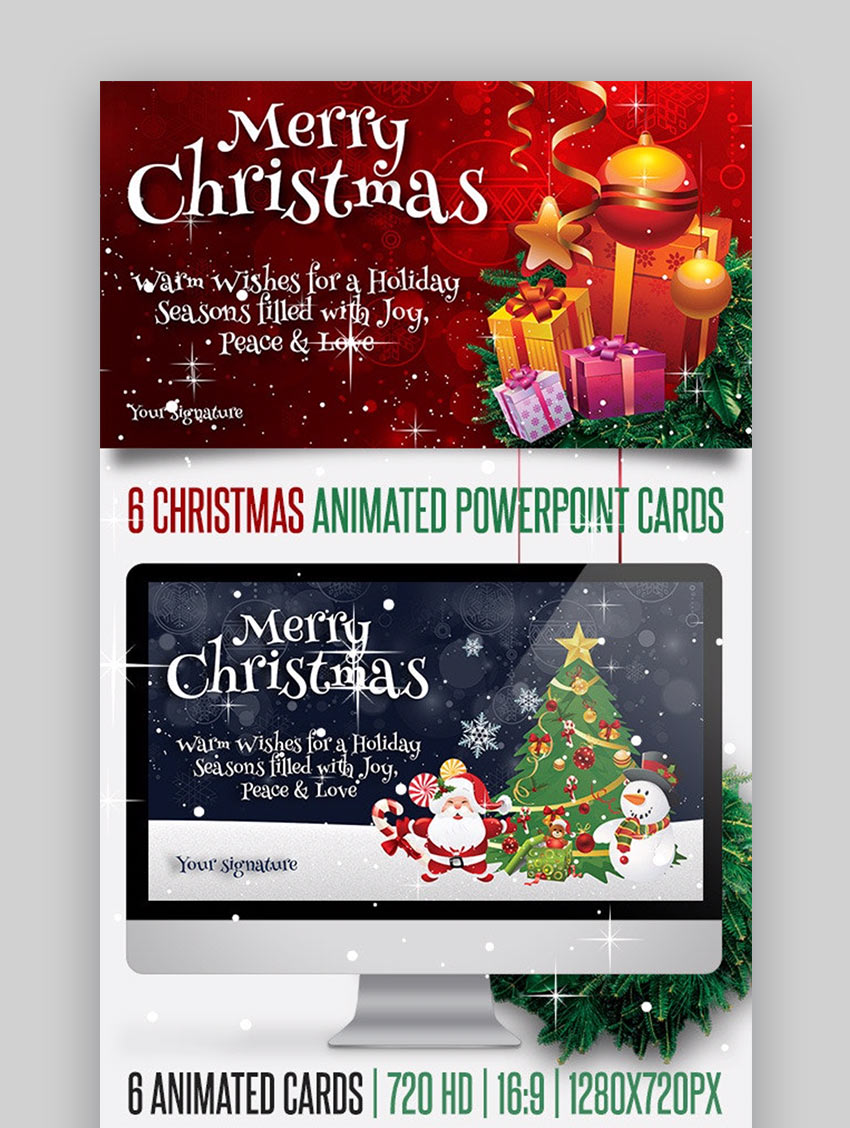 Using a Christmas card PowerPoint template delivers holiday cheer right to your audience. This one's a top choice. The template includes not one but six unique animated Christmas themed PowerPoint template design. You won't find that much variety in any free Christmas templates for PowerPoint presentations! Each one's ready to customize, for easy sharing, or inclusion in a major PPT deck. 2. 2021 Christmas Celebration PowerPoint Template Download Christmas PowerPoint templates today and get your holiday season started with sleek PPT designs. This pack includes a variety of options, including:
3. Christmas Package Business PowerPoint Template When you select from Christmas PowerPoint templates free download options, you get what you pay for. When you choose a premium template, you'll find extra value. One way to get extra value is to choose a flexible Christmas winter holiday design that you can deploy on any project. This pack is just that. With thousands of slides and many color options, it's easy to adapt to any project you've got in mind. 4. Christmas Happiness PowerPoint Template Christmas Happiness is appropriately named. It makes audiences happy thanks to the fun, timeless Christmas spirit. And it'll make designers like you happy, thanks to creative and easy styling that makes building Christmas presentations a breeze. A full suite of slide layouts is included, with options like device mockups, charts, maps, and more. 5. Christmas Asset - PowerPoint Template Here's the next one in our collection of premium Christmas PowerPoint templates. This theme's got everything you'll need to build a holiday slide deck, like:
19 Free Christmas (& Winter-Themed) PowerPoint Templates to Download in 2020/2021Before looking for free Christmas PowerPoint templates on the web, check Envato's free offerings first. Try out various premium template files (not always Christmas slide templates) at no cost to you. Here's the deal:
Spent all your money buying gifts and decorating? You might need free winter and Christmas PowerPoint templates. We've scoured the web for 19 of the best free PowerPoint Christmas templates that you'll see below. 1. Winter Presentation. This holiday PowerPoint template for free uses winter inspired styling. This is a great example of a Christmas PowerPoint template for free thanks to a download from Microsoft.  2. Snowflakes Design Slides. Snowflake graphics are used in this Christmas PowerPoint template, across a variety of slide designs. They're unmistakable signs of the winter season approaching and adapt to a variety of presentation topics. 3. Free Christmas Ornament PowerPoint Template. Free Christmas PowerPoint templates use ornament styling to provide a festive feel to your slide deck. Use this for holiday party decks, announcements, slideshows, and more. 4. Euforia PowerPoint Templates. Euforia uses a Christmas inspired color palette in a collection of animated Christmas themed PowerPoint templates for free. While not specifically holiday-inspired, the design and colors are suited to seasonal projects.  5. Free Christmas Adornments PowerPoint Template. These free PowerPoint Christmas templates style themselves by showcasing ornaments on a tree. 6. Christmas Eve PowerPoint Templates. This Christmas PowerPoint templates free download has snowflake graphics on each slide. Whether you're building a holiday project, or something more seasonally inspired, PowerPoint's built-in tools help you tailor each slide. 7. Minima Free PowerPoint Template. Another colorful option, this free winter PowerPoint template offering has slides using images of snow-capped mountains.  8. Christmas Snowman & Gift PowerPoint Templates. Cute snowman characters help you build engaging slides in this set of free holiday PowerPoint templates backgrounds and layouts. In PowerPoint, you can easily add text and images to each one. 9. Christmas Snowman Smiling PowerPoint Templates. Looking for more snowmen in free PowerPoint Christmas templates? They can be found here in this template. 10. Snowscape Presentation. Use This wintry snowscape PPT theme in the home or office to build a holiday presentation deck. It's based around PowerPoint's built-in slide designs, layouts, and options.  11. Free Christmas PowerPoint Template With Nativity Scene. Free Christian PowerPoint templates for Christmas help you design your slides for holiday events, church functions, and more. This one uses vintage designs to illustrate nativity scenes. 12. Free Christmas PowerPoint Template Theme With Starry Night. Bright graphics feature prominently in these free Christmas templates for PowerPoint presentations. This is a free winter PowerPoint template that's simple to use. 13. Snowy Road Design Slides. Useful in a professional or personal setting, these snowy winter slides use images of snowy roads to suggest progress and momentum. 14. Christmas Free PowerPoint Template. With a minimalist aesthetic, these Christmas and winter free PowerPoint downloads leave plenty of room for your customization. Use PowerPoint's editing menus to make each slide your own. 15. Free Merry Christmas PowerPoint Template. A handcrafted look makes these free winter PowerPoint templates signify the Christmas spirit. They're designed in 16:9 widescreen layout, which works well on many displays and projectors.  16. Merry Christmas with Snowy Winter PPT Templates. Combine a holiday focus with seasonally frosty graphics with this Christmas PowerPoint templates free download selection. 17. Christmas Globe PowerPoint Templates. Snow globes are classic symbols of the holiday season. Feature them in your slide deck with this free Christmas PowerPoint presentation templates download. Get this free PowerPoint Christmas template to start your design. 18. Christmas Star Decoration PowerPoint Template. Light and bright, this Christmas PowerPoint template with free download is adaptable to a variety of functions, including different events and holidays.  19. Christmas Landscape PowerPoint Template. A snowy landscape featuring Santa, this Christmas template can be modified to fit the needs of many holiday projects. It could work as a party slideshow, social planner, or many other concepts. Ways You Can Customize Your Christmas PowerPoint TemplateWe'll show you how to customize your template in five simple steps below. For this tutorial, we'll use the Winter Christmas PowerPoint Template, which is a premium template from Envato Elements.  Let's get started: 1. Add an ImageFor the first four steps, we'll use slide #5. Here's what it looks like without any edits:  This template has an image placeholder, which makes adding an image easier. With the placeholder click on the Insert Picture from File button in the middle of the placeholder. Locate the picture. Once you've located it, double-click on the picture that you want to use.  To add a picture without the placeholder, click on the Insert tab above the toolbar. Click on the Pictures button. Select the location of your image. Once you've found the image, double click on the image to insert it into the slide. 2. Change an Object's Color To change an object's color, click on the object that you want to change the color of. You'll know that the object is selected when there's a box and handles around it. Click on the Shape Format tab above the toolbar. Next, click on the Shape Fill button. Select the color that you want to change the object to. 3. Change the Font Color To change the font color, select the font that you want to change the color of. You'll know that it's selected when handles and a box appear around the text. Select the Home tab above the toolbar. Click on the Font Color button and select the color that you want to use. 4. Change the Font To change the font of the text, select the text that you want to change the font of. Next click on the arrow next to the font button. This will cause a menu to drop down. Select the new font that you want to use. 5. Change the Background Color of the SlideFor this last point, we'll use slide #15. Here's what slide #15 looks like without any edits:  To change the background color, click on the Design tab above the toolbar. Next click on the Format Background button. This will cause a sidebar to appear. In this sidebar click on the Fill Color button. Select the color that you want to change the background to.  5 Winter-Themed Christmas & Holiday Cheer Slide Design TrendsDesign trends can help you keep your holiday presentation up to date. Now that you've customized your template here are some design trends for PowerPoint presentations: 1. Minimalism Minimalism is a popular trend that's been on trend for a long time. With a minimal Christmas themed PowerPoint template you've got more room to focus on your main point on the slide. When a slide is overcrowded then it can distract the audience. An overcrowded slide can look sloppy and unprofessional. 2. Custom FontsCustom fonts are a way to personalize your Christmas slide template without doing too much. Having a personalized custom font makes your Christmas slide template unique. As a part of subscribing to Envato Elements, you get access to custom fonts that you can use on your Christmas PowerPoint templates. 3. A Lot of Images The trend is to have more images than text on your Christmas slide template. Images are a great way to connect with your audience. But you don't want to use too many images. Images can help your audience quickly understand what you're talking about. Visuals are more likely to draw out the emotion in people than words are. 4. Icons and GraphsWhen you use a graph on your Christmas slide template, you'll be presenting data in a way that's easy for the audience to understand. Graphs are more interesting than a list of numbers. Icons can also help you get your message across without using tons of words. Many Christmas PowerPoint templates come with icons or graphs that you can move onto the slide of your choice. 5. Infographics Infographics combine information and graphics. Using infographics on your Christmas slide template can help you explain information to your audience. Many Christmas PowerPoint templates come with infographics. Use them to present your information in an interesting way. More PowerPoint TemplatesIf you didn't see a template that suited your needs, there are more templates in the articles below:
5 Tips for Making Great Holiday PresentationsEven the best presenter needs a few tips to help them succeed. In this section, let's consider five holiday-specific tips to help you give your best presentation yet. For even more tips, don't miss out on our resource, How to Use PowerPoint (Ultimate Tutorial Guide.) This single guide has everything you need to master the art of PowerPoint presentations. 1. Include a Holiday Fun FactEvery presentation needs an ice breaker. There's a ton of fun trivia related to the holiday season, so consider sharing a fun fact. On your first slide, use a fun fact to start a conversation. Bonus points if you make it a trivia question to the audience!  2. Be InclusiveIf your presentation is for work or large groups, remember that inclusivity is essential. That means considering that not everyone celebrates the same holidays that you do. The holidays are a fantastic time to build relationships with co-workers and colleagues. And when you show that you're considering their holiday too, they're sure to appreciate it.  3. Create a Holiday Reveal with AnimationsMany holiday parties reveal a prize drawing or year-end award component. In that case, it helps to build suspense and excitement with your audience. This is a situation where PowerPoint animations dazzle the audience. Use the guide below to master the art of animations: 4. Remember SafetyUnfortunately, the holiday season also includes several hazards. Winter weather, tripping over a Christmas light cord, and an increase in stress pose a risk to disrupting the holiday cheer. Make sure to include a safety tip for your workplace holiday presentation. Your co-workers will appreciate that you're thinking of their well-being, even amidst the holiday hubbub.  5. Focus on ImagesRemember: your subscription to Envato Elements also includes unlimited stock photography. Why not add as many images as possible to your PowerPoint presentation? For a complete guide to working with images, check out our tutorial below: Design a Christmas PowerPoint Presentation TodayThe stockings were hung by the chimney with care, in hopes that your presentation is ready to share! With the help of the templates and tips in this tutorial, you're ready to build your best presentation yet. Free Christmas Templates for PowerPoint presentations are out there, sure. But is using one the best use of your time? With so much more to do, a premium Christmas PowerPoint template from Envato Elements is a gift to yourself. Or, try out winter PowerPoint templates from GraphicRiver. Design your Christmas PowerPoint presentation quickly with the help of a template. Then, get back to enjoying some time off and time with those you care about. Editorial Note: Our staff updates this post regularly—adding new and interesting Christmas PowerPoint templates. |
| How to Centralize All Customer Interactions & Team Messages in One Platform (Podium) Posted: 01 Dec 2020 05:55 AM PST Staying in touch with your customers and making it easy for them to contact you is crucial if you want to provide them with a great customer experience. That also means going where your customers are and having many contact points. This can include your Facebook Messenger, a dedicated helpdesk, a live chat option, your email inbox… and the list goes on and on.  Needless to say, keeping track of all those platforms and messages can be time-consuming. Not only that, but with many places to check your messages, it's all too easy to let a message slip through the cracks.
To top it all off, you might also have a separate platform to manage all your team communication. But what if you could keep track of all your customer interactions and team messages in one place?
It turns out you can—thanks to Podium. In this guide, we'll talk about the benefits of using a centralized communications platform. Learn how Podium can ease all your customer interactions and team messages.
Benefits of Using a Centralized Platform for All Communications
 There are many benefits from using a centralized customer interaction platform like Podium to manage all your communications. The most obvious benefit is that you don't need dozens of tabs or apps open to ensure no message goes unnoticed.
But there are at least five other benefits you can expect from adopting a centralized communications platform like Podium: 1. It Saves You TimeThink for a moment how many minutes or even hours you waste every day going from one platform to the next. Having a tab on your browser for each of your messaging platforms might make it convenient to switch between them. But loading a conversation takes precious time.
With a centralized customer interaction platform, you don't need dozens of tabs open nor do you have to wait on the messages to load. Instead, it's all there, in one place. Access the messages more quickly and respond to your customers more quickly, thus reducing the time spent on customer support and interaction. 2. You'll Have Context for Every ConversationHow many times has a customer reached out to you via one channel only for the conversation to be moved to a different one? For example, they might have messaged you on Instagram and one of your employees redirected them to your official help desk. Having interactions with your customers across many platforms makes it hard to keep track of their support requests and communication history.
Podium gives you the entire messaging history in one convenient location. Easily keep track of previous chats and messages and have context for all your conversation. 3. Better Customer Experience
When all your communications are stored in one place, you don't have to worry about missing messages. No matter which team member picks up the conversation, rest assured they'll be able to see all the conversation in one place.
Having all the context in one place allows you to provide better support for all your customers. Likewise, being able to easily answer all their questions regardless of which platform they're using is another way to provide them with a better customer experience. 4. Increased SalesAs a result of better customer experience, you'll also benefit from increased sales. Happy customers are more likely to return and buy from you again. Providing them with timely responses along with an easy way to reach you is a good way to keep your customers happy.
Besides, if you take advantage of all the features that Podium has to offer, like live web chat, you're giving them an opportunity to reach out in case they've got any questions about your products or services. Then point them in the right direction, offer help, and answer their pressing questions. Your response might be just what they need to go ahead with their order. 5. Improved Brand ReputationLastly, don't forget that all the above directly relates to how people perceive your brand. If you're known for speedy customer service and responsive employees, your customers will have a positive image about your brand. They'll be more likely to recommend you to their circle of friends and relatives.
This can lead not only to an increase in sales but also an increase in leads, customers, as well as subscribers and followers. Podium Messaging for Customer InteractionsNow that we've covered the benefits of the Podium texting platform, let's take a look at how you can use Podium Messaging for customer interactions.  Your Podium inbox allows you to receive customer messages. Here are four specific ways to interact: 1. Connect With Customers EverywhereAs mentioned earlier, Podium brings all your customer interactions into one centralized platform. With Podium, it doesn't matter if your conversation started through Facebook Messenger, Apple Chat, Instagram, text message or even your own website.
All you've got to do is connect all your channels with your Podium account and all the messages will come to your Podium inbox. Instead of having dozens of tabs or apps installed on your computer, simply login to Podium.
There's no need to worry about messages going unnoticed and there's no need to jump from one platform to the next. Your Podium Inbox will keep all your messages in one place. Your customers can still start the conversation on their favorite platform while you get to manage it from a single unified inbox. 2. Keep Track of Conversation HistoryIt's not uncommon for customers to start many chats with you. Sometimes, those chats will be related to the same issue. Or, they might be on a completely different topic. Having this context readily available is invaluable for your team members and employees, regardless of who responds to the customer in question.
With detailed conversation history, they can provide better support to your customers and direct them to the appropriate pages or resources on your website. Besides, your customers don't have to waste time getting important information from their coworkers or logging into different apps. 3. Let Your Customers Send You FilesIn some cases, you might need more documentation from your customers. This may include documents, PDF files or even photos. Podium Messaging makes it easy for your customers to upload file attachments.  On top of all major file types, Podium also makes it easy for your customers to send video files. This option is invaluable in case your customers have problems that would benefit from a more visual explanation.
4. Automate Your WorkflowDirect communication with your customers is always the best option. But, there are certain parts of the communication that could benefit from automation. A common example is to send an automated message to customers asking for their feedback.
You could also set up an automated message to ask your customers to leave a review or a testimonial on places like Yelp, Facebook, and Google My Business.
Another way to automate your customer's interactions is to set up an automated workflow sending reminders about upcoming appointments, newly generated invoices, late payments, and more.
This frees up your team's time to handle other customers while still ensuring that all the relevant messages go out to your customers. Podium Message for Team InteractionsAside from keeping all your customer interactions in one place, you can also use Podium Message for team interactions. No more chain emails or different threads in several different platforms. Podium Message makes it easy to communicate with your employees and team members.  Here are three things to try: 1. Create Different Groups for Different TeamsNo matter how big your business is, you probably have different teams for different aspects of your business. For example, you might have a marketing team that's in charge of answering all presale questions while your sales team handles the final sales and customer onboarding.
Podium Message makes it easy to create groups for different teams so each conversation can easily be found in the appropriate group. 2. Send Private Messages to Individual Team MembersYou can send private messages to individual team members and they can send private messages to each other. This means they can easily get in touch with another team member if they need more information or if you need to assign a specific conversation to a specific team member.
Your employees don't have to rely on an external messaging platform just for team conversations. Podium Message makes it easy to separate team and customer conversations while still keeping them in one platform. 3. Create Templates for Your Team MembersAnother benefit of Podium is that you can easily create templates and share them with your team members. This makes it easy to respond to messages quickly and send the right information—without having to retype it every time.
Templates can be customized with customer's details. So you don't have to worry about sending generic messages that sound like they came from a robot. How to Use the Podium Inbox to Streamline Business CommunicationsNow that you know how you can manage your customer and team interactions with one Podium customer interaction platform, let's discuss five ways you can use Podium Inbox to streamline business communications: 1. Control Team Member Permissions for ConversationsWith Podium, you can fine-tune member permissions for each conversation. This ensures that the right team member gets the right message and handles the conversation appropriately. For example, all tech-related questions should be addressed by a tech support agent rather than a sales agent or a billing agent.
Your customers will thank you as well since their requests will be handled by the right person without unnecessary phone transfers or opening up several different tickets to get to the right department. 2. Group Conversations Podium uses smart grouping for all your incoming messages. Easily see which messages are still open and which ones are in the process of being handled. This allows you to respond to messages more efficiently, without wasting anyone's time. 3. Assign Conversations to Team Members or Different LocationsWith Podium, easily assign conversations to different team members. Besides that, you can also assign conversations to different locations. This is perfect if you've got a business that operates on a national or international level. 4. Chat on the GoThanks to mobile and desktop apps, your team members can chat with each other as well as your customers even when they're on the go.
Whether you're working from the office or from home, Podium makes sure that no message will go missed. Easily reply to all your customers from anywhere.
5. Create Autoresponders
Podium works hard even when you can't be there to answer customers personally. Easily set up an autoresponder by installing Podium's web chat onto your website. The web chat funnels all your customers messages and questions to your inbox so you can address them as soon as you're back online. Get Started With the Product Podium TodayHaving a centralized platform for all your customer interactions and team messages is crucial if you want to ensure stellar customer support and easy team communication.
Without a centralized platform, your employees will waste time switching between different applications and trying to find past customer communications. But the more quickly you can respond to customer messages, the better support you can provide to your customers. This ultimately improves your bottom line.
If you're looking for a full-feature messaging platform that includes centralized messaging, Podium is a great choice to try out. Good luck! |
| 30 Best Free Keynote Presentation Templates Designs (Download for 2021) Posted: 01 Dec 2020 04:55 AM PST Are you putting together a Keynote presentation? Whether for your business, school, or personal use, you want it to look good. The more eye-catching and professional your presentation is, the better impression you'll make. 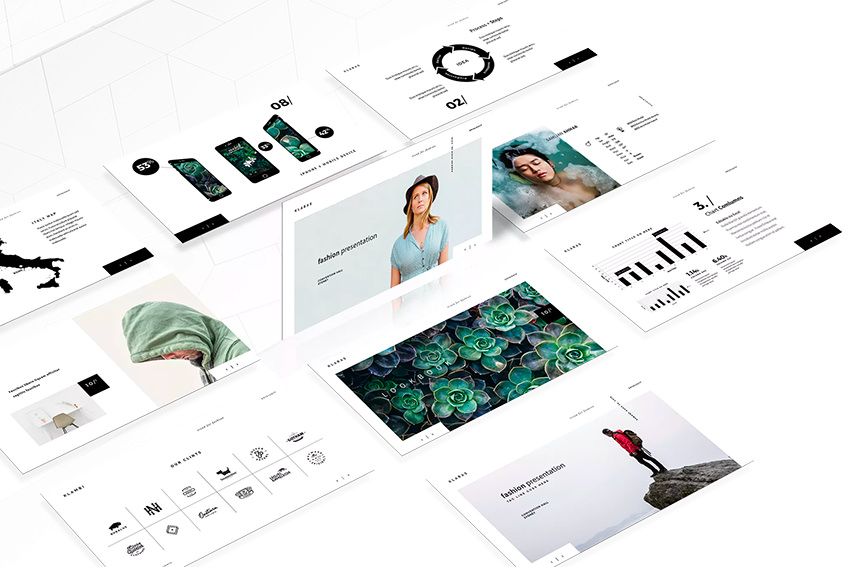 The best way to create an attractive, professional Keynote slide deck is by using a professional Keynote template. Using a Keynote presentation template with a great design will save you time. Simply enter your information, diagrams, and photos and you're ready to go. In this article, we'll explore Keynote themes. I'll share some examples of each. Finally, I'll share more resources to help you make the best possible Keynote presentation. Why Choose a Premium Keynote Template?The Keynote templates you choose are important because they affect the impression you'll make. The better the Keynote design of your presentation, the more engaged your audience will be. If you're not a graphic designer, it might take you forever to create an attractive Keynote template from scratch. Or you might find yourself hiring a graphic designer to create one for you.  You may be considering getting Keynote templates for free download. But if you want a professionally designed Keynote template investing in a premium Keynote template is a much better bargain. Consider the following benefits of a professionally designed template:
Remember, a lot of people use the free Keynote templates they find online. So, you risk having your presentation look just like every else's when you rely on free Keynote templates for Macs. If you really want your Keynote slideshow to stand out, a premium template can do that for you. You can find some great premium presentation templates on Envato Elements or GraphicRiver. Here are just some of the great themes you'll find: If you're serious about making a good impression for your business, Envato Elements is your best bet. Read on to find out why. Best Premium Keynote Templates on Envato Elements (With Unlimited Use)If you do presentations often, or if you use other branded design elements for your business such as WordPress themes (and more), use Envato Elements. Get unlimited access to hundreds of the best Keynote themes for one low price.  The premium Keynote templates we feature here are designed specifically for business owners. If you need to make a good impression for your business, we've got a Keynote template that you can customize quickly. Just add your business ideas, insert your data, and showcase your company's solution to make the slideshow you need to make a sale or win over an investor. The ready-to-use templates have creative and original designs to choose from. You'll find slide designs for nearly every business need, including:
Just add your own information to one of these templates and you're ready to give your presentation! 5 Top-Notch Premium Keynote Templates on Envato Elements (2021 Downloads)Here are a handful of our best and most popular premium Keynote themes templates are from Envato Elements: 1. Momonom Business Keynote Here's a versatile Keynote template with a modern design that'll work for nearly any business need. You'll find everything you need, like slides for pricing, infographics, company history, and more. There are 30 slides that you can edit in a few clicks. Add your own text and drag and drop your images onto the slide master. 2. BePro Keynote Business Template This beautiful Keynote presentation is functional and comes from a seasoned design professional. It's filled with design elements such as an infographic, charts, maps, mobile device mockups, and more. Few free Keynote presentations can say that. No matter what your business, there's something here for you. Choose from over 100 different slide designs. You won't want to miss this clean and modern Keynote theme. 3. Hexon Keynote Template With five different color variations, this unique Keynote template is great for business or personal use. Also, you'll get free lifetime updates. Easily edit this premium design from within Keynote. Here are some other features that this template includes:
4. SIMPLECO: Keynote Presentation Template Are you looking for an easy-to-use modern presentation that really stands out? Look no further than this colorful Keynote presentation template. It features 93 unique slides. Choose from two different color themes and two different aspect ratios (4:3 and 16:9). Unlike Keynote themes that are free, the template includes animation. It's a real bonus if you want to be sure of capturing your audience's full attention. 5. Brooke Keynote Template You'll love this modern, stylish Keynote template. It comes in a widescreen (16:9) aspect ratio and has 15 custom slides. This Keynote template is great for creatives and other professionals who want to use their presentation to make a statement. Try out Brilliant Ideas instead of one of the free Keynote presentation templates found online. 5 More Premium Templates to Download Now From GraphicRiver for 2021We also have a ton of premium business Keynote templates available on GraphicRiver for individual sale. These designs are all designed to give your presentation the best professional look. You download one and use it right away.  Here are five unique professional Keynote templates ready for you to make your own: 1. Kimberly Creative Keynote Template The Kimberly Creative Keynote Template is super easy to use. It's drag-and-drop ready to make it easy for you to add your pictures, logo, or other illustration. Plus, each template design is fully editable. It comes with fast, free technical support. Create your presentation using the 38 professionally designed slides. Don't miss this premium theme if you need to make a professional presentation fast. 2. Bermuda Business - Keynote Bermuda is a classy and modern Keynote Template. The dark color scheme stands out but is also completely editable. Its 35 unique slide designs include resizable graphics, device mockups, and infographics. Bermuda makes a great option for a fresh business presentation. 3. Verzus Minimal Keynote Template.jpg) Are you looking for a powerful and versatile minimal Keynote template? Verzus Minimal Keynote template offers plenty of flexibility and tons of unique design layouts. There are hundreds of different slides to choose from. Verzus makes a great alternative to Keynote themes that are free. Here's what some customers had to say: "The best minimal template I've ever seen in my life! Amazing" "Fantastic selection of clean and crisp templates to allow me to focus first on the content." "I was very impressed with the slides - they helped me immensely when I was creating presentations for my team. They were easy to modify, and very tasteful and classy." 4. Earth Keynote Theme.jpg) Here's a template based on free fonts with tons of original infographics. It includes an Elements pack with over 500 vector icons. Plus, the transitions are animated to help you capture and hold your audience's attention. This attractive Keynote theme comes with many popular slide designs, including:
Instead of free Keynote presentations, trust in Earth to show off your ideas. 5. Renewable – Solar Panel & Renewable Energy Keynote Template Design professionals made the Renewable template to give you a creative option for making an energy-focused presentation. It includes many popular slide designs such as device mockups for a laptop, monitor, phone, and more. There are useful data slides included too. And unlike Keynote presentation templates for free download, it comes with documentation. 30 Free Keynote Presentation Templates for Download in 2021Paid Keynote templates usually offer the most options, support, and more. But sometimes purchasing a premium template just isn't in your budget. Maybe you're a student working your way through college and you've got a presentation due. Or maybe you own a startup and you're strapped for cash. Either way, you've decided to download a Keynote template for free. If that's the case, Envato Elements and GraphicRiver have you covered there too. Every month, Envato Elements and Envato Market offer select premium templates available for free. Are you interested? You can find the free premium-quality files from Envato Elements here. There are also premium-quality assets available for free from Envato Market here. We've also found the best free Keynote templates for 2021 that you could download. Sources for the best free professional Keynote templates for free download on this list include:
Note: The free Keynote templates for Macs linked to here are hosted by their respective sites. Their availability depends on the hosting site. Also, some of these free templates have special terms. For example, they may only be available for non-commercial use. Read the terms of use carefully before you download a template. If you've decided to download Keynote presentation templates for free, here's a list for you to explore: 1. Yellow Keynote PPT Template  This bright Keynote template is designed around yellow and purple colors. Choose from slides including charts, process maps, device mockups, and more. 2. Engineering Keynote Theme. This is a modern, almost futuristic, abstract design that showcases a high-tech look. The predominant color for this design is blue. It's a good choice if you've been searching for Keynote templates for free download 3. Cutpaper. If you've ever made patterns using construction paper, you'll relate to this original free Keynote presentation template. This Keynote theme that's free includes orange and yellow for a fall look. 4. Green Energy .jpg) The Green Energy includes a cover page and more slides for the body of your presentation. As the name suggests, the main color of this template is green. It's one of the nicer free professional Keynote templates. 5. PaintDrip Keynote Theme. Imagine that the top half of a wall is painted, and the paint is dripping down onto the unpainted half. Then you've got a good idea of what this Keynote template free download looks like. 6. Metro. Here's a subway-themed free Keynote template that includes a cover slide design and many body slide templates. This free Keynote presentation template has a modern look and feel. 7. FREE - Blockchain Presentation  This is one of many free professional Keynote templates that can be used for a variety of business purposes. It's got a wide array of infographic and design slides. There are 135 unique slide layouts are included in total. 8. Pink Purple Celestial Swoosh Keynote Theme. Use this unusual design as a background for nearly any presentation. It's got a modern, abstract feel to it. The contemporary touches are nice to have in free Keynote presentations 9. Green Chalkboard. This is another free Keynote template for the educators out there. This presentation slide design looks like an old-fashioned green chalkboard with white chalk writing on it. 10. Epic Circle Keynote Template .jpg) This free Keynote presentation template features an abstract circular design on a dark background. Make sure the text you add to this screen is white so that it can be read. 11. Brain. The focal point of this presentation design is the silhouette of a head with a visible brain illustration inside. The cover and body slides could be used for any type of slideshow that features ideas or innovation. Few Keynote presentation templates for free download can take an audience inside the mind like Brain. 12. Stand Out Keynote Template. If you want to make an impact with your presentation, this free professional Keynote template could be the answer. It's got a bold design and typography. 13. Web 2.0. Here's a simple, but attractive slide design. This free Keynote template design features a light blue background with a grey text box. This works for many different types of classes. 14. PASTEL - Presentation Template  Living up to its name, the Pastel Keynote template presentation download is built on soft colors. It includes plenty of room for images and other visuals. Use it if you like Keynote themes that are free and have a minimal style. 15. Orange Curve Free Keynote Template Download. This is a colorful and modern free Keynote presentation. The abstract design is made up of what shapes against a bright orange background. 16. Marketing Plan. This isn't just for marketing professionals. This Marketing Plan free Keynote presentation template has a slide design for the title of your presentation as well as some body slides. 17. Bluetiful. Here's another Keynote presentation design that keeps it simple. Your students will enjoy the dark blue title box against the light blue background. 18. Blue Chevron Keynote Theme .jpg) The wave pattern on the free Blue Chevron Keynote Theme is almost hypnotic. This modern Keynote design is definitely eye-catching. 19. Blocks. Color blocking works for slide presentations too as illustrated by this presentation template with different-sized rectangles on it. Use the rectangles for images or try them with a solid color. It's a good choice if you're hunting Keynote presentation templates for free. 20. Free Keynote Theme From the Earth to the Moon. This unique Keynote theme is out of this world. It features a photograph of both the moon and the surface of the earth. Try it if you like your free professional Keynote templates with an outer space touch. 21. Gallery. Showcase your photos and other images using the free Gallery keynote theme. This theme was designed with plenty of picture placeholders to hold your illustrations. 22. Space PowerPoint & Keynote Template  If you're looking for Keynote presentation templates for free download, don't miss this minimal template. It works for PowerPoint and Keynote. 23. Team. If you're making a team presentation this might be the Keynote template free download you need. It includes 10 slide designs. 24. White Burst Abstract Keynote Template. This abstract blue, white, and black design will make your next Keynote presentation stand out. It's one of the more unique free Keynote presentation templates. 25. Cloud Sea Keynote Theme. This photo template for Keynote might make an impact. Use it as part of your next Keynote presentation. 26. AIR Minimal Keynote Template  AIR has over five dozen custom slide layouts available for your use. Also included are 450 vector icons and graphics that you can edit right inside of Keynote. Few Keynote themes for free download have that 27. Japan Keynote Template. This free Keynote template has a clean and modern design with pops of red color for accents throughout the template. It includes 10 slides. 28. Free Simplistic Keynote Template. If you're looking for a simple Keynote design, this template fits the bill. It also comes with 10 premade slides. 29. Blue Chalkboard Keynote Template. This professional and free Keynote template has a simple design. Use it for all kinds of school and business presentations. 30. Green Network Keynote Template.  This free Keynote template would be best suited for technology related presentations. It features a bold design reminiscent of Matrix. Where to Find the Best Premium Keynote Templates in 2021 (Envato Elements vs. GraphicRiver)Are you looking for the best Keynote templates available right now in 2021? Envato offers two winning options to find the top choices for premium Keynote themes: Envato Elements and GraphicRiver. But you might be wondering which one is the best, and which one you should use. Let's explore the key features and benefits of both sites to help you decide. 1. The Top Benefits of Envato ElementsEnvato Elements is a subscription-based download service. What does that mean? Simply put, you'll pay a low, flat monthly rate as an Elements member. And that membership will give you access to unlimited downloads of all kinds of premium digital content.  Plus, download stock music, images, videos, fonts, photo project templates, and more. Many of these resources can be useful in building your slides, too! 2. The Top Benefits of GraphicRiver (Envato Market)GraphicRiver has equally amazing, professionally designed creative resources. But it works on a pay-per-download model. That means you buy each item individually—no membership required. This is ideal if you're working on a one-time project, or don't want to pay a monthly fee. Here are the current top trending premium Keynote templates available on GraphicRiver today.  Plus, you can explore all kinds of other content like graphics, photos, video, audio, and more. Choosing Elements or GraphicRiver (What's Best for You?)Choosing between Elements and GraphicRiver really depends on your mission. Suppose you're a creative that frequently engages in new projects. Or you're looking to explore different design concepts to find one that's just right for you. Envato Elements is your best bet because you can try out as many templates and designs as you want. Sign up for Envato Elements now.  But if you're just working on a single project, purchasing a single Keynote template from GraphicRiver is a great option. Head over there now to choose a design that's right for you. Keynote Versus PowerPoint: Which Should You Choose?Apple Keynote and Microsoft PowerPoint are the two major presentation apps available today. Chances are you're familiar with one or both, but it really pays to explore which one is best. PowerPoint remains the most widely used presentation software. But Keynote offers serious advantages that you should look at: 1. Mobile IntegrationWith the widespread adoption of Apple devices, Keynote has really taken off in popularity. In fact, it comes pre-loaded with newer versions of Apple's macOS. Plus, Apple has built an excellent version of Keynote for iPhone and iPad that's available as a free download from the App Store.  Your projects integrate seamlessly between devices. That's a compelling reason to use Keynote. It's the ability to work from anywhere. 2. Powerful AnimationsKeynote's animation tools are arguably easier to use than PowerPoint. They can be quickly added, switched, reordered, and moved at the touch of a button. While PowerPoint has these tools, Keynote refines them. Plus, Keynote has unique features like Magic Move that can instantly bring new life and style to your slide deck. 3. Ease of UseAnother key feature of Keynote is its ease of use. Many of us are familiar with PowerPoint simply because it's been around so long and is so popular. But even a novice slide designer can quickly pick up Keynote and start building incredible things. Apple's customary intuitive design philosophy is reflected throughout. 4. Easy Layout ToolsKeynote includes a multitude of built-in layout tools that live in a series of clearly defined menus and sidebars. That means you can retool slide designs to fit your needs without spending a lot of time. For example, when you drag a content element across a slide, alignment rulers will appear automatically. These help you position the content perfectly relative to other items around it. Check out the article below to see the layout options that make Keynote the best option. 5. Different StylesPowerPoint presentations look great—but they look familiar, too. Chances are, most of us have seen many PowerPoint slide decks. So, a top advantage of Keynote is simply that it's different. It's an easy way to revitalize your presentations. By using a Keynote theme, you can subtly change the look and feel of your next presentation. Even if audiences can't put a finger on the difference, they're sure to be refreshed by the variety. For a full and detailed comparison of Keynote and PowerPoint, check out our article below: How to Quickly Customize Keynote Template Slide DesignsYou've seen all the wonderful Keynote slide templates (free and premium). Now you might be wondering how to customize them to fit your needs and match the rest of your business and brand materials. Let's go through the steps of customizing Keynote template slide designs. For this purpose tutorial, I'll be using the premium Brilliant Ideas Keynote template from Envato Elements.  Envato Elements offers thousands of professionally-designed Keynote templates for one low monthly price. What's more, on top of Keynote templates, you can also download thousands of other assets such as fonts, icons, stock photos, and more. All these assets can be used in your presentation and you can download as many as you need. 1. Customize the Cover SlideThe first thing you should do is to customize the cover slide for your presentation. This includes customizing the title with your information and deciding whether you're happy with the default cover style. Easily choose a different master slide by clicking on the Change Master and selecting a slide design you like. To edit the title, simply double-click the text.  2. Change the FontsUsing legible fonts is incredibly important if you want to make sure everyone can read your presentation. But it's also important for the fonts to match your brand. Easily customize the fonts at the same time as you're customizing the text. You can also speed up this process. Edit all the different text parts such as titles, headings, and body text on one slide and then updating the styles in the Text tab.  3. Edit Master Slides to Speed Up the ProcessTo quickly customize all the slides and slide elements in your Keynote template, the best way to do that is to edit the master slides. There, you can change the background colors, fonts, and more. The changes will be immediately visible when you add a new slide design to your presentation.  4. Add Your Design Elements and ContentOnce you're happy with all the changes, all that's left to do is add your own content. Begin adding your photos, charts, icons, and the content of your presentation. When you're done, click Save and if you plan on giving out handouts, don't forget to export the presentation as a PDF as well by going to File > Export As > PDF. Keep in mind that the steps listed here can be used to customize a free Keynote template. But premium Keynote templates come with more customization options than their free counterparts. Remember, with an Envato Elements subscription you can get unlimited access to tons of the best Keynote themes (and other design assets) for a low monthly fee. 5 Quick Tips to Get Started Using KeynoteWhen you download a Keynote presentation or you're wondering how you're going to use these templates, calm down. It doesn't take long to learn to customize premium and free Keynote templates for Macs. Here are five quick tips to help you get started: 1. Learn the Basics of Using KeynoteKeynote is a simple and intuitive tool, but if you've never used presentation software before you may find it scary and overwhelming. Take baby steps and dedicate some time to learn the basics. Check the step-by-step tutorial to learn about layout dimensions in Apple Keynote. 2. Master Text & ShapesText and shapes can make or break your presentation. Master these essential tools in Apple Keynote and you'll be producing better presentations than most. 3. Add Animations to Keynote SlidesHumans are wired to pay attention to moving objects. Take advantage of human nature by using subtle animations to make your presentation more interactive and engaging. Just remember one thing, use animations in moderation, you don't want to create chaos. 4. Add Video & AudioStatic presentations can get boring. Think about adding relevant multimedia to engage with your audience. Here are some ideas for you to include: a demo of the product, customer success stories, testimonials, field research. Check a tutorial below to learn more. 5. Prepare Alternative FormatsStuff happens. All the time. Whether it's an informal presentation or a conference with hundreds of attendees, if something goes wrong you need to a backup plan. Learn how to convert your Keynote presentation to other formats. This way you're prepared when the computer, hard drive, cable or anything else doesn't work. 5 Top Keynote Presentation Slide Design Trends for 2021Templates like these give you a great start building amazing presentations in 2021. But for the most impact, it pays to marry them with the latest ideas in Keynote design. Read on for five of the top Keynote slide design trends of 2021: 1. Cut Clutter to Stay Focused Let's face it: slides packed with content are distracting and confusing to your audience. In 2021, slide design is going minimalist. By maximizing open space and cutting out fine print, your ideas have the chance to shine. Always remember that slides should be bright, clean, and easy to read from the back of a room. 2. Add Plenty of ImagesEver heard it said that a picture is worth a thousand words? That's truer than ever when it comes to Keynote slide designs in 2021. Audiences appreciate visuals. They add color and flair to every slide. Plus, they're useful tools to introduce your team, highlight a concept, or share a product. To make even better image slides, learn how to add animated GIFs to your Keynote presentation here: 3. Use Device Mockups In 2021, chances are you've got a website or app to share. Sure, you could use a basic screenshot, but a device mockup brings your online presence to life. It takes that screenshot and overlays it on a realistic 3D representation of a phone, tablet, or PC screen. This gives an audience an unmatched appreciation for how your app really looks! 4. Animate Slides With Magic MoveMagic Move is a powerful feature unique to Apple Keynote. With it, you can seamlessly animate objects from one slide to the next. It ensures continuity and provides an unforgettable transition. And thanks to Keynote, you can add the effect with just a few simple clicks. To get started with Magic Move, visit our tutorial showing how it can wow your audience: 5. Share Data With Infographics Gone are the days when audiences would accept wordy, dull descriptions of concepts and ideas. Modern Keynote design trends toward the use of infographics. These are visuals that merge information and graphics to clearly illustrate all kinds of ideas. Use them to build timelines, relationship maps, trends, project plans, and much more. The possibilities are virtually limitless. Benefits of Using Premium Keynote Presentation TemplatesYou might be new to seeing premium Keynote themes. You may even be asking yourself are they really better than free Keynote presentations. While the free downloads are tempting, premium options give you a lot of benefits:
Benefits of Envato Elements (The Power of Unlimited Use) It's tough to find a more helpful tool for creatives, entrepreneurs, and professionals than Envato Elements. For a low monthly fee, download as many creative assets as you want. That means Keynote themes, stock photos, music tracks, and more, all available without limits. Experiment and create to your heart's content. What could you do with unlimited? Sign up for Envato Elements to design without limits. Common Keynote Presentation Questions Answered (FAQ)Our tips will work with Keynote templates with free downloads, too. It's a great way to combine your template with new techniques. Let's look at five of the most common questions that Keynote beginners ask when working in the app: 1. Can You Work With Others on Your Keynote Presentation?Collaboration helps your presentation become the best it can be. Why not invite others to help you work on your presentation? With the help of the following tutorial, it's easy to share and bring others into your document. You can even work together in real-time. This tip also works with free Keynote presentation templates. 2. Can You Import Documents to Keynote?The worst-case scenario when you're building a presentation is redoing work. Maybe you've received a document like a PDF into your presentation. Luckily, there's a solution! Learn how to import and convert a PDF to work with Keynote in this article: 3. How to Export Keynote to Other FormatsKeynote is a macOS and iOS app. Naturally, that means that many users will resist using it if they prefer other platforms. To help others work with your presentation, learn to export the file as a PPTX, PDF, and more. It helps practically anyone view and work with your presentation. This tip also works with free Keynote templates in 2021. 4. Does Keynote Support Importing PowerPoint Files?Switching presentation apps is tough. There's plenty to learn. More importantly, you probably need to work with presentation files you've used in the past. Learn how to take a PowerPoint document and convert it for use in Keynote: 5. Can You Share Keynote Presentations Online?It's not always possible to bring all your colleagues into the same conference room. Sometimes, you'll need to stream and share a presentation to bridge the gap. Keynote Live is a great feature for exactly this purpose. Use our guide to broadcast your presentation in realtime: Learn More About Using KeynoteWe've got templates and other resources to help you learn more about using Keynote. Here are just a few resources to help:
Learn More About Making Great PresentationsNow that you know where to find free and premium Keynote presentation template downloads, you're on your way to creating an eye-catching slideshow that'll set your presentation apart. Plus, don't forget that you can use the right template to help strengthen your organization's brand. Another way to improve your presentation is to learn more about how to make a good presentation. To do that, you can grab our eBook: The Complete Guide to Making Great Presentations. It's available to download for free with a subscription to the Tuts+ Business Newsletter.  The eBook will help walk you through the complete presentation process. Learn how to write your presentation, design it like a pro, and prepare it to present powerfully. Use the Right Keynote Templates to Give a Powerful PresentationYou've just explored some of the best premium and free Keynote templates and themes for 2021. No matter what type of presentation you're creating, the right template will save you time and help your presentation to look more professional. Use one of the professional Keynote templates available from Envato Elements and GraphicRiver to give your Keynote presentation an extra edge. Otherwise, download one of the many Keynote templates for free. Just keep in mind that everyone has access to those free Keynote slides templates, so your presentation may not come across as unique. Good luck with your next presentation! Editorial Note : Our staff updates this post regularly—adding new free keynote templates for 2021 for designers and entrepreneurs. We also include relevant tutorials and tips so you can find and download the keynote presentation that fits your needs the best. |
| 18+ Best WordPress Themes For Videographers 2021 Posted: 01 Dec 2020 01:56 AM PST If you're a videographer looking to launch or scale your business, you'll need a website that does your work justice! These days, many WordPress themes are compatible with video so you can easily share your content with the world. First Things First, What is a Videographer?Put simply, it's the person behind the camera recording video productions and live events—the content output is varied, and could include short films, wedding videos, training videos, commercials, sport and entertainment events, and documentaries. How to Become a VideographerEvery videographer will have their own story to tell about how they were able to turn their passion into their career. Depending on the budget you have at your disposal, taking university or higher education classes, as well as attending workshops, and learning about videography online are all great places to start. Practicing as much as you can will also help you to get ahead. Producing an online portfolio is also really vital to get your services out there—read on for our selection of some of the best free and premium video WordPress themes that you can download straight to your PC before making them your own. Top 18+ WordPress Video Themes1. Rekam | A Modern Videographer WordPress ThemeThis beautiful videographer website makes video content the absolute hero, with a large full-width video header welcoming users as soon as they hit the site! You can also include calls to action, for example, to take users through to see your projects or to enable visitors to get in touch. It's generally a highly visual site—as you can see from the 'featured films' section in the 'Demo 1 Rekam', you can easily link to featured films, etc.  2. Vlog - Video Blog & Podcast WordPress ThemeIf you prefer to showcase your work in a grid-like format, then Vlog is a useful videographer website to consider. Like Rekam, you can incorporate a full-width video header, and as the user scrolls, you can also include bite-size featured videos. You can categorize videos as needed—a useful feature, especially if you have a lot of content to display.  3. Oshine - Multipurpose Creative WordPress ThemeWith 51 demos, Oshine is a videographer website with plenty of flexibility! Each demo looks distinctly different, yet each one is linked by modern and simple design. The v20 - Video Agency theme, for example, opts for a full-screen video and call to action, with minimal copy. You can also include a video banner to showcase other examples of your work. With almost 30,000 sales, Oshine has its fair share of fans—and has generated an impressive average rating of 4.84 out of 5 stars.  4. VidoRev - Video WordPress ThemePick and choose which videos to highlight within this WordPress video theme. You can organize content via size, so it's simple to hero new releases or relevant work. Like many of the best WordPress themes for videographers, it's also been optimized for speed—and with an average load time of 2.24 seconds, you don't need to worry about large videos negatively impacting your bounce rate.  5. Miker - Movie and Film Studio WordPress ThemeReleased in November 2020, Miker is one of the newest WordPress video themes out there! However, the newcomer deserves a place on the list for its sleek design, where you can add a full-width header, more information about your experience, icons and copy listing your services, and well-ordered content blocks displaying your video content. There's also a great testimonials section where you can show off all your great reviews!  6. Vidio - Video Manager WordPress themeLaunched in July 2020, Vidio is another relatively new contender but already has five homepage demos you can pick from. Vidio is a great option if you have lots of content to display—and like themes including VidoRev, you can easily order content according to size. You can also categorize videos by themes like 'latest,' 'most views,' and 'most likes,' etc.  7. Formota - Movie Studios & Filmmakers WordPress themeIf you're after a seriously cool videographer website, then Formota is for you. With every demo looking like it could grace the pages of an arthouse magazine, this template will really help to set your services apart! Home Film Studio, for example, is simple but there are subtle design twists throughout, like the use of asymmetric content blocks. And with an average rating of 4.96 out of 5 stars, we're not the ones to rate Formota.  8. Viseo - News, Video & Podcast ThemeAs the name suggests, this videographer website template is a useful option if you want to add news and audio to your video mix! It also comes with eCommerce support, ideal if you want to monetize your business. It's fully responsive, comes with unlimited colors, and has a sticky header so the user can easily navigate to relevant sections without needing to scroll all the way back to the top of the web page.  9. Filmic - Movie Studio & Film Maker WordPress ThemeHow's this for another effortlessly cool videography website template? Filmic is an excellent choice if you'd like to really tell the story around your business—as you can see from the demo, the full-width header is the ideal spot to feature stills from shoots, and as you begin to scroll, there's space for a small amount of copy to set the scene around your business and the services you offer. Like many of the best WordPress themes for videographers, it also comes with a simple form for users to fill in and request a call back.  10. Noha - A modern Agency WordPress Theme for CreativesWith 10 homepage demos to choose from, you just need to scroll through the options briefly to see how much versatility this WordPress video theme offers! The Video theme, for example, is clean, clear, and modern. The videos are front and center in the homepage so users can quickly scroll and pick the content they want to view. It's also compatible with plugins including WooCommerce (to sell your products or services directly from your site) and Contact Form 7 (so people can get in touch quickly and easily).  11. Vome - Multipurpose Film Studio Movie Production WordPress ThemeThis flexible WordPress video theme comes with four footer styles and the ability to amend your header style based on your requirements! It's also simple to integrate with Mailchimp so you can start sending subscribers email updates. Home Style 2, for example, shows just what's possible with this videographer website—including stand-out stats detailing info such as how many customers you have, the number of videos you've created to date, and the views you've generated.  12. Bazna | Multipurpose Film Studio WordPress ThemeBazna is a professional videographer website template with lots of great features such as simple icons and other signposts to encourage users to click to certain sections. It comes with five homepage demos plus plenty of other inner pages. As with many of the best WordPress themes for videographers, you can edit the template based on your needs—plus, this one comes with unlimited colors.  13. Surround - Vlog & Blog WordPress ThemeIf you're a travel vlogger, then Surround may well be the perfect WordPress video theme for you. Home 1, for example, incorporates a world map into the header and you can tag the places where you've captured content. It's also useful if you want to include written blogs with each piece of video content. Gutenberg-optimized, this videographer website template is also super simple to customize as you go.  14. Mato - Movie Studios and Filmmakers WordPress ThemeMato comes with 10 demo homepages all crafted with video in mind—Movie Studio, Cinema, Film Festival, and Carousel Video Portfolio to name just a few. The Personal Filmmaker demo, for example, includes an impressive full-width video header, information about pricing, a video portfolio of recent works, plus a footer with all the information users would need to get in touch. It's also Gutenberg-optimized and has picked up an average rating of five out of five stars!  15. Circle - Filmmakers & Movie Studios WordPress ThemeCircle also comes with 10 demo homepages so you can pick the one that best fits. Home Film Maker is a good option, and clearly sets out the available services as well as further information about the team. It comes with Google Fonts, the color scheme is easy to customize, and you can also include a pop up to encourage people to sign up to your newsletter.  16. PineCone - Creative Portfolio and Blog for AgencyIf you're after a stripped back, minimal feel then PineCone is WordPress video theme to get to know! You can easily categorize video and photography content to help visitors find relevant content quickly and easily. Its newest features include the addition of a WooCommerce shop, social widgets, and the ability to add 'related posts' and 'recent projects.'  17. ExS Video (Free WordPress Video Theme)If you'd like a simple grid layout to show off your work or the work of your team, then ExS Video is a good option. The template also supports comments, likes, and post views, so you can judge which content types are the most popular.  18. Music and Video (Free WordPress Video Theme)This free WordPress video theme comes with plenty of customization options including the ability to change colors and headers and add social media icons. It's also Gutenberg-optimized and is SEO-friendly. As you can see from the demo, users can click 'music' or 'videos' to quickly navigate to the most relevant sections. .jpg) 19. VideoStories (Free WordPress Video Theme)Another Gutenberg-optimized free videographer website, this no-fuss theme enables you to easily add videos into blogs. If you're just starting out and want to find a simple video theme to showcase your first works, then this could be a good option for you. .jpg) Free vs Premium Video WordPress ThemesThere are so many excellent free and premium and video WordPress themes out there, ultimately the choice is yours as to which one you pick. Premium themes do tend to come with more features and customization options, but free themes are—well, free! More WordPress Theme Collections (for Inspiration)
Create Your Videographer Website Today!As you can see, there's a wide variety of WordPress for videographers out there, now the choice is yours as to which one is the best for you. To view the full collection, head over to ThemeForest, or visit WordPress for free themes that are updated regularly. Any more videographer websites that you think deserve a place on the list? Let us know in the comments below! |
| How to Make T-Shirt Designs With a Cricut Posted: 01 Dec 2020 01:00 AM PST  Want to learn how to make T-shirts with Cricut? In this tutorial, we'll make a Cricut iron-on T-shirt, step by step. It might sound intimidating, but using Cricut for T-shirts is simple, once you know where to start. So start brainstorming ideas, and let's dig right into custom T-shirts with Cricut. What You'll Need For Making T-Shirts With Cricut:
Try to make your design simple if this is your first time making a Cricut iron-on T-shirt. The more complex a design is, the harder time you'll have later in the process. We'll be using a design from the Love Day Lettering Quotes from Envato Elements. However, you're free to use your own designs too. I suggest using vector art and exporting as the SVG file format. When creating T-shirts with Cricut, complexity isn't the only way to make something stylish and professional. Simple but well-made custom T-shirts with Cricut can be just as appealing as intricate designs. Love Day Hand Lettering Quotes (SVG, AI, PNG, EPS DXF) For this, you can use the Cricut Explore Air or Cricut Maker. We'll be using this for the process of cutting the iron-on vinyl material in the shape of our design. For iron-on vinyl, you have a lot of choices when making T-shirts with Cricut. You can find iron-on vinyl in the crafts section of your local arts and crafts store. Cricut has its own brand, but there are many other choices too that will work too. You'll want to keep in mind the color and texture of the material when it comes to your design. Try to pick a color and finish that will match the aesthetics of your design. Using Cricut to make T-shirts can be a lot of fun because there are just so many options. For your Cricut shirts, I would suggest going with 100% cotton. You can find plain T-shirts in most clothing stores, and you can even find plenty of plain shirts at your local arts and crafts store. Now, let's dig into how to make T-shirts with Cricut. 1. How to Use a Cricut Machine to Make T-ShirtsStep 1First, open up Cricut Design Space. Cricut Design Space is free software that comes with your Cricut machine, and it's the first step in learning how to make shirts with Cricut. Once open, you will need to start a new project. You can start a New Project by clicking the New Project button on the top right or on the bottom left.  Step 2Next, we will need to select a template. Templates will let us get a feel for our design and ensure we are creating a print that's the correct size. Select Templates from the sidebar on the left of your Canvas space.  Step 3Use the search bar to search for T-Shirt.  Step 4From here, select Classic t-shirts. There are many other T-shirt options too. In our case, we want to simply place a graphic in the middle of the chest area, so the specific T-shirt template you use won't matter too much. This will be mostly used for gauging the size of our print.  Step 5Next, we will upload our design to Cricut Design Space. Again, this software is a vital part of using Cricut to make T-shirts. From the left column, go ahead and click the Upload icon.  Step 6As you can see, you're given two choices here. We'll want to use the image type. Cricut Design Space can accept a wide variety of media types. In our case, we are going to be using a transparent PNG file that we created in Photoshop. The key to creating a good cutting image is ensuring that the background is transparent or has a high-contrast background and foreground. Go ahead and click the Upload Image button on the left.  Step 7From here, you can insert your design. Cricut Design Space accepts .PNG, .JPG, .GIF, .SVG, .DXF, and .BMP file types. I suggest using the SVG file type as this is a great option for large files. It will retain its shape well, regardless of how much we change its dimensions once we import it into the Design Space. You can get your artwork either by dragging your file onto this space or by clicking Browse and selecting your file that way.  Step 8I went ahead and clicked Browse. Navigate your folders to find the image. In this case, we are picking our SVG typography design.  Step 9If you've selected an SVG file, this part is relatively straightforward. You can give the image a name and add tags. This is purely for your own organizational purposes. As you can see, our design is composed of text and a single flat color. We do this to ensure that it's a good match for cutting. Also, we really want the start to be the material we picked for our iron-on vinyl. Select Save to add this to your images.  Note for Those Using Different File TypesIf you've used a PNG or other file types which aren't an SVG, you will have to do a little more work to prep your cut image for Design Space. (If you're using an SVG file, you can skip down to the next step!)
Step 10Now you should receive a message that your image was uploaded successfully. It will now join your gallery of images. You should now see your image under Recently uploaded images. Go ahead and select your image. Then click Insert Images on the bottom right.  Step 11Now your image should be on your stage along with your T-shirt template. From here, arrange your design so it is placed where you want it on the shirt. Click and drag the image to position it.  Step 12Note that the most important thing here is the scale. We'll be manually ironing this design onto our T-shirts. You can use the icon on the bottom right of your image to scale it.  Step 13Now, before we make it, we need to ensure that our layers are cleaned up. Ensure that all of your cut images are present here. Depending on how you set up your image, you may have a single image or many different cuts. In my case, I want to cut to cut the shape as I see it here, so let's merge all these cuts together. To do so, right-click the layer group and select Weld.  Step 14Once you're happy with your position and scaling, go ahead and select Make It on the top right.  Step 15Now that we're on this screen, we can see a preview of what our cut shape will look like. We will have to place our vinyl onto the board. Very Important! Make sure that you select the Mirror option. If you do not select Mirror, then your designs will be printed backwards onto your shirt. This is especially true if you have words in your design! Go ahead and select the Mirror Option.  Step 16Now click Continue on the bottom right.  Step 17Make sure your Cricut Machine is plugged in and the USB cable is connected to your desktop. You'll now see this screen! Once your Cricut is connected, you'll be given options for the material.  Step 18Now we need to change the material. We'll be using vinyl, so we need to change it to that setting. Time to enter the real world! Change the dial on your Cricut machine to your desired material, and it will also update in Cricut Design Space. It feels kind of magical for some reason! Note for Cricut Maker Users: You'll have to select the material through Cricut Design Space. Select Expanded Materials and then select Iron-On.  2. How to Make T-Shirt Vinyl With CricutStep 1Your chosen material is a big part of learning how to use a Cricut machine to make T-shirts. Again, in this tutorial, we'll be using iron-on vinyl. Now you will need to place your vinyl material onto your Grip Mat. I suggest using a StandardGrip mat for vinyl Material, but LightGrip can also work. I'll be using the LightGrip!  Step 2Place down your material with the shiny side facing down onto the mat. Do your best to keep it as evenly laid down as possible. This is an essential step in using Cricut for T-shirts.  Step 3Now open up your Cricut using the Open button and place your mat into position. This is essentially your Cricut T-shirt maker step—we're getting ready to cut. Notice the two white tabs on either side—your mat should be underneath both of them.  Step 4Now it's time to get cutting! First, press the button on the left that looks like two arrows. This will pull your Grip Mat into position. If your mat is positioned correctly, the Cricut button will begin to flash. Go ahead and press the flashing Cricut button to begin cutting!  Step 5It can be hard to tell when the cutting is done just by looking at it. Luckily, we can gauge the progress with Cricut Design Space.  Step 6Now you will need to peel the vinyl off the back. It's important that the clear part of the vinyl stays on the Grip for now. Use your Weeding Tool on a corner to pull the back, and then use your hands to carefully pry the material up. Tip: It can be tricky with some materials to get started on the peel. Try bending the tip of a corner and bend it back and forth until it comes loose. Try to start at a corner away from the artwork to avoid creasing your cuts.  Step 7Now continue peeling slowly. Take extra care around small details. The more detailed and intricate your designs, the more care you will need here.  Step 8If you have a design with tiny spaces (which is very likely if you included typography in your design), you'll definitely need to use a Weeding Tool. Poke these areas gently and pull to remove them.  Step 9Now you should be left with your final design uncovered!  Step 10Now you can peel the clear vinyl along with your design off the mat. Turn it over to see the results. The next step is applying this to the T-shirt!  3. How to Iron Your Design Onto Your ShirtStep 1With our iron-on vinyl design finished, it's now time to apply this to our T-shirt! If you have a Cricut easy press, this part is pretty straightforward. Follow the material heat guidelines, and you'll be ready to go pretty quickly. For the rest of us, we'll be using an iron. First, you'll need to prepare a flat surface or an ironing board. Switch the dial on your iron to cotton, and ensure that steam is off. All we need is the heat! You'll also need a T-shirt—I suggest using one that's 100% cotton. Before you touch your design, preheat your T-shirt by running the iron over it for around 10 to 20 seconds.  Step 2Place your design on the T-shirt with the design facing upwards. Place your iron down firmly for about 20 seconds over part of the design. Repeat this process until you have pressed down for 20 to 30 seconds on every part of the design. Once you are done, flip the T-shirt and repeat the process from the back.  Step 3Wait for a couple of minutes until the vinyl is cool enough to touch, and then carefully peel off the plastic layer. Now your vinyl T-shirt is ready to go! Congratulations! You just learned how to make T-shirt designs with a Cricut. You are officially a Cricut T-shirt maker. Creating T-shirts with Cricut opens up so many different design possibilities.  Step 4It's also important to note some Cricut T-shirt care instructions. After learning how to make shirts with Cricut and following all those steps, we want to make sure our work lasts.
Make sure to keep these Cricut T-shirt care instructions in mind with your new Cricut T-shirt. Cute Cricut T-Shirt Ideas From Envato ElementsLooking for some Cricut T-shirt ideas? Then check out these Envato Elements designs for some inspiration. Use them to make your own Cricut tee shirts, or mix and match them to create a custom design. Download these cute assets today and create even more Cricut T-shirt designs. 1. Friends Are Forever (SVG, EPS, DXF, PNG) Check out this stylish cursive font, which would be a perfect match for a cute Cricut T-shirt. This would look great with a vinyl Cricut material. 2. Coffee Time (AI, EPS, SVG, PNG) For all the coffee lovers out there, here's a perfect collection of quotes for your Cricut T-shirt designs. The set comes with 24 different lettering quotes, and the SVG format is perfect for Cricut Design Space. 3. Inspirational Quotes Lettering (PNG, AI, EPS, SVG, DXF) Check out some more quote lettering that would be a perfect match for a Cricut design T-shirt. There are ten designs to choose from, and the cursive fonts would look fantastic in vinyl. 4. Hand Lettering Quotes About Success (SVG, DXF, EPS, PNG, AI) Looking to add some inspirational quotes to your Cricut T-shirt designs? Then check out these eight designs, which use blocky cursive fonts to deliver their motivational messages. 5. 36 Calligraphic Phrases about Summer (AI, EPS, SVG, PNG) This pack comes with 36 different phrases! The long, swooping calligraphy lines would look great with some fun, shiny materials. It comes with lots of formats, but the SVG format makes it easy to get them into Cricut Design Space. What Cricut Shirts Will You Make?There you have it! We've explored how to make T-shirt vinyl with Cricut, using a cotton T-shirt and iron-on vinyl. Learning how to make T-shirt designs with a Cricut can be a pretty involved process. It can take a bit of practice to get the process right, but once you have it down to a system, you can really start getting creative. You can get as intricate as you want with your Cricut T-shirt designs. You can also print on the front, back, and side with multiple materials. The only limits are your imagination and patience.
|
| You are subscribed to email updates from Envato Tuts+ Tutorials. To stop receiving these emails, you may unsubscribe now. | Email delivery powered by Google |
| Google, 1600 Amphitheatre Parkway, Mountain View, CA 94043, United States | |
























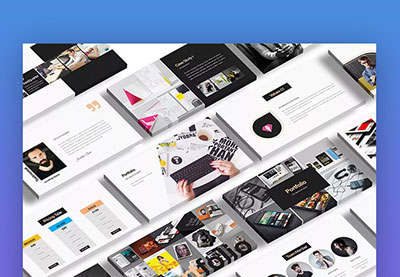
.jpg)
.jpg)



.jpg)
.jpg)














































0 Comments: