Envato Tuts+ Tutorials |
- How to Create a Greeting Card Template in Photoshop
- How to Share PowerPoints Presentations in Zoom Webinar Meetings in 2020
- Generate Random Alphanumeric Strings in PHP
- 35+ Best Business Presentation Templates for Google Slides in 2021
- 25 Best Web & Graphic Designer WordPress Themes (Portfolio Design 2021)
- 35 Best Minimalist Fonts (Clean Modern Fonts to Download Now)
- Why You Should Be Using PHP's PDO for Database Access
| How to Create a Greeting Card Template in Photoshop Posted: 23 Nov 2020 08:00 AM PST  In today's tutorial, you'll learn how to make a card template in Photoshop for a birthday card that you can customize using different styles, colors, and typography. This is a wonderful way to go the extra mile for your loved ones on their birthday. Without further ado, let's jump right in! What Will You Learn in This Photoshop Card Template Tutorial?
What Will You Need?To complete this project, you will need: You can explore more fonts on Envato Elements. 1. How to Select the Canvas and Presets for a Printable DocumentCreate a new document and select A4 size under the Print tab. Next, change the name of the file to Birthday Card Template Inside.
 2. How to Set Up the Canvas for the Outside PageStep 1Go to Workspace on the top right and choose Essentials. This will give you all the tools you will need next to your artboard to create the card.  Step 2Press Command-R to open your Ruler. Change the measurement system to centimeter by right-clicking on the Ruler (or choose the system you are most comfortable with).  Step 3Use the Ruler to drag and drop guide lines on the artboard to create the margins.
 Step 4To add the bleed, go to Image > Canvas Size. Under New Size, add 0.3 cm to the Width and Height. This will give you a 0.15 cm of bleed on all sides of the artboard. A bleed gives a printer some space for page movement and printing inconsistencies. It ensures that after printing, no edge remains unprinted.  3. How to Save Your Printable Card FileStep 1Save this file with its default settings intact (Format: Photoshop) to your computer by going to File > Save As (Command-Shift-S).  Step 2Save another copy of this file with its default settings intact (Format: Photoshop) to your computer. This time, rename the file to Birthday Card Template Outside.  Now you should have the "Birthday Card Template Outside" file open. 4. How to Choose a Color Scheme and Font for Your Printable CardWe will use a handmade doodle style for this tutorial. For the color scheme, we are going to choose from a trending scheme on Coolors. Here we are using:
 Now that you have your style and color scheme in place, it's time to finalize a font for your birthday card. In this tutorial, we have used the Chamberline and Doodle font since it goes well with our handmade style. You can explore more fonts on Envato Elements under the Fonts tab.  Once you've completed these steps, you will have all your tools ready. Now comes the fun part! It's time to design our birthday card. 5. How to Create the Design Elements in the Birthday CardFor this template, we will make birthday-related elements like bunting and confetti using the Brush Tool, with the color scheme we chose in the last section. Step 1Create a New Layer (Command-Shift-N) using the Horizontal Type Tool (T) and name it "Happy". Write "Happy" on the right-hand side of the card in any font size using the Chamberline and Doodle font. Choose a color from your color palette using the Eyedropper Tool (I).  Step 2Press Command-T to transform and, while maintaining the aspect ratio, increase the width of the layer to 7.5 cm. Step 3Create a New Layer using the Horizontal Type Tool (T) and name it "Birthday". Write "Birthday" in any font size using the Chamberline and Doodle font using a color from your color palette. Write it just below "Happy".  Step 4Transform the layer while maintaining the aspect ratio, and increase the width of the layer to 7.5 cm. Step 5Choose the Kyle Ultimate Pencil Hard brush in the Brush Tool to create all the doodle art.  Step 6Create a New Layer and name it "Typography Decor". Choose the Brush Tool (B) to make squiggles around the words. Use the brush at 20 pt to outline each word with squiggles. And then hide all the layers to make the rest of the design.  Step 7Create a New Layer and name it "Bunting Small Outline". Draw Bunting 1 using the brush at 10 pt with hex  Step 8Create a New Layer and name it "Bunting Big Outline". Draw Bunting 2 using the brush at 20 pt with hex  Step 9Create a New Layer and name it "Bunting Small Fill". Using the brush at 20 pt, fill the bunting with multiple colors from the color palette.  Step 10Create a New Layer and name it "Bunting Big Fill". Using the brush at 20 pt, fill the bunting with multiple colors.  Step 11Create a New Layer and name it "Confetti". Draw confetti on the whole card using the brush at 10 pt. Do not fill the confetti with colors. Now unhide all the layers except the color palette layer to save the file.  Step 12Now open the Birthday Card Template Inside file and create a new layer, naming it "Confetti Outline". Draw confetti on the left side of the card using the brush at 10 pt. The right side of the card is meant for writing birthday messages. You can either write a birthday message by hand or use the Horizontal Type Tool (T). For this card, we will write by hand, so we'll leave the right side of the card empty.  Step 13Create a New Layer and name it "Confetti Fill". Using the brush at 20 pt, fill the confetti with multiple colors.  6. Which Presets to Use While Saving Your Printable File in PhotoshopStep 1Now let's save the files as PDFs in the same location. Press Command-Shift-S and save the file with the same name in Photoshop PDF format.  Step 2Select High-Quality Print and uncheck Preserve Photoshop Editing Capabilities.  Step 3Go to Compression, change the compression option to Do Not Downsample, and Save the file. Now save both the files after choosing these presets.  Here is your final Photoshop card template!  7. Tips on Printing Your Photoshop Card TemplateChoosing the Right PaperSince we chose a handmade doodle style for this card, we must also keep in mind the appropriate texture of the paper to use with it. Handmade paper will go well with this style as it is very textured and rough. It gives the illusion that the design is handmade. Another thing to keep in mind is the paper's thickness. Usually, cards are made using thicker paper, with a GSM (Grams per Square Metre) ranging from 230 to 300, but you can also use a thickness as low as 180 GSM. Any lower than that, and it will make your card look like paper torn from a diary. For this card, we can go with white handmade paper at 220 GSM. PrintingCompile both PDFs using Adobe Acrobat or Preview on Mac, and print them using the double-sided printing option in your printer. Remember that choosing the right paper for printing is just as important as creating your design. If you are unsure about which paper to use, experiment by printing your design on a couple of them and see which one tells the story better. For example, for this card, a handmade paper is the way to go. And maybe with a minimal design, matte paper would look better. That's All, Folks!While creating a birthday card template, the most important thing to keep in mind is to have fun while doing it. You are making this to bring smiles to people's faces, and there's no better joy than creating something out of nothing. You can make tens if not hundreds of greeting card templates in Photoshop just by choosing different colors, fonts, and art styles each time. If you're in a hurry and don't have the time to create a birthday card, don't worry—we've got you covered! Check out the hundreds of birthday card Photoshop templates on Envato Elements. I hope you liked this Photoshop card template tutorial and would give it a try. Homemade birthday cards are a great way to go the extra mile for your loved ones. Go give them a try!
|
| How to Share PowerPoints Presentations in Zoom Webinar Meetings in 2020 Posted: 23 Nov 2020 07:01 AM PST If you're one of the millions of new users, you might be wondering how to share PowerPoint presentations on Zoom. With the help of this tutorial, you'll learn how to create a Zoom PowerPoint presentation and share it with your audience.  This tutorial has all the essentials. First, you'll see resources to create great presentations that work perfectly as Zoom webinar PowerPoints. Then, you'll see tips to use PowerPoint share screen features to show your presentation. Why to Host a Successful PowerPoint Zoom Presentation OnlineNew ways of working require re-thinking collaboration. Zoom presentations are a great way to pull everyone together, even while working remotely. When you're hosting a teleconference, you need an excellent way to share content. Only talking through your points might bore the audience. Package your information into a PowerPoint Zoom for a more engaging way to explain your ideas. Here are three critical reasons that PowerPoint and Zoom are the perfect pair:
Learn more about the essential parts of creating professional slide decks that work well as Zoom PowerPoint presentations below: Your Quick Start Guide to Sharing PowerPoint Presentations in Zoom (Video) |
| Generate Random Alphanumeric Strings in PHP Posted: 23 Nov 2020 06:02 AM PST Let me begin this post by saying that almost no event is truly random. Even the outcome of a classic coin toss could in theory be predicted if we knew the effect of every factor involved, like air friction, gravity, and initial force. The same thing is applicable to the generation of random numbers and alphanumeric strings. The best we can hope for is to generate numbers and strings that don't seem to follow a pattern and can't be practically predicted by an attacker. In this tutorial, we will cover different techniques for generating random numbers and alphanumeric strings in PHP. Some of them will be cryptographically secure, while others are meant only for casual use, like assigning pseudo-random file names or creating URLs and suggesting usernames. Learn PHP With a Free Online CourseIf you want to learn PHP, check out our free online course on PHP fundamentals! In this course, you'll learn the fundamentals of PHP programming. You'll start with the basics, learning how PHP works and writing simple PHP loops and functions. Then you'll build up to coding classes for simple object-oriented programming (OOP). Along the way, you'll learn all the most important skills for writing apps for the web: you'll get a chance to practice responding to GET and POST requests, parsing JSON, authenticating users, and using a MySQL database.
Generating Random Numbers in PHPThere are three different functions for generating random numbers in PHP. All of them will accept a minimum and maximum possible value for the random numbers and output a random number for you. These are With With The function became even better in PHP 7.2.0 by getting rid of a modulo bias bug. This means that for some particular seeds, your sequence of random numbers will now be slightly better compared to older versions. Some specialized code might actually rely on this bias, though. If so, you can use the older seed algorithm by calling the The 187 3276 1267 15 1267 34598 3467 125 17 In the above sequence, we had 1267 twice in the output, but that does not mean that the whole sequence started repeating after that. It's unlikely to get the same number repeated so soon in a random sequence, but it is possible! Cryptographically Secure Random IntegersIf you want cryptographically secure pseudo-random numbers, the Random FloatsInstead of generating random integers, you might also want to generate floats. This can be done effortlessly by simply dividing a random number with a value returned by <?php // Output: 0.69458310943776 echo mt_rand(0, mt_getrandmax())/mt_getrandmax(); function mt_random_float($min, $max) { $float_part = mt_rand(0, mt_getrandmax())/mt_getrandmax(); $integer_part = mt_rand($min, $max - 1); return $integer_part + $float_part; } // Output: 10.199064863938 echo mt_random_float(10, 11); // Output: 35.540808309121 echo mt_random_float(15, 50); ?> When generating a random float between given limits, we make sure that the random integer numbers do not go above Seeding the Random Number GeneratorsOne concept that needs a little bit of explanation is seeds. Put simply, these are just numbers that can be used to initialize the It's important to remember that providing an initial seed value every single time before calling <?php mt_srand(10); // Output: 1656398468 echo mt_rand(); mt_srand(10); // Output: 1656398468 echo mt_rand(); mt_srand(10); // Output: 1656398468 echo mt_rand(); ?> Seeding a random number is useful in situations where you want to generate a random but reproducible sequence. The following code snippet generates the same sequence of random numbers when run twice. <?php mt_srand(10); $count = 0; while($count < 10) { echo mt_rand(0, 100)." "; $count++; } // Output on First Run: // 68 58 68 13 3 48 30 37 96 82 // Output on Second Run: // 68 58 68 13 3 48 30 37 96 82Generating reproducible random sequences this way can help debug programs which were being tested using random data—if you keep track of the seed, you can reproduce the same input to figure out what went wrong. Generating Random Alphanumeric Strings in PHPThere are many ways to generate random alphanumeric strings, and what you use will depend on your needs. Generate a Unique IDIf you simply want to generate a unique string and it does not have to be cryptographically secure, then consider using the The function also accepts two parameters to add a prefix or increase the entropy of the generated string. Here are some of its examples: <?php // Output: 5fa7f46962f25 echo uniqid(); // Output: user_5fa7f46962f3a echo uniqid('user_'); // Output: user_5fa7f46962f3d4.76070232 echo uniqid('user_', true); ?>Generate Shuffled StringsIf you want to generate random alphanumeric strings from a fixed set of characters, you can use the Remember that the random string generated this way is not cryptographically secure. However, the string will still be pretty unpredictable for common use like generating random file names or URLs. Here are a few examples: <?php $permitted_chars = '0123456789abcdefghijklmnopqrstuvwxyz'; // Output: 54esmdr0qf echo substr(str_shuffle($permitted_chars), 0, 10); $permitted_chars = '0123456789abcdefghijklmnopqrstuvwxyzABCDEFGHIJKLMNOPQRSTUVWXYZ'; // Output: video-g6swmAP8X5VG4jCi.mp4 echo 'video-'.substr(str_shuffle($permitted_chars), 0, 16).'.mp4'; ?> Your output will most probably be different in both cases. In the first case, we just shuffled the permitted characters string and then took the first 10 characters of it. In the second case, we added "video" at the beginning of the generated string and ".mp4" at the end. This method of generating random alphanumeric strings is very easy, but it has a couple of issues. For example, you will never get the same characters in your random string twice. Also, the length of the random output string can only be as long as the input string. Generate Random StringsIf the problems I listed above are a deal breaker, you might want to look at some other implementations. The following code will solve both these problems. <?php $permitted_chars = '0123456789abcdefghijklmnopqrstuvwxyzABCDEFGHIJKLMNOPQRSTUVWXYZ'; function generate_string($input, $strength = 16) { $input_length = strlen($input); $random_string = ''; for($i = 0; $i < $strength; $i++) { $random_character = $input[mt_rand(0, $input_length - 1)]; $random_string .= $random_character; } return $random_string; } // Output: iNCHNGzByPjhApvn7XBD echo generate_string($permitted_chars, 20); // Output: 70Fmr9mOlGID7OhtTbyj echo generate_string($permitted_chars, 20); // Output: Jp8iVNhZXhUdSlPi1sMNF7hOfmEWYl2UIMO9YqA4faJmS52iXdtlA3YyCfSlAbLYzjr0mzCWWQ7M8AgqDn2aumHoamsUtjZNhBfU echo generate_string($permitted_chars, 100); ?>You can modify it to add particular suffixes and prefixes to the generated random string. People who are using PHP 7 can improve the string generation further by using the cryptographically secure function Generate Random Hexadecimal StringsIf you want to generate random hexadecimal strings in PHP, you can also use either the You will keep getting unique hashes as long as the input is unique. This could be achieved by using the output of a function like Here is an example of the output returned by these functions: <?php // Output: 36e5e490f14b031e echo substr(md5(time()), 0, 16); // Output: aa88ef597c77a5b3 echo substr(sha1(time()), 0, 16); // Output: 447c13ce896b820f353bec47248675b3 echo md5(time()); // Output: 6c2cef9fe21832a232da7386e4775654b77c7797 echo sha1(time()); ?> As you can see, generating random and unique hexadecimal strings up to 40 characters long is very easy in PHP. Generate Cryptographically Secure Random StringsThe three functions to generate random alphanumeric strings that we have discussed so far are not cryptographically secure. Luckily, PHP also has a function called Once you have the output in terms of random bytes, you can use the <?php // Output: b7b33efa07915b60ad55 echo bin2hex(random_bytes(10)); // Output: a2e6cb1f25616324c8a11a2cceb0b47c590949ea echo bin2hex(random_bytes(20)); // Output: 25af3b86e11884ef5e8ef70a0ad06cba81b89ed6af3781a0 echo bin2hex(random_bytes(24)); ?> Another function that you can use to generate cryptographically secure random bytes is In the above examples, using the <?php function secure_random_string($length) { $random_string = ''; for($i = 0; $i < $length; $i++) { $number = random_int(0, 36); $character = base_convert($number, 10, 36); $random_string .= $character; } return $random_string; } // Output: 07y1s10prb8 echo secure_random_string(10); // Output: d9bcwoo7pc echo secure_random_string(10); // Output: 6llfxe4pvm echo secure_random_string(10); ?>The Final ThoughtsIn this tutorial, we looked at the generation of random numbers and alphanumeric strings in PHP. Generating random numbers can be useful in a variety of situations, like in games where you have to spawn enemy players or randomly give users some clues about letters so they can form a whole word. Just like random numbers, the generation of random alphanumeric strings can also be pretty helpful in many circumstances. With the help of I hope you enjoyed this tutorial. If you have any questions, feel free to ask them in the comments. |
| 35+ Best Business Presentation Templates for Google Slides in 2021 Posted: 23 Nov 2020 04:55 AM PST Are you looking for the best Google Slides templates? Envato Elements offers professionally designed Google Slides presentation templates. Quickly add your own information to make a slideshow. Our business presentation templates are eye-catching and sure to make an impact.  In this article, we'll explore the best Google Slides templates for business presentations. Whatever your preference, you'll find a template design with business presentation slides. Choose between minimal design to pitch decks to unique business idea presentation templates. The Best Business Presentation Templates on Envato Elements (With Unlimited Use)You'll find hundreds of the best corporate presentation templates for Google Slides on Envato Elements, with a great offer. Download as many professional Google Slides templates as you want for one low subscription price. Grab all the stock photos, videos, icons, graphics, and fonts you want, at no extra cost. Use them to customize the professional Google Slides templates. They'll reflect your branding, personality, and style. With thousands to choose from, you'll find the exact creative elements you need.  Each of the Google Slides templates from Envato Elements has hundreds of options for the best business presentation. While feature-rich, they're also quick and easy to work with. Customize and bring your ideas to life with ready-made, cool Google Slides presentations. Make a Google Slides slideshow to present with style and clarity. Each slide will tell your story with impact. These professional Google Slides business presentation templates have unique slide designs. Plus, they've got cool design options in Google Slides business templates. Use them to showcase the important ideas in your Google Slides presentation with:
Add your creative presentation ideas to these impactful Google Slides slide designs. Then, add a dash of animation to the professional themes for Google Slides. You're ready to move your audience. Premium Google Slides templates are much better than free ones. They're better designed and built with Master Slides. This makes customization super easy. 10 Best Templates for Google Slides for Business Presentations from Envato ElementsYou've finished writing your business presentation. Now you're ready to put it into Google Slides with the help of the best business presentation. You want it to look good so that you make a good impression. Here's a look at some of the best Google Slides templates available. Check this selection of professional business presentation templates. You'll find something that works for you: 1. NORS - Google Slides Template The NORS Google Slides template is full of features for your professional business presentation. Choose between over 130 unique and creative slides. It also includes over 600 free font icons. Quickly change the icon color and size to meet your needs. Plus, it's designed for a full HD format. This template is optimized to be editable in Google Slides. 2. Proposal Google Slides Template Creating a proposal presentation is challenging. But not with this business presentation template designed especially for proposals. This Google Slides presentation template for proposals has got you covered. It's got all the standard proposal layouts such as:
3. Business Development Google Slides Template The Business Development Google Slides Template is bound to catch your audience's attention. This fully customizable template with master slides is easy to use. Plus, there's a short help file to make getting started easier. With this business presentation template, you'll have a winning presentation in no time. 4. Iconic - Google Slides TemplateAre you looking for an eye-catching business presentation with a modern design? Do you need plenty of icons? Then you'll love the Iconic Google Slides Template. It comes with three color themes so you can match your corporate look and feel. Plus, the template is available in widescreen and standard size layout. Don't overlook this one! 5. Photography Google Slide Template The Photography Google Slides Template was designed with a clean, minimalist design. Many other businesses will find this business presentation template useful. Here's a peek at some of the great features you'll enjoy if you chose this template:
6. Be. Google Slides Template This is a polished and professional Google Slides template with a creative edge. Add your personal touch by dragging and dropping your own images into the slide design. This template is fully customizable and editable. Plus, it's based on a free font. Get started with the included readme file. 7. Pitch Deck Google Slides Template You don't have to start from scratch to create an effective pitch deck in Google Slides. This Pitch Deck Google Slides Template gives you a head start with an attractive deck. Here's a peek at some of the great features included in this template:
8. Charity Google Slides Template The Charity Google Slides Template is an attractive template that's bound to engage your audience. It's designed to make your slide presentation process pain-free. This Google Slides template is easy to use and change to make your own. Plus, it's based on the free fonts: Montserrat and Lato. It also comes with documentation, free updates, and free support. 9. BILBAO - Google Slides Presentation Template This creative Google Slides presentation is perfect for any business in the creative industry. But it would also work well for any business that wants a creative look to their presentation. Here are some of the premium features you'll get:
10. Balaga Google Slides Template The Balaga Google Slides template is one of the many Google presentation templates on Envato Elements. It also includes access to high-quality photo images, WordPress themes, and more. This top-notch Google Slides template boasts a clean, but professional, look. Choose between a dark and light background. Three color schemes are set up. These business idea presentation templates work with either widescreen or standard aspect ratios. Envato Elements (Design Without Limits) Envato Elements is an incredible, all-inclusive offer: Sign up for Envato Elements. It gives you access to thousands of unlimited use graphics and templates (with unlimited use). Get great web themes, cool presentation templates, and more—all for one low price.  That's right! Download as many professional themes for Google Slides and graphics as you want. Then customize them to fit any of your project needs. Envato Elements is a powerful option. But if you prefer to buy the best Google Slides professional themes one at a time, check out the selection of the best Google Slides themes from our GraphicRiver marketplace below. 10 More Great Business Presentation Slides for Google Slides From Envato Elements (Video)We've shown you some of the best Google Slides business presentation slides on Envato Elements. Plus, you've seen some top options for business presentation slides from GraphicRiver. Are you still looking for the right Google Slides template for you? We've got tons more options. Check out some of our best professional Google Slides slide templates on Envato Elements in this video: 25 Ultra-Professional Templates for Google Slides on GraphicRiver (Pay As You Go)For professional presentations, it's a good idea to invest in premium Google Slides templates. You can find those on Envato Elements and Envato's GraphicRiver. If you'd rather pay as you go, then GraphicRiver is the place for you. You can find your ideal business presentation templates for Google Slides. Are you looking for a clean, minimalist design? Or something colorful and dynamic? you'll find the Google Slides presentation templates that meet your needs.  There are over 3,000 Google Slides professional themes to choose from in GraphicRiver. Most provide hundreds of slide layouts as well as color scheme palettes and background variations to choose from. Icons and diagrams are also included. Some even come with after-sales support from the template designer! Whatever your business presentation need, from pitching your ideas to reporting on results. The Google Slides presentation templates in GraphicRiver will help you achieve your goal. Here's a curated list of 25 of our best Google Slides templates on GraphicRiver: 1. Doughnut n Friends - Vibrant Google Slides Template for Bakeries Here's a vibrant and colorful Google Slides template for a bakery or food business. This template is the perfect choice. All the images are easy to replace with photos of your own baking creations or signature dishes. You can also easily change fonts, colors, and customize the template to your liking. The template comes with 38 slides in total. Plus, there's a detailed help file as well as mockup devices and resizable shapes. 2. Sandra - Creative Business Google Slides Template The Sandra template is one of the best Google Slides themes for creative businesses. It's got a modern and bold design with plenty of ways to share information about your team, creative works, and other important information. This template includes 36 unique slides. Each slide uses image placeholders for easy editing. Plus, customize fonts and colors to match your creative brand. 3. Black and White - Elegant Google Slides Template Try this black and white template if you're looking for an elegant Google Slides template. You'll find 100 unique slides and over 500 custom icons. Use them throughout your presentation to make it more visually interesting. The template is a great choice for any type of presentation. Also, it's drag and drop ready so you can easily replace photos with your own. 4. Motagua - Multipurpose Google Slides Template The Motagua Google Slides Template is designed to impress. Adapt its professional and versatile design to any industry and type of business audience. Motagua also gives you plenty of choices, with 121 unique layouts. Given 16 color themes and dark and light variations, the pack comes out to a total of over 3800 slides! You also get handmade infographics, maps, section break slides, and more. 5. Creavy Google Slides Creavy's clean, minimalist style focuses your audience's attention on your message. It keeps them engaged with its use of bold colors and shapes. It comes with more than 50 unique slides. Since it's based on master slides, you can easily make global changes that apply to all the slides in your presentation. All the graphical elements are editable from within Google Slides. This gives you the most control over what your final presentation looks like. 6. Virtuo Google Slides If you want a simple design without sacrificing style, then the Virtuo Google Slides Template is for you. Each slide has plenty of white space to keep things clean and easy to read. At the same time, accent colors and subtle use of shapes catch and keep your audience's interest. With over 50 unique slide layouts, Virtuo also includes creative charts and graphs. Edit these with your own data. 7. Verzus Minimal Google Slides Template.jpg) Build an eye-catching presentation in Google Slides with this business presentation template. Verzus includes PDF documentation to help you start on your presentation with minimal ramp-up time. This top-rated Google Slides presentation template includes hundreds of different slides. Plus, there are vector icons. The template is ready for you to customize with your own images and text. 8. Nature Creative Google Slide Nature Creative Google Slide template in GraphicRiver is a simple yet high-contrast design. It's got many uses in a business presentation. The set includes many variations that are sure to keep your audience engaged. Choose between a white background or a photo background. Add different types of charts to get your point across. Icons are also included. As with any good template, the colors, shapes, placement of elements, fonts, and text are fully editable in Google Slides. 9. Marketofy - Ultimate Google Slides Template.jpg) Here's one of our top-rated Google presentation templates with some winning features. The Marketofy business presentation template offers 200 unique slides. Slides are formatted for either 4:3 or 16:9 HD Ratio. There are even maps, infographics, and other charts and diagrams for you to customize. 10. 3 in 1 Google Slide Bundle Get three Google Slide templates for the price of one. The Fanto, Luna, and Most templates are all included in this bundle. Here are some of the features you get:
11. Swift Minimal Google Slides Template.jpg) The Swift Minimal Google Slides Template will help you create a modern business presentation with clean lines. This comes with some great design features such as process diagrams, maps, and charts. There are many reasons our customers love this template. Here's what they've got to say: "Super great quality, works seamlessly on Google Slides!" "Well crafted template!" "5 stars alone for the drag and drop! Thank you because it saves SOOOOO much time!" 12. Pitch Deck Ready Google Slides Presentation Template Pitch Deck Ready is one of the most popular Google Slides presentation templates in GraphicRiver. Use this template if you need many ways of visualizing data and concepts. It's got the best Google Slides themes for everything. From timelines and infographics to charts and pictographs. The business slides include illustrations for the most common business concepts. It's one of the few presentation templates for Google Slides that includes calendars, pricing tables, and editable maps. 13. Fox Google Slides Template.jpg) With 400 unique slide designs, you'll find a design you can use for your next business presentation. The Fox Google Slides Template includes fast and free support. Plus, all the graphics were created with vector objects. So, you can easily recolor and change them to meet your needs. This business presentation template even includes animations and transitions. 14. Business Strategy Google Slides Template.jpg) One of our top professional Google Slides templates, the Business Strategy Template has a lot going for it. It's the perfect way to capture your audience's attention. Plus, it's full of features you're going to love. Here's some of what it's got to offer:
15. Gufi 2 Google Slides Template For a memorable business presentation that stands out, consider Gufi 2. Its creative use of wavy lines, circles, and unusual shapes makes it a great choice. The set of 87 unique slides has everything you need, from text-based slides to charts, to photo-based pages. All elements are customizable, charts are editable. It also includes over 900 font icons. The flat style and bold color choices make this Google Slides template scream "modern" and "edgy." 16. Suktala Google Slide Template.jpg) This minimal Google Slides template is a great choice to give your presentation a clean, modern feel. Make the presentation your own. Use drag-and-drop to add your own images into this professionally designed template. Plus, the Suktala Google Slide template includes:
17. Mystify Google Slide Template Your audience will take you seriously if you decide to use the Mystify Google Slide Template. Its professional and elegant design commands attention and respect. You get over 70 unique slide layouts to choose from. Plus, the transitions and animation effects will keep your audience riveted. This template is fully compatible with PowerPoint as well. 18. Business Proposal Google Slides Template.jpg) The Business Proposal Google Slides template was designed with proposals in mind. But it would work for nearly any business presentation. This easy-to-use template has a clean and professional look that'll help any presentation stand out. Plus, customers love this Google Slides Template. Here's some of what they've got to say: "Awesome value proposition! Excellent service!" "Excellent Job!" "Great design and many options. Very quick to respond to email as well." 19. Aspire Premium Google Slide Template.jpg) This premium Google Slides template is very easy to change. It's got a clean and simple design that works well in most business environments. You'll get over 160 different slide designs as well as many unique infographic templates. Drag and drop images and even videos into the perfect location. 20. Material Google Slides Presentation Template.jpg) Are you looking for a Google Slides template that'll bolster your corporate image? The Material Google Slides Presentation template might be what you're looking for. This trendy new template is built on the material design concept by professional graphic designers. It includes everything you need in a premium template. You'll get multipurpose slides, charts and diagrams, maps, and even price tables. 21. Clean Google Slides Template.jpg) You'll love the beautiful, modern style of the Clean Google Slides Template. There are five different color themes available so that you can match your company colors. The icons are editable vector shapes. Animation effects are included. Plus, you'll love the cool extras like puzzle diagram infographics, tree diagram infographics, and world maps. 22. Business Champion Google Slides Template Looking to make a bold presentation? The Business Champion Google Slides Template helps you do that. Each of its 325 unique slides has a striking layout and design. If your presentation includes a lot of data, you can present it visually. There's a large library of infographics included in this template. You'll also find a lot of use from its outline icons and the designer's after-sales support. 23. Boost Business Google Slides Template "Professional and creative" best describe the Boost Business Google Slides Template. Build your business presentation with its Boost's clean and fresh slide designs. If you're handy with Adobe Illustrator or CorelDRAW, you'll be glad to know that over 40 of the slides come in Ai and EPS formats for more granular editing. Boost also has 10 premade color schemes, with dark and light variations of each, for a total of over 2000 slides. It also includes a large library of vector icons—4000+ in all! 24. Almond - Best Elegant Google Slides Template Consider the Almond template if you need to make a stylish Google Slides presentation. This template is one of the best elegant Google Slides templates. It would work well for fashion, jewelry or high-end business presentation. The template is easy to edit and would work well for lookbook or portfolio presentations. It comes with 50 unique slides and all the graphics are easy to edit and resize. 25. Inclean - Multipurpose Google Slides Template The Inclean template is a multipurpose Google Slides template. Use it for any type of presentation. It comes with many different slides. You can share information about your company, present your team and display important data. This template has a strong focus on typography and is based on master slides for easy editing. How to Quickly Customize Business Presentation Templates for Google SlidesThe best feature of professional Google Slides templates is the ability to customize them quickly. In a few moments, the best Google Slides themes can be adapted to your own company! Follow these quick steps to build your own business presentation slides. For this tutorial, we'll be using NORS. It's a template with business presentation slides from Envato Elements.  Let's get started: 1. Choose Slides to CustomizeGoogle Slides business templates like this include hundreds of expertly designed slides. You won't find that in any free Google Slides templates business download. To choose your favorites, the easiest way is to use Grid View on the View drop-down. At a glance, you can see every slide. Hold Shift, then click to select any that you don't want. Then press Delete. Finally, back on the View menu, click Grid View again to get started.  2. Add Custom TextCustomizing text is a breeze with the best Google Slides business templates. Start by highlighting any of the text you see on the slide. Simply start typing your own words. Remember, on the Font menu, you can add bold, italics, and other features with a single click.  3. Change the Font ColorChanging font colors, especially in a body of text, is a quick and easy way to call out certain words. It's a tactic commonly used in the best business presentation decks. Highlight a word or phrase, then go to the Text Color button in the Font menu. Click on any color square to add a basic or theme color or customize your own. Hint: Making the highlighted text bold helps your color stand out.  4. Add an ImagePhotos help bring life to the best Google Slides themes. Adding your own image is easy. Click on the photo placeholder, in this case the blue checkerboard. Above it, click Replace Image and then select Upload From Computer. Browse to a stored image, then click Choose. Google Slides will import your photo automatically, styled and scaled perfectly to fit the slide.  5. Change the Slide BackgroundBusiness presentation slides don't have to have a solid background. By adding a bit of gradient, you can boost your style and stand out from the crowd. Start by choosing Background on the menu. Click on the button to the right of Color, then click Gradient. Click through the color chooser to explore options. When you've found your favorite, click Done.  Important Business Presentation Slides Every Google Slides Business Presentation NeedsNo matter what kind of business presentation you're going to make, there are some basic types of slides you'll want to include. The following slides will engage your audience, help them remember your main ideas, and inspire them to act:
Below are some examples to show you how these slide types might look like. You can make each of these slides by using a presentation template for Google Slides. Then adapt it to suit your purposes. I used Bilbao, a Google Slides presentation template from Envato Elements. Title Slide All business presentation templates include a title slide with a strong visual design. It's up to you to come up with an equally powerful title and, if necessary, a subtitle as well. You don't have to be a copywriter to do a good job with this. Try simply making a promise about what your audience will get out of your presentation. Overview SlideSome professional Google Slides templates don't include an overview slide. That's perfectly fine. Take a multi-purpose slide layout and use it to present your overview. In the example below, I've taken a timeline layout (slide #62) of the Bilbao template and used it for an Overview Slide.  About You SlideAlmost all Google Slide deck templates have a layout introducing team members. Use this slide to establish your credibility. Below is the CEO slide layout (slide #55) from Bilbao.  It doesn't have to be detailed. But you do have to include whatever is meaningful to your audience that relates to the topic of your presentation. You may even want to share personal details—if they'll help you make a connection with your audience. Summary SlideFew business presentation templates will have a summary slide. But you'll usually find another slide layout you can easily use to present the key takeaways of your presentation.  Don't take it for granted that your audience will capture and remember your main points. Go over them after delivering the main body of your presentation. This is also an excellent way to wrap up before taking questions and ending your presentation. Call to Action SlideYou may need to change a Google Slides template to create a compelling Call to Action slide. Below, I used slide #98 of the Bilbao Google Slides theme:  Your presentation has a goal, and that goal usually requires your audience to take action. Spell out for them exactly what you'd like them to do next. Decide whether you want them to discuss contract details, sign on the dotted line, make a donation, invest in your company, or something else. It also helps to let them know what to expect afterward. 5 Quick Tips for Making Better Google Slides PresentationsIf you're creating a slide presentation for your business or personal needs, you want that presentation to be done well. That can be tough to do if you've not created very many presentations before. Here are five tips to help you create a better Google Slides presentation: 1. Begin With a Powerful OpeningThe opening is arguably the most important part of your presentation. It's when your audience decides whether they're interested in what you've got to say or whether to tune you out. Here are some attention-attracting openings:
Of course, there are many other possible openings that could engage your audience. That's why it's important to understand who your audience will be made up of. 2. Change the Color Scheme to Match Your Company's Branding Your Google Slides presentation should look like the rest of your company's documentation. Incorporate your company's color scheme, logo, and other elements into your presentation. You can also personalize your presentation with your company's photos and graphic images. Professionally designed Google presentation templates are easy to customize. So, it won't be difficult to make your presentation fit with your business design specifications. 3. Use Fewer Words, Not MoreAs you write your presentation, you may be tempted to type your speech out verbatim on your presentation slides. Don't do it! It's never a good idea to read your presentation word-for-word. When it comes to a winning presentation, fewer words are better. Focus on typing a summary of your main points into your slide presentation. Your audience will be more likely to retain your points this way. To learn more about giving a live presentation, review our series of tutorials for public speakers. 4. Let Visuals Tell Your Story Use powerful visuals to communicate your ideas. Choose those that are not only visually compelling, but also reinforce the concepts you want to convey. Aside from strengthening your message, good visuals also grab your audience's attention. With an Envato Elements subscription, you've got access to thousands of photos, graphics, and videos. And you can download as many as you want whenever you need them. 5. Use Google's Collaborative FeaturesWith Google Slides, you don't have to work alone. You can seek and receive feedback from coworkers using Google's collaboration tools. Your presentation is cloud-based, and you can share it with anyone who has Internet access. This makes it a great tool for businesses where members aren't in the same location. To learn more about Google Slides collaboration, study the following tutorial: 5 Top Business Google Slide Designs Trends for 2021The design trends you're about to read are about making your business presentation slides more attractive. The best business presentation isn't about numbers and text. It's about presenting information in an appealing way to your audience. Check how you can make your presentation stand out with this trends: 1. Go for Vibrant Color CombinationsProfessional themes for Google Slides shouldn't be boring. Going for a vibrant color palette can make your presentation instantly pop out. Your audience kill keep their eyes on your slides. This Google Slides business template uses a contrasting palette. It makes it attractive without loosing professionalism.  2. Use Shape Masks for Attractive ImagesImage masking isn't available in PowerPoint. You can also apply shape mask to images in Google Slides. This trend is great to give your visual elements a twist. See how to do it in this article: 3. Black and White for EleganceOn the other hand, if you aren't a fan of vibrant colors, here's another trend for you. Try black and white Google Slides business templates. This classic combination will give you an elegant business presentation.  4. Use Images as BackgroundIf you're working with images, consider use them as backgrounds. This trend is here to make your business presentation slides more attractive. Learn how to do it here: 5. Think on the White SpaceWe close with this design trend. When you're looking for Google Slides professional themes, look for plenty of white space. White space in design means the space between the elements in any composition. The more space there is between them, the less crowded the slides are. This will help your audience focus and process each of the slides.  Common Google Slides Questions Answered (FAQ)We've got many different tutorials to help you master Google Slides. Learn how to customize Google Slides with themes. Discover how to convert a PowerPoint presentation to Google Slides. Or find out how to get started with Google Slides quickly: 1. Is Google Slides Better Than PowerPoint?Both PowerPoint and Google Slides are great choices when it comes to creating powerful presentations. The answer to the question depends on your day-to-day workflow and other apps and programs you use. If you mostly work with MS Office, you'll more than likely find PowerPoint easier to use. But if you're used to working with Google Docs or if you need real-time collaboration features, then Google Slides might be a better choice. Here's a tutorial that compares several types of presentation software: 2. Can Google Slides Open Up PPT Files?Yes, opening a PPT or a PowerPoint file with Google Slides is easy. All you've got to do is go to File > Import and then drag your PowerPoint presentation to the file upload box. Here's a tutorial with more details: 3. Can I Use Google Slides on My iPhone?Yes, Google Slides comes with its own iPhone app that you can download from the App store. 4. Can I Customize Google Slides Templates?Google Slides can be customized to match your brand colors rather easily. Choose either a built-in theme that are found in Google Slides. Or, download a professional Google Slides theme from Envato Elements or GraphicRiver. Then import it into your presentation. Learn more here: 5. Can I Use Google Slides Offline?Google Slides can be used offline if you've got a Chrome browser installed. This ensures that you can continue working on your presentation even if you've got no internet access, such as when travelling. Here's a tutorial with step-by-step instructions: Learn More About Using Google SlidesIf you want to learn more about making great presentations with Google Slides, we've got you covered. Start by checking out tutorials below and soon you'll be a Google Slides pro:
Envato Elements or GraphicRiver: Which One Should You Use?Both Envato Elements and GraphicRiver are great choices if you need Google Slides templates. But how do you know which marketplace should you choose? Here are a few points to consider. 1. Key Benefits of Envato ElementsEnvato Elements is a subscription-based marketplace with thousands of Google Slides templates for business. For a low monthly fee, you get access to unlimited professional themes for Google Slides and more. That's a pretty compelling offer and a no-brainer choice if you need design assets regularly.  Plus, customize any of these Google Slides professional themes to your liking. You can even use them in an unlimited number of projects. 2. Key Benefits of GraphicRiverGraphicRiver offers thousands of Google Slides templates that you can buy individually. Each item is a one-time charge. So, this marketplace is a great choice if you need to make a presentation quickly and want to download a single template.  GraphicRiver is the leading marketplace when it comes to buying single-use graphics and visual assets. It's part of the Envato Market suite of online marketplaces where you can find various creative assets such as:
Your Choice (What's Right for You?)If you're a designer working with several clients, or you're an entrepreneur with many brands, Envato Elements is the best choice. It offers the best bang for your buck. Sign up for Envato Elements now.  But, if you need a Google Slides template to download right now, then head over to GraphicRiver. Find your perfect design asset now. Find More Great Google Slides & PowerPoint TemplatesYou've seen a rundown of the best Google Slides professional themes for business. If you haven't found one that's right for what you've got in mind, you still have many more options to choose from. Below are more roundups of business presentation templates:
Download Our eBook on Making Great Presentations (Free PDF)Need more help? We've got a helpful resource that'll walk you through the complete presentation process. Learn how to write your presentation, design it like a pro, and prepare it to present powerfully. Grab our eBook: The Complete Guide to Making Great Presentations. It's available for FREE with a subscription to the Tuts+ Business Newsletter. 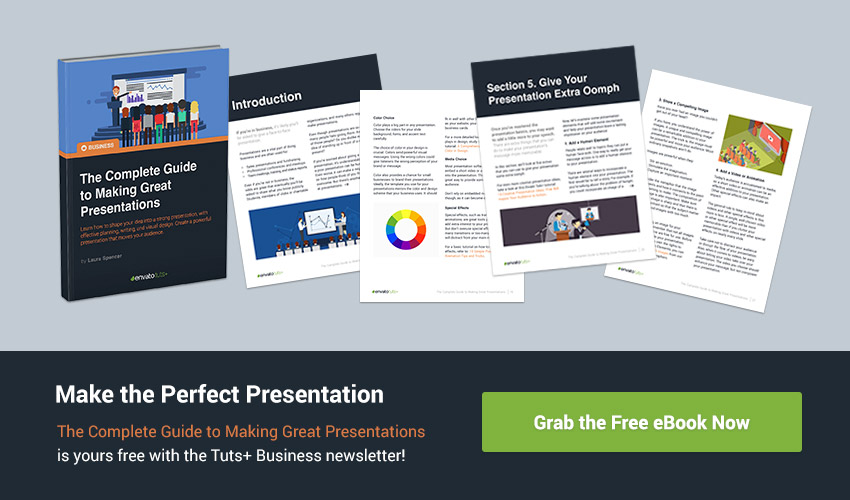 Create a Winning Google Slides Presentation With the Right TemplateWe've explored some of the best corporate presentation templates for Google Slides. You've also learned the value of investing in premium professional Google Slides templates such as those from Envato Elements and GraphicRiver. Why not try one today? Editorial Note: Our staff updates this post regularly—adding the best new Google Slides templates for business presentations. |
| 25 Best Web & Graphic Designer WordPress Themes (Portfolio Design 2021) Posted: 23 Nov 2020 03:22 AM PST WordPress rules. With more than 60% of CMS-driven websites being built with WordPress, and powering more than 35% of all of the world's websites, you can be confident that going the WordPress route is a safe bet. Flexibility, adaptability, great support, a ton of free and premium plugins and themes. These are only a few of the reasons that make it a great choice. WordPress is great, not only for corporate websites, blogs, magazines and news websites, but also for portfolio and showcase websites.  Designers and artists alike use WordPress because it is easy to set-up and use, and with the wide choice of free and premium WordPress themes available on the market you can get yourself a unique and premium-looking website in almost no-time! Where To Find Web & Graphic Designer Portfolio WordPress ThemesThemeforest is the best source if you need to create an outstanding graphic designer portfolio website. Browse through its library of premium WordPress portfolio themes for web designers and creatives.  To make your choice even easier, we have identified the key features a great portfolio-oriented WordPress theme should have:
25 Best Graphic Designer Portfolio WordPress Themes For 2021In today's showcase, we have compiled 25 WordPress portfolio themes that provide multiple useful features and delicate and beautiful designs. With this combination, you'll create the best graphic designer portfolio websites. With all that in mind, here are our top picks of premium WordPress portfolio themes: 1. Lekker - Portfolio WordPress ThemeLooking for graphic designer portfolio WordPress themes with attractive designs? Lekker is the Dutch word for "nice", and you'll love this nice theme. This modern WordPress portfolio theme includes a unique selection of illustrations to stand out. It's compatible with Elementor Page Builder plugin and features:
 2. Ohio - Creative Portfolio & Agency WordPress ThemeOhio is one of our best selling and top rated portfolio WordPress themes. It's packed with top features to build the best graphic designer portfolio website:
Need WordPress portfolio themes for web designers? See what user RankingCanada says: One of the best purchases I make on Themeforest. And this theme is in on my top 3 favorite themes. I use it on one of my personal sites for my Web Design services in Vancouver and the site is super fast and looks awesome!  3. Manon - Portfolio & Agency ThemeManon is a modern graphic designer portfolio WordPress theme. Its minimalist design based on black and white will surprise you. This WordPress portfolio theme packs more than 30 creative portfolio layouts and a large set of elements and features:
 4. Agency Portfolio WordPress | ForzoForzo is a beautiful, designer WordPress theme for creative digital agencies, marketing agencies and artists alike. Being a great choice for designers and artists, this theme will work well as a journal or personal blog. With 5 different homepage layouts, an AJAX portfolio and beautiful animations its minimalistic look and design will help grab focus and attention to your showcased work.  5. Manson - Creative Agency WordPress ThemeManson is another clean and professional WordPress theme that is a great choice for both agencies and creative studios. With a design that is both modern and artistic, its sleek look is going to put any work in good light. With very well-chosen typography pairs, premium sliders and one page and multipage layouts - this theme is going to work great on any designer's website.  6. Maacuni - Multipurpose Creative Portfolio WordPress ThemeMaacuni is another web & graphic designer-oriented premium WordPress theme that is everything you want a theme to be: trendy, creative, modern and packed with features. With headers that grab your attention straight away and unique demo designs that truly follow the latest design trends, you can hardly go wrong if you consider choosing Maacuni for your next redesign.  7. Neralbo - Creative Portfolio ThemeNeralbo is a typography-focused, noir-themed WordPress theme that follows the principles of a multi-concept and multipurpose theme. The theme includes a set of remarkable shortcodes and features that were specifically designed to enable the display of one's work in an astounding manner. Building your website with no coding knowledge is now easier than ever with the help of Neralbo  8. Boldlab - Creative Agency ThemeBoldlab, another premium creative agency WordPress theme in our showcase is truly bold by means of beautiful typography choices, big full-image headers, and dark color styles. With a collection of distinct portfolio styles that will easily integrate a blog or shop, the theme will also come with one-click import, friendly support and free premium plugins included.  9. InPulse - Creative Agency WordPress ThemeInPulse is another creative agency WordPress theme that comes with more than 15 portfolio layouts, 18+ blog layouts and a plentitude of pre-made inner pages that you can use towards making a great portfolio site. The premium plugins that come packed with the theme such as the Elementor Page builder, the Revolution Slider and being WooCommerce-ready makes it easy to put together a unique portfolio or showcase website  10. Uniq - Minimal CreativeUniq, another great designer-oriented WordPress theme that features 6 homepages demos in both light and dark styles that comes with a plentitude of features such as an advanced Color Picker, a GDPR tool, the GoodLayers page builder and 19 awesome header styles that will let you maximize the possibilities of styles you can display on your website.  11. Amedeo - Multi-concept Artist and Creative Agency ThemeAmedeo is another multi-concept artist and creative premium WordPress theme with a well-defined artistic look, airy feel, and minimalistic design. With a theme that has been specifically designed for creative agencies and artists, this theme's remarkable collection of compelling layouts and powerful functionalities will make it a great choice when it comes to building almost any kind of creative website.  12. Tourog | Creative Agency WordPress ThemeTourog, another creative premium WordPress theme that features a smooth animated portfolio-based layout that will be a great choice for freelancers and artists. With a fully responsive layout and slick design, this theme also features a fullscreen navigation layout and friendly, fully-responsive designs that will delight your visitors with the great user experiences they create.  13. Miex - Creative Agency WordPressMiex is a one-page creative premium WordPress theme that is a great choice when it comes to building a website for digital agencies, creative agencies, and personal portfolios. The theme is built on the Visual Composer page builder which provides a ton of flexibility when it comes to creating, modifying and publishing a website.  14. Kulluu - Creative Agency WordPress ThemeKulluu is a creative, modern and responsive premium WordPress theme that will help with displaying services, projects, portfolios or showcases. With 8 pre-made homepage designs and a multitude of pre-built inner pages such as a service, projects, team and testimonials pages that will make it even easier to set the website up and get started.  15. DORO - Creative Agency WordPress ThemeDoro is a clean-looking, modern creative agency design that is an ideal choice for designers, photographers and those who need an easy and effective way of sharing their work with prospective clients. Having been built on the Visual Composer page builder, it has a fully responsive design, retina ready design and one-click demo data setup.  16. Strick - Creative Agency WordPress ThemeStrick is a clean looking, functional and professional WordPress theme that has been built on the Elementor page builder. This bold & sleek theme has 5 unique homepage designs, a multitude of beautiful inner pages and over a hundred unique design blocks (such as headers, footers and pricing tables) that will help you set up and build a site in no-time  17. Bizkar - Creative Agency WordPress ThemeBizkar is a creative WordPress theme that has that is suitable for corporate and personal business homepages with creative portfolio showoffs and blog pages that would make it possible to build a website with the latest design trends in mind. Having been built on the Bootstrap framework, the theme features bright colors, cool CSS3 animations, and SEO-optimized designs.  18. Gentium – A Creative Digital Agency WordPress ThemeGentium is a well crafted, creative and modern WordPress theme that has been designed for digital agencies, consulting firms, and portfolios. With its unique features and layouts, the design features modern trends and minimalistic style choices in both light and dark modes. The theme's SEO optimization, outstanding support, and blazing fast speed are only a few of the features that are good arguments for considering this theme.  19. Creway - Creative Agency & Corporate WordPress ThemeCreway is a premium creative agency and corporate WordPress theme that features beautiful design patterns, a front-page builder and WooCommerce integration. With a fully responsive menu and layout and extensive documentation, Creway is a theme that balances between a sleek design and an extensive list of features.  20. Agmycoo - Isometric Startup Creative Digital Agency WordPress ThemeAgmycoo is another portfolio and agency-oriented premium WordPress themes that is specifically built for designers and artists that plan on building a portfolio or showcase website. The theme comes with Gutenberg compatibility and a fully responsive layout that can be seen on more than 20 home pages, 100+ inner pages and 350 component blocks  21. Aemal - Startup Business ThemeAemal is another multipurpose WordPress theme oriented for web and graphic designers that features a beautiful design and lovely typography choices. It comes with 7 homepages, 80+ ready content blocks and unique core features such as MailChimp integration, several variations of color, a functional contact form, and the Elementor Builder packed with the theme.  22. Negoci - Digital Marketing WordPress ThemeNegoci is a creative agency and designer-oriented WordPress theme has been designed and developed with the portfolio needs in mind. With a beautiful design with a thorough focus on imagery and good typography choices - this theme's clean and neat portfolio layouts will help you easily showcase your work and projects  23. Graneon - Creative Artist Portfolio WordPress themeGraneon is our last item in our showcase of creative and artistic-looking portfolio WordPress themes that proves to be a great portfolio theme for creatives due to the features it comes packed with and the specific, vibrant and bold design. Among its useful features, you can find fully responsive layouts, free premium plugins, custom typography choices, and high-speed performance.  24. Ozark - Minimal Portfolio WordPress ThemeOzrak is a portfolio theme designed for all types of creative websites. You can create a stunning graphic designer portfolio WordPress site. You can also launch your online store thanks to its integration with WooCommerce. Some other amazing features include:
 25. Werkstatt - Creative Portfolio WordPress ThemeWith more than 8,000 sales, Werkstatt is one of our best selling WordPress portfolio themes. You'll get 35 unique demos to build the best WordPress portfolio themes for web designers. Everything is drag & drop and you can use unique fonts thanks to its integration with Adobe Typekit and Google Fonts. User kotyza says: Well-thought-out theme! Fast and easy to use with great customer support. I have used this theme on many projects already and I am pretty sure I will continue using it in the future too. Highly recommended!  Learn More About WordPressWe know WordPress can seem intimidating if you're just starting to use this awesome platform. But don't worry, here I've got some resources that might help you with your WordPress website. Additionally, you can check our fantastic course: A Beginner's Guide to Using WordPress and our Tuts+ YouTube channel:
Other Premium WordPress Portfolio Theme CollectionsI'm sure you've liked the selection of WordPress portfolio themes for web designers I shared with you. If you've got more WordPress projects in mind, be sure to check these cool selections:
Build Your Design Portfolio With WordPressThis concludes our today's showcase of premium web and graphic designer portfolio WordPress themes that we believe will look and work great on your new or existing graphic designer portfolio website. Be sure to let us know in the comment section below which one is your favorite pick and why! |
| 35 Best Minimalist Fonts (Clean Modern Fonts to Download Now) Posted: 23 Nov 2020 01:00 AM PST When you're working on a minimalist design, you need just the right font to complement your work and bring all the elements together.  That's why we've created this list of the 35 best minimalist fonts you can find at Envato Elements and GraphicRiver. Unlimited Font Downloads at Envato Elements Envato Elements offers a stunning collection of the best minimalist fonts created by some of the most talented designers in the field, and you can download as many as you want, as often as you want, for one low monthly fee. That in itself is a terrific bargain, but that's not all. That monthly fee also allows you to access thousands of premium digital assets like logos, graphic templates, mockups, photos, business card templates, and much more. Now, how's that for a great deal? Let's take a look at 20 of the best minimalist fonts to be found at Envato Elements 20 Best Minimalist FontsExposure | Modern Minimalist Font (OTF, TTF) Let's kick things off with this modern minimalist font, Exposure. Exposure offers beautifully crafted uppercase characters, numerals, and a range of punctuation, making it an excellent minimalist poster font for those times when you need a display font that's refined and stylish. Gaoel Sans | Minimalistic Text Font (OTF, TTF) Here's a cool minimalist font that you'll want to have in your toolbox for projects that demand a high level of simplicity combined with stylishness. Gaoel is a bold, minimalist sans serif font that features two styles with uppercase letters, numerals, punctuation, and a selection of accents for multiple languages. DAVINCI | Modern Minimalist Font (OTF, TTF) |
| Why You Should Be Using PHP's PDO for Database Access Posted: 22 Nov 2020 07:19 PM PST Many PHP programmers learned how to access databases by using either the MySQL or MySQLi extensions. As of PHP 5.1, there's a better way. PHP Data Objects (PDO) provide methods for prepared statements and working with objects that will make you far more productive! CRUD Generators and FrameworksDatabase code is repetitive, but very important to get right. That's where PHP CRUD generators and frameworks come in—they save you time by automatically generating all this repetitive code so you can focus on other parts of the app. On CodeCanyon you will find CRUD generators and frameworks that will help you deliver outstanding quality products on time. (CRUD is an acronym for create, read, update, and delete—the basic manipulations for a database.)
Introduction to PDOPDO—PHP Data Objects—are a database access layer providing a uniform method of access to multiple databases. It doesn't account for database-specific syntax, but can allow for the process of switching databases and platforms to be fairly painless, simply by switching the connection string in many instances.  This tutorial isn't meant to be a complete how-to on SQL. It's written primarily for people currently using the When it comes to database operations in PHP, PDO provides a lot of advantages over the raw syntax. Let's quickly list out a few:
Database SupportThe extension can support any database that a PDO driver has been written for. At the time of this writing, the following database drivers are available:
All of these drivers are not necessarily available on your system; here's a quick way to find out which drivers you have: print_r(PDO::getAvailableDrivers()); ConnectingDifferent databases may have slightly different connection methods. Below, the method to connect to some of the most popular databases are shown. You'll notice that the first three are identical, other then the database type - and then SQLite has its own syntax.  try { # MS SQL Server and Sybase with PDO_DBLIB $DBH = new PDO("mssql:host=$host;dbname=$dbname", $user, $pass); $DBH = new PDO("sybase:host=$host;dbname=$dbname", $user, $pass); # MySQL with PDO_MYSQL $DBH = new PDO("mysql:host=$host;dbname=$dbname", $user, $pass); # SQLite Database $DBH = new PDO("sqlite:my/database/path/database.db"); } catch(PDOException $e) { echo $e->getMessage(); }Please take note of the try/catch block—you should always wrap your PDO operations in a try/catch, and use the exception mechanism—more on this shortly. Typically you're only going to make a single connection—there are several listed to show you the syntax. You can close any connection by setting the handle to null. # close the connection $DBH = null; You can get more information on database specific options and/or connection strings for other databases from PHP.net. Exceptions and PDOPDO can use exceptions to handle errors, which means anything you do with PDO should be wrapped in a try/catch block. You can force PDO into one of three error modes by setting the error mode attribute on your newly created database handle. Here's the syntax: $DBH->setAttribute( PDO::ATTR_ERRMODE, PDO::ERRMODE_SILENT ); $DBH->setAttribute( PDO::ATTR_ERRMODE, PDO::ERRMODE_WARNING ); $DBH->setAttribute( PDO::ATTR_ERRMODE, PDO::ERRMODE_EXCEPTION ); No matter what error mode you set, an error connecting will always produce an exception, and creating a connection should always be contained in a try/catch block.
|
| You are subscribed to email updates from Envato Tuts+ Tutorials. To stop receiving these emails, you may unsubscribe now. | Email delivery powered by Google |
| Google, 1600 Amphitheatre Parkway, Mountain View, CA 94043, United States | |


























.jpg)

.jpg)
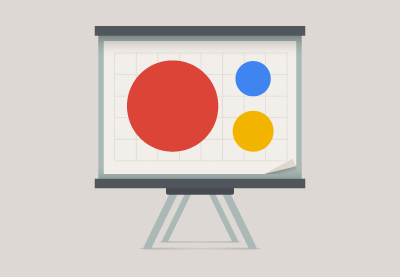

.jpeg)
.jpg)
.jpg)
.jpg)

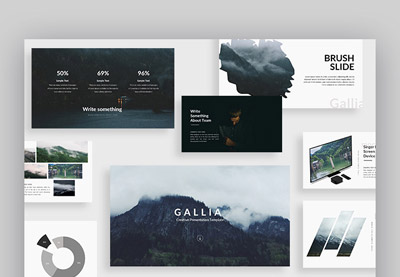




























































































0 Comments: