Envato Tuts+ Tutorials |
- Make a Simple Android App: a Digital Business Card
- 34 Best Slab Serif Fonts (Ready to Download Now)
- 8 Reasons Why Goal Setting Is Important for 2021
- 25 Top Meet the Team & Org Chart PowerPoint Templates for 2021
- 10+ Best Moodle Themes for Courses in 2021
- How to Create a Realistic Chrome Text Effect in Adobe Photoshop
| Make a Simple Android App: a Digital Business Card Posted: 16 Dec 2020 08:06 AM PST With the increased number of physical interactions turning virtual, it is essential to adapt to newer ways to put yourself out there. Handing out business cards were great ways to network at events in the past. However, with majority of the events going virtual, why not your business card too? In this tutorial, you will learn about the basics of using core Android Studio views such as PrerequisitesTo follow along with this tutorial, you'll need:
You can learn how to install Android Studio here on Envato Tuts+. 1. The DesignBefore moving into Android Studio, let's look at the sample business card design that we will be converting into an Android app. A great way to visualize what you want to build is to draw it out on a piece of paper or make a sketch on an illustration software. The below design was sketched on Figma.  2. Set Up a New Android Studio ProjectTo create a new project for your business card, start by launching Android Studio. You will see the Welcome to Android Studio window. Select Start a new Android project. You'll see some options for starter templates—choose Empty Activity from the listed activity types. Next give your project a descriptive name. In our case, we will just call it "Business Card App". Keep the rest of the settings at their default.  Once you're done, Android Studio will build your project. 3. The Layout DesignNow that we have a new project, we need to design the card! The design that will be shown through the app originates from the layout files in Android Studio. Let's look at how to customize them. First, switch to the Android file view by clicking the dropdown in the Project pane. Expand the app > res > layout folder. Open activitymain.xml from inside that folder by double-clicking on the file name. activitymain.xml is where the layout for your main activity is defined.  For any layout file, you have three ways to work on the design of the activity:
In this tutorial, we will be using both the code and design views. There are two other panes that you need to know about for the design view:
 Introduction to Constraint Layout
By default, you will notice a Add an Image ViewMost business cards contain a professional picture of you or your company. To add this, we will be using the Android
To display an image in the  Great! Now that our image is added to the drawable directory let's use it in an First select ImageView from the Palette and drag it onto the design view of the layout editor. You will be asked to choose a drawable—choose the image you imported in the previous step. Add a unique id to the image view by selecting the attributes pane. Finally, to position your image in the layout, select the bubbles at the corners of the logo and drag them to the edges of the screen. This will add vertical and horizontal constraints to the image that will keep it scaled to fill the entire activity. Alternatively, you can use the XML code below and add the <ImageView android:id="@+id/imageView" android:layout_width="wrap_content" android:layout_height="wrap_content" android:layout_marginTop="76dp" android:scaleType="centerCrop" app:layout_constraintEnd_toEndOf="parent" app:layout_constraintHorizontal_bias="0.497" app:layout_constraintStart_toStartOf="parent" app:layout_constraintTop_toTopOf="parent" app:srcCompat="@drawable/jalogo" /> Add a Text View
We need to show the person's details such as name, title, and phone number. You add a text view in a similar way to how a image view was added in the previous section. First select Now, to size and position the text view, drag the bubbles to each side to the parent container's left and right. Then drag the bubble at the top of the Alternatively, this can be accomplished by writing XML code as below. You can also modify attributes such as <TextView android:id="@+id/nameField" style="@style/TextAppearance.AppCompat.Headline" android:layout_width="wrap_content" android:layout_height="wrap_content" android:layout_marginTop="20dp" android:text="JANE APPLESEED" android:textColor="@color/colorPrimaryDark" android:textSize="25sp" android:textStyle="bold" app:layout_constraintEnd_toEndOf="parent" app:layout_constraintHorizontal_bias="0.498" app:layout_constraintStart_toStartOf="parent" app:layout_constraintTop_toBottomOf="@+id/imageView" /> Similarly, we need to add the remaining <TextView android:id="@+id/titleField" style="@style/TextAppearance.AppCompat.Widget.ActionBar.Subtitle" android:layout_width="wrap_content" android:layout_height="wrap_content" android:layout_marginTop="13dp" android:text="Educator" app:layout_constraintEnd_toEndOf="parent" app:layout_constraintStart_toStartOf="parent" app:layout_constraintTop_toBottomOf="@+id/nameField" /> To add a separator between the previous TextView and the ones we plan to create next, let's add a horizontal line. Here's how you can do that: <View android:id="@+id/horizontalLine" android:layout_width="300dp" android:layout_height="2dp" android:layout_marginTop="96dp" android:background="@color/colorPrimaryDark" app:layout_constraintEnd_toEndOf="parent" app:layout_constraintHorizontal_bias="0.495" app:layout_constraintStart_toStartOf="parent" app:layout_constraintTop_toBottomOf="@id/titleField" /> The purpose of a business card is to make connections! So we cannot miss out on adding our personal information. Let's add the <TextView android:id="@+id/phoneField" android:layout_width="wrap_content" android:layout_height="wrap_content" android:layout_marginTop="20dp" android:text="+123 4567890" android:textSize="15sp" app:layout_constraintEnd_toEndOf="parent" app:layout_constraintStart_toStartOf="parent" app:layout_constraintTop_toBottomOf="@+id/horizontalLine" /> <TextView android:id="@+id/emailField" android:layout_width="wrap_content" android:layout_height="wrap_content" android:layout_marginTop="12dp" android:text="janeappleseed@gmail.com" android:textSize="15sp" app:layout_constraintEnd_toEndOf="parent" app:layout_constraintHorizontal_bias="0.485" app:layout_constraintStart_toStartOf="parent" app:layout_constraintTop_toBottomOf="@+id/phoneField" /> <TextView android:id="@+id/locationField" android:layout_width="wrap_content" android:layout_height="wrap_content" android:layout_marginTop="16dp" android:text="California, USA" android:textSize="15sp" app:layout_constraintEnd_toEndOf="parent" app:layout_constraintHorizontal_bias="0.492" app:layout_constraintStart_toStartOf="parent" app:layout_constraintTop_toBottomOf="@+id/emailField" /> <TextView android:id="@+id/websiteField" android:layout_width="wrap_content" android:layout_height="wrap_content" android:layout_marginBottom="32dp" android:text="janeappleseed.com" android:textColor="@color/colorPrimaryDark" android:textStyle="bold" app:layout_constraintBottom_toBottomOf="parent" app:layout_constraintEnd_toEndOf="parent" app:layout_constraintHorizontal_bias="0.498" app:layout_constraintStart_toStartOf="parent" app:layout_constraintTop_toBottomOf="@+id/locationField" app:layout_constraintVertical_bias="1.0" /> 4. The Color PaletteThroughout the app, we will be using a material color palette that we created using the color tool on Material.io. To add the additional colors go to Res > Values > colors.xml and modify the values to the ones below: <?xml version="1.0" encoding="utf-8"?> <resources> <color name="colorPrimary">#009688</color> <color name="colorPrimaryDark">#00675b</color> <color name="colorPrimaryLight">#52c7b8</color> <color name="colorAccent">#03DAC5</color> </resources> On running the app, you will see the result as below:  5. RefactoringIf you used the layout editor's design view to drag and drop views, you would notice that the It is good practice to refactor and add descriptive ids for the views that you use in your project. Similarly, another good practice is to declare the strings used throughout the app in strings.xml. This allows for easy translation in case you decide to have the app in different languages. To modify the string declaration for any of the ConclusionIn this tutorial, I showed you how to create your very own business card app using some core Android components. While this is just the start, the possibilities to expand are endless! You can add a QR code, multiple pages, or a share functionality that directs users to more information. Premium Android App Templates From CodeCanyonNote that you can use these same techniques to start an app using one of the premium app templates available from CodeCanyon—an online marketplace that has hundreds of Android app templates, which are very feature-rich and tailored to every domain. You can save days or even months of effort by using one of them.  If you have trouble deciding which template on CodeCanyon is right for you, these articles should help: |
| 34 Best Slab Serif Fonts (Ready to Download Now) Posted: 16 Dec 2020 07:00 AM PST If you're looking for stylish, eye-catching fonts, then a slab serif typeface might be just what you're looking for. What is the slab serif font classification? Stay tuned and we'll break down what makes this classification such a well-loved addition to any designer's font collection. We'll also check out a collection of inspiring slab serif font examples that you can download today.  What Is the Slab Serif Font Classification? |
| 8 Reasons Why Goal Setting Is Important for 2021 Posted: 16 Dec 2020 05:55 AM PST You may be wondering, why is goal setting important? Setting goals is one of the most important things you can do if you want to achieve things in your personal or business life. With the end of the year coming up, most people's focus starts to turn inwards. It's hard not to think about what you've accomplished this year when every other article is a round-up of the best advice of 2020.  And while looking back and considering what you achieved in 2020 is a good idea, it's even more important to look forward to 2021 and start thinking about what you want to achieve then. Now, let's dive and look at how important goal setting is and why you should do it now. An Overview on How to Set GoalsWe've previously published a full tutorial on how to set goals in your work and personal life, but I'm going to recap the most important takeaway here: any goal you set should be SMART: specific, measurable, achievable, relevant, and time-constrained. That is:
For more on how to set goals, check out the full article. Now, let's move on to some reasons why it's important to set goals: 1. Goals Give You DirectionOne of the reasons goals are so important is that they give you direction. When you've got clearly set and well-defined goals, they make lots of decisions easy. You don't need to expend any mental energy thinking about certain courses of action because they don't fit your goals. If your goal is to lose two pounds this month and you're out for a meal with friends and have to choose between the greasy burger or the chicken salad, then it's pretty clear which option you should take. Similarly, in a professional context, if your goal is to work towards getting promoted and you've got the choice between helping your boss prepare his PowerPoint deck for a conference or having a drink with a friend, then it's simple to decide. By setting goals like this you can essentially put your decision making on autopilot, which has the nice dual effect of making you more likely to achieve your goals and giving you more time and energy to focus on taking the more active actions you need to take to achieve your goals. 2. Goals Give You a Way to Track ProgressIf you wonder about the purpose of having goals, consider this. Goals are a really powerful way to track your progress and personal growth. By regularly sitting down and looking at how close you are to achieving your goals—or how many goals you've met—you can see in what areas of your life you're succeeding and where you need a bit more work. You'll also be able to see what actions are paying off the most based on the how quickly or easily you're achieving your goals. For example, if your aim over the last three months was to lose two pounds per month, then you should now be around six pounds lighter. If you are, that's great, you're well on your way to achieving your broader aim of losing weight. If not, then you need to consider where you're going wrong and what you can do about it. You can also use goals—or one's you're achieving—to forecast into the future. If you've lost six pounds in the last three months, you should be another six pounds lighter in another three. 3. Goals Keep You AccountableAnother one of the main purposes of goals is that they keep you accountable for your actions. If you've decided you want to do something, you should be taking the steps necessary to achieve it. If you're constantly falling short of your goals then you know that you need to work harder and crack down on actions you're taking that aren't serving your aims. The opposite is also true: if you're easily hitting your goals then you probably need to challenge yourself more. Goals shouldn't be too easy to reach; if they are, then they're not really goals. With your goals set, you can't lie to yourself. When you honestly reflect, you'll be able to see that:
You can't wriggle out with vague excuses about bad weeks or stress. 4. Goals Are MotivatingAnother reason for the importance of goal setting is that achieving goals is incredibly motivating. Each one is a win. If you decided six months ago that you want to create $500 a month in passive income and then, six months later, you're earning that extra $500, you're going to feel—rightfully—proud of yourself. You put in the work and achieved something you wanted to achieve. You're also going to be much more motivated to set your next set of goals and go out and try to achieve them. Even small goals are motivating. You don't need to always shoot for the moon. For example, if you want to lose weight, you bust your ass in the gym, and then, at the end of the week, you're a pound lighter, you'll feel pretty good—and you should. You're doing what you decided to do. By using goals to shape your life, you can give yourself lots of these small victories that keep you on the right path. Without goals, it's way too easy to just coast from thoughtless action to thoughtless action, never really achieving what you think you want to. 5. Goals Help You Get Over Mental BlocksThere are lots of different mental blocks like writer's block, procrastination, misplaced priorities, and perfectionism. Goal setting can help you overcome these sticking points. Take procrastination. If you're spending too much time faffing about on Facebook, Twitter, YouTube or Instagram when you're meant to be working, then you can use goal setting to get yourself back on track. Start by setting up some time tracking software and set yourself a goal of less than, say, 30 minutes of social media time during the work day. Remember, the goal has to be specific, measurable, achievable, relevant, and time-constrained: less than 30 minutes a day is all five while trying to go straight for zero isn't very achievable. With a goal in place and a way to keep track of it, you're ready to address your procrastination. At the end of every day you'll be able to see if you managed to keep your social media use to less than half an hour. If you did, well done! Give yourself a pat on the back and enjoy that small thrill of victory and personal pride. If not, then you need to look at why you didn't, and try again the next day. Whatever the mental block is, there's a way to use goal setting to get around it or through it. 6. Goals Help You Work Out What You Really WantActions speak louder than words. If there's one goal that you set every year and you never manage to achieve, or even make a dent in, then you need to take a step back and really assess your priorities. There are lots of things that people assume they should want and so say they want them, but never back it up with any actions. For example, it's one thing to say you want to become a digital nomad, able to work remotely from anywhere, but it's totally another to take the steps necessary to achieve it. There's a pretty clear framework:
But if you actually like where you live, if you like your house and your partner and your dog, and you're not following the framework above, then maybe your goal shouldn't be to become a digital nomad. Maybe what you actually want is to see some of the exotic locations that digital nomads are posting on Instagram. If that's the case, then your goal should probably be to get increased paid holiday leave or permission to take a month of unpaid leave. You should also look at setting a savings goal to get the money together for your trip. It's the goals you don't achieve, or really, don't even attempt to achieve, that are most illuminating. Looking at what you haven't achieved and why can really help you decide what you actually want, not what you say want. 7. The Year End Is a Good Time to ResetThere's absolutely no reason you can't reassess your life and set a whole rake of new goals on a random Tuesday in May but, most people don't. Instead, most people—myself included—find arbitrary deadlines like birthdays and the New Year to be the best time to set them. They give you a firm, predictable line in the sand, like, "from the first of January, I'm no longer a smoker". While there's plenty of reasons to set goals at any time of the year—all the reasons above!—it makes sense to just lean in and embrace the end of year reset. There are always lots of great resources around, like this article, to help you, and most other people are at least considering what they want to do to grow as a person. It's a good time to do it. 8. January Is Quiet and BoringThe other reason the end of the year is a good time to set goals is that January is, for the most part, quiet and boring. Everyone is burnt out from the extended holiday season and if you're in the northern hemisphere it's cold and dark. There are less distractions than at other times of the year. With that said, if you're serious about achieving personal growth, then you can't do the usual thing of failing out of your New Year's Resolutions by the 2nd of February. You need to keep setting and sticking to your goals. After your initial enthusiasm has worn off, you need to assess what you're doing, and work out how you can keep on yourself motivated to stay the path. Final ThoughtsSetting goals is, unsurprisingly, one of the most important things you can do if you want to achieve big, important things. The best things have to be earned. You've just learned the importance of setting goals. 2021 is a great time to start setting goals and working towards what you want to achieve. And at Envato Tuts+, we're here to help. Why not set some goals for yourself for the new year? Editorial Note: This content was originally published in December of 2018. We're sharing it again because our editors have determined that this information is still accurate and relevant. |
| 25 Top Meet the Team & Org Chart PowerPoint Templates for 2021 Posted: 16 Dec 2020 04:55 AM PST Have you got a big investor presentation coming up? Do you need a great way to wow potential funders with the skills team members have? Introduce your staff in an easy and visual way with a meet the team organization chart for PowerPoint. Make it quickly with a team structure PowerPoint template.  In this guide, I'm going to show you some of the best meet the team and org chart templates from Envato Elements and GraphicRiver that you can use to make your investor presentation a winner. Best PowerPoint Org Chart Template PPT on Envato Elements (With Unlimited Use)There are thousands of PowerPoint business organizational chart templates on Envato Elements, and there's a great offer you can take advantage of: download as many templates as you want for one low price.  The PowerPoint organizational chart templates featured here from Envato Elements will let you create organizational charts quickly so you can easily present information about organization and team structure. If you need an organizational chart example that you can customize quickly, this article will show you the best designed and easiest ones to work with. These organization chart PowerPoint templates are particularly helpful if you're still developing design skills. They'll help you create a professional looking organizational chart in PowerPoint when you most want to impress. And they save time, too. With one of these professional organizational chart PowerPoint templates, you can create a meet the team or org chart in a fraction of the time it would normally take.  You can quickly add in photos, job titles or roles, and brief descriptions to give a quick update on the internal organization of your company. Creating an org chart in PowerPoint can also help you when you need to outline your business organizational structure. For example, when you're in the middle of a company reorganization and want to be clear about who does what, it's helpful to use a company organizational chart to keep track. Do you have a new hire who needs to get up to speed on team roles fast? Org chart templates are useful for onboarding new employees so they know immediately who's responsible for what and where they should go for help with particular tasks. Best Org Chart PPT Templates (& Meet the Team Slides) on Envato for 2020/2021When you're creating an investor presentation or onboarding new hires, you want to present core information quickly without overwhelming the viewers. Here are some of the best meet the team PPT templates on Envato Elements to help you to achieve that: 1. Team Player PowerPoint Template.jpg) This organizational chart presentation template includes 20 slide masters and two slide sizes so you can lay out your org chart in the best way. The slide deck includes matching diagrams, charts, and tables so you can have a unified design for your overall org chart presentation. It also makes it easy to edit backgrounds, images and text to make the sample organizational chart PowerPoint template your own. 2. Startup Pitch Deck PowerPoint Template.jpg) These creative org chart PowerPoint templates are an excellent way to illustrate your business organizational structure. As well as several meet the team PPT slide templates, the slide deck set includes templates for showcasing projects, proposals and services. There are 200 slides in all in this organization chart PowerPoint template set, with both animated and non-animated versions. It also includes more than 4,000 vector icons and free fonts. 3. The Staff - PowerPoint Template.jpg) This new org chart template PPT includes more than 150 slide templates in five different colors. The organizational chart template PowerPoint set offers you several ways to introduce investors and new staff to your team structure PPT, and you can choose your colors to match your branding. It's easy to drop in photos and titles in this easy to customize PowerPoint organizational chart. 4. Ankara - Construction PowerPoint Template.jpg) Ankara features a bold modern design for its PowerPoint organizational chart slides. It provides an easy way to showcase important team members, including names, roles and brief descriptions. In addition, you can use other slides in the template to highlight other aspects of your business, such as key stats, history and more. This template includes 12 files in six premade colors. 5. The X Note - PowerPoint Template.jpg) This is a modern PowerPoint organizational chart available in a range of color schemes, including with light and dark backgrounds. There are 40 unique slides for each theme. This is an excellent way to communicate key facts of your business quickly and easily. It includes an introduction to key members of your team structure, PowerPoint slide organization notwithstanding. Envato Elements (Unlimited Digital Assets) Envato Elements has a great offer you can't afford to pass up. Sign up for Envato Elements and you get access to more than a million digital assets—from org chart PowerPoint templates to graphics, audio and video—all for one low price.  Download as many templates as you need to suit all your presentation and organizational needs. You may be tempted by a free PowerPoint org chart template you find online. But free org chart templates for PPT lack some of the features you need to succeed. To find the right org chart template for PPT, go to Envato Elements, type in your search terms, and use the filters on the left of the page to refine your search till you find the perfect organization chart PowerPoint template. Once you've added it to your downloads, it's easy to start customizing. If, on the other hand, you prefer buying individual team structure PowerPoints or don't need creative assets on the regular, be sure to stop by GraphicRiver. It's got thousands of PowerPoint templates with org chart and meet the team slides. 20 PowerPoint Organizational Chart Templates on GraphicRiver (For 2020/2021)Envato Elements is a great option for unlimited access to virtually unlimited resources. However, if you just want a single org chart in PowerPoint, check out the selection from GraphicRiver below. .jpg) Here are 20 of the best org chart PowerPoint templates that you can quickly use to showcase your team: 1. The 7 Corporate Org Chart PowerPoint Template The 7 is a perfect PPT template for any business organizational chart presentation as it's got a sleek and professional design. The template includes over 260 slides and more than 700 icons. It's Retina-ready and comes with custom animations. You won't find these choices in a free PowerPoint org chart template. 2. Big Bundle Vol. 2 Org Chart Template PPT This bundle has a multipurpose design and includes several different PPT templates that'll help you craft the perfect org chart presentation. The bundle includes full HD support, custom animations, plenty of charts and other infographic elements and more than 270 slides. 3. Organizational & Data Chart Presentation.jpg) This business organizational chart template is an easy way to visualize important data about your internal team. It makes it super simple to replace placeholder images with your team's pictures. This template pack includes a whopping 1200 slides so you can easily showcase your organization chart in a range of color schemes. It's editable in Excel, too. 4. Structure PowerPoint Presentation.jpg) The organizational chart PowerPoint template set includes several meet the team slide templates so you can highlight team members, both as part of an organizational chart and individually. This clean, minimalist design has 82 unique slides, all easily editable. With simple color blocks, and animations and transitions included, this makes it easy to highlight your organization. 5. Marketin' - PowerPoint Presentation Template This slide deck contains a number of PowerPoint org chart template slides, allowing you to present member of your team in a variety of ways. Whether you prefer blue or orange color schemes, you'll be able to find an attractive option for presenting your team in this slide template pack. Based on full HD resolution, this organization chart PowerPoint template set includes more than 110 slides. 6. Big Company PowerPoint Presentation Template This PowerPoint slide collection includes several meet the team slides, so you can present your team in different ways. It's also a great way to do an overall investor presentation, with chart and graph templates that are easy to customize. It includes five color variants and 59 slides, so you've got a wide range of choice for your next organization chart presentation. 7. Company PowerPoint Presentation The Company PowerPoint template set has 18 slides, including two meet the team slides in light and dark backgrounds. These allow you to show a full body image of team members, and there's space for a description as well as name and role. If you're looking for a simple approach, this could be the best org chart template for you. 8. Slip Company PowerPoint Presentation Template There are several meet the team slide templates in this PowerPoint presentation template set. It's got 79 unique slides, enabling you to present various aspects of your company. In addition to your org chart, you can also use this organizational chart PowerPoint template to create infographics, maps, charts, portfolios, and much more. It's got 18 master slides and six different colors. 9. Blues PowerPoint Presentation Template Love blue? Then you'll love the Blues PowerPoint presentation template. It's got 60 creative and elegant slides, including several PowerPoint org chart templates. It's an excellent way to present your business to customers, and you can harmonize your org chart with human resources content, charts, maps, infographics and much more. 10. Clean Presentation If you're looking for a modern look, this PowerPoint org chart template is a good choice. With four color variations and high resolution, these easy to edit templates help you wow investors and new hires with crisp flat design. In addition to presenting the team, the included PowerPoint templates let you highlight services, pricing and more. It includes ten slides in five color schemes. 11. 5-in-1 PPT Bundle.jpg) This PowerPoint bundle is an excellent choice for business and corporate presentations. It's got a few options for meet the team and org chart PowerPoint slides in different colors, layouts and styles. It includes 800 slides with light and dark backgrounds and there are 23 color schemes. That gives you a wide choice for your next org chart presentation. 12. FIT - Multipurpose PowerPoint Template The FIT PowerPoint slide bundle has a huge range of org chart and meet the team slides with varying designs and layouts. The bundle includes 15 theme colors, animations, and an easy one-click color switcher for super-fast customization. It also includes 490 slides. This is so much better than a free PowerPoint org chart template you download off the internet. 13. Karma Minimal PowerPoint Template If you want to strip your organizational chart presentation right back to basics, consider presenting your org chart PowerPoint with the Karma template. In simple black and white, these slides have a classic and elegant look to create a strong professional impact for any presentation. 14. YoYo PowerPoint Template.jpg) This PowerPoint template bundle has myriad ways to present your organization and team chart to make all roles clear to everyone. This bundle has more than 100 unique slides enabling you to really put your organization's marketing on steroids. 15. HEXAGON EASY Animated PowerPoint Template This business organizational chart template will appeal to people who want a quick and simple approach to presenting company data. It includes 11 unique slides including a meet the team PPT org chart template, and changing the colors is simple. With no additional fonts required, this template is particularly easy to use. 16. Axis PowerPoint Template.jpg) This is another simple presentation design with light and dark slides to enable you to quickly present company information. It's got several options for showcasing your organization chart and staff team. With 100 unique slides it's a quick way to present your company. 17. I Soft PowerPoint Presentation Template.jpg) This bundle has more than 250 slides and includes more than 11,000 icons. Some are animated for a more eye-catching org chart presentation. It's available in four sizes so you can make your presentation suitable for any device or format. 18. Big Bundle Vol. 1 Org Chart in PowerPoint This bundle has more than 270 unique slides and offers a modern and fresh PPT design. It also comes with image and media placeholders along with custom icons. This presentation bundle was designed with full HD support. 19. B Square Org Chart for PowerPoint The B Square template has a modern and clean layout and includes 250 unique slides as well as 250 custom icons. The organizational chart PowerPoint template comes in three sizes so you can make your organizational chart presentation suitable for any device and you'll also find custom animations and premade text layouts. 20. 360 Business Plan PowerPoint Template The 360 Business PPT template has a corporate and professional look and feel. Inside the template, you'll find 65 unique slides that'll make it easy to create a powerful business presentation. The template comes with image placeholders and custom icons as well as plenty of infographic elements. How To Quickly Customize A Premium Meet The Team PowerPoint TemplateOnce you've got your perfect org chart PowerPoint template, you'll need to customize it to match the rest of your brand. Here are five tips that'll help you take that PowerPoint template to the next level. For the purposes of this tutorial, I'll be using the premium Business Team PowerPoint Template from Envato Elements.  Let's get started: 1. Choose Your SlidesThe first step in the process is to choose which slides you want to use. First, open your template in PowerPoint and then click on the View tab. Select Slide Sorter view so you can see all the available slides. Click on any slide you don't want to use while holding the SHIFT key so you can select several slides. Then, right-click and select the Delete Slide option. You can then switch back to the Normal view and the Home tab.  2. Replace the ContentTo replace the dummy content with your own, double-click on any text area. Then press CTRL+A and start typing in your own information. Repeat this step for every slide.  3. Customize the FontsAs you're replacing the text, you can customize the fonts at the same time. Simply select all of the text and then choose your brand font from the drop down menu on the Home tab.  4. Change the ColorsAnother good way to customize your PowerPoint template is to change the colors. To do this, right-click on any colored shape and select Format Shape option. Then, expand the Fill option and select Solid Fill. Choose a different color or enter your own color code.  5. Insert Your ImagesThe last step is to add your team's images to your presentation. All you've got to do is click the image placeholder, locate the image on your computer, and press Insert.  5 Creative Org Chart PowerPoint Slide Design TipsCustomizing your chosen PowerPoint template is a good way to create a great presentation. Here are a few more tips to keep in mind to help your presentation really stand out: 1. Brand With Your Fonts and ColorsThe easiest way to customize the template is to use the fonts and colors that are a part of your brand identity. This reinforces your brand image and maintains consistency, not to mention it'll truly separate your presentation from anyone else in the industry. 2. Make White Space Your FriendLeave plenty of white space around various elements in your slides. This will make your presentation more visually appealing as well as make it look more professional. It'll also be easier for your audience to follow along.  3. Go Easy on TextAvoid using long paragraphs and adding walls of text to individual slides. This will lead to your audience to lose interest in your presentation because they've already read what you're talking about and now have to wait for you to finish before moving on. To prevent this from happening, use bullet points and short sentences. 4. Use a Larger Font SizeIncreasing the font size for your text will make sure your audience can read what's on the slide without straining their eyes no matter how far away they are. It's recommended to use at least 24pts for the body size and set the titles to 36 or 42pts.  5. Use High Quality ImagesLastly, be sure to use high-quality images to avoid your presentation looking blurry. This includes images of your office space or products as well as photos of your employees. If you need more tips on org charts, try the following tutorial: Common PowerPoint Questions Answered (FAQ)If you're using Microsoft PowerPoint or thinking about using it for your next presentation, you probably have some questions about this powerful program. Here, we've gathered up some of the most common questions people ask about Microsoft Office to provide you with some answers: 1. Is PowerPoint Better Than Google Slides?Both Google Slides and Microsoft PowerPoint can be used to create stunning presentations. The answer to this question depends on the features you need as well as which software you're more used to working with. We've got a detailed comparison of presentation software that'll help you decide which program is best for you. 2. How Do I Make My Own Slide Layouts in PowerPoint?Creating your own slide layouts in PowerPoint isn't difficult. You can create a slide layout from scratch by creating a new master slide or by modifying an existing slide layout that came with your premium PowerPoint template. 3. What Are the Right Dimensions for My PowerPoint Slides?Getting your slide size just right is important unless you want your presentation to appear cut off on various screens. 4. What's the Difference Between Various PowerPoint Views?Each view in Microsoft PowerPoint gives you a new perspective on your presentation. You can use the views to reorder slides, add notes, and work more efficiently in PowerPoint. Here's a tutorial that explains the various views: 5. What's SmartArt in PowerPoint? |
| 10+ Best Moodle Themes for Courses in 2021 Posted: 16 Dec 2020 03:34 AM PST Moodle is the best platform to publish your courses on in 2021. It's easy to use and allows you to display all the information you need. What sets it apart from all the alternatives is the wide range of themes that can help you set up a powerful and attractive website pretty quickly.  "The heart of Moodle is courses that contain activities and resources." -Moodle pedagogy If you're unfamiliar with how to create Moodle courses, stick around until the end of the article and we'll teach you how to do that. Find the Best Moodle Themes for Courses on ThemeForest You can find many modern and beautiful Moodle themes on ThemeForest, download them, and customize them to your needs. So if you're looking to launch your course fast, without breaking your wallet, check out the featured Moodle themes on ThemeForest. Best Moodle Themes for CoursesTake a look at some of the best Moodle themes for courses on ThemeForest. 1. Edumy - Premium Moodle LMS Theme Edumy is a beautiful and modern Moodle theme that comes with multiple demos and has night learning and a focus mode. The theme is fully responsive and you can easily customize it to your needs thanks to the 85+ blocks. 2. Space, Responsive Premium Moodle Theme The Space theme has quite a few amazing features to help you create the best university website. It also comes with these amazing features:
3. Lambda - Responsive Moodle Theme The Lambada Moodle theme comes with a modern, responsive, and attractive design. It's also packed with amazing plugins and features to help you create your learning website. This is what one of the satisfied buyers had to say about the Lambada theme: "I can't really choose my one main reason for rating this theme 5/5. There are several reasons: customizability, features, excellent support, exhaustive documentation, etc. Highly recommended!" 4. Klassroom - Premium Moodle Theme If you're looking for a Moodle theme that supports all custom plugins, multi-language compatible, and easy to customize, then Klassroom is the Theme for you. Some of our favorite Klassroom features are:
5. New Learning | Premium Moodle Theme The New Learning theme has a minimal and modern design. You'll be able to easily display your courses with the indexing feature. Did we also mention that you can showcase your top courses and that the theme is fully customizable? 6. Alpha | Responsive Premium Theme for Moodle This amazing Moodle theme is built to allow you to create your dream educational website. Alpha offers you the best Moodle experience, a friendly user experience, and modern design. All of these features are guaranteed to take your Moodle website to the next level. 7. Academic - Responsive Moodle Theme Academic is a modern, clean, and responsive educational Moodle theme suitable for all your needs. You can set any color combination, fully customize the theme, and it also comes with free support and updates. 8. School - Exclusive Moodle Theme School is an amazing Moodle education theme. It's flexible, beautiful and the perfect solution for those who are looking for a responsive and customizable theme. This theme also comes with these amazing features:
9. Cognitio | Premium Moodle Theme Cognitio is a flexible and user-friendly Moodle theme. It comes with an easy to use admin panel, custom plugins, and many other awesome features such as:
10. LearningZone - Responsive Moodle Theme This education Moodle theme has everything you need to create an excellent education website. It comes with numerous integrated and visual features, which makes it very easy for you to start your own education website and publish Moodle courses. And on top of the amazing features and the beautiful design this theme comes with, it also has great support, as evident by this review: "I can't explain how much this Author is fast in responding to my issues, I have dealt with other theme developers in theme forest but I can defiantly say this is the fastest Author ever in the world !!!!" 11. Trending - High Quality Responsive Moodle Theme Trending is an extensive Moodle theme that!s a great solution for anyone looking for a clean and professional design, coupled with useful features, and a customizable layout. 12. Alanta - Responsive Premium Moodle Theme, based on Bootstrap 4 Alanta comes with a beautiful and modern design with predefined color schemes that you can use as a starting point for your Moodle website. This theme is responsive, supports custom plugins, and has built-in social media support. 3 Quick Tips for Your Courses Website1. Clear NavigationWhen building a course website, there are a lot of important pages that need to be easily accessible to your website visitors. 2. Add Google AnalyticsAdding Google Analytics to your website will help you see which pages are the most visited as well as what search terms visitors are looking for. 3. Add a Blog to Your WebsiteAdd a blog to your website so you can post news and other information that visitors might find useful. More Moodle ThemesCheck out some of our other Moodle theme roundups to get inspired!
Learn More About Moodle Courses and How to Create ThemI hope that you enjoyed our list, and if you want to learn more about Moodle and how to create courses, I suggest that you take a look at this: Our complete course: Introduction to Moodle |
| How to Create a Realistic Chrome Text Effect in Adobe Photoshop Posted: 16 Dec 2020 03:32 AM PST  This super easy and quick tutorial will show you how to use a couple of textures and layer styles to create a shiny, reflective chrome text effect. Let's get started! Looking to create a similar chrome effect in Photoshop but want to save time? Hop on over to Envato Elements where you can find many chrome text effects, like this 3D Chrome Generator, as well as many Photoshop add-ons and Photoshop Actions.  What you will learn in this chrome effect Photoshop tutorial:
Follow along with us over on our Envato Tuts+ YouTube channel: Tutorial AssetsThe following assets were used during the production of this tutorial.
1. Define the PatternStep 1Open the Bus Seats image, and then go to Filter > Distort > ZigZag. Change the Amount to 20, the Ridges to 5, and the Style to Pond Ripple.  Step 2Go to Edit > Define Pattern, and type Reflection Pattern in the Name field.  2. Create the BackgroundStep 1Create a new 950 x 650 px document, place the AsphaltDamaged0043 texture on top of the Background layer, and resize it as needed.  Step 2Double-click the texture's layer to apply a Gradient Overlay effect with these settings:
 This will create a simple radial gradient.  3. Create the Text LayersStep 1Create the text using the font Bebas Neue Bold and set the Size to 220 pt and the Kerning to Optical. If you're wanting to apply this effect to a logo, make sure it's a Smart Object and then you can follow the tutorial to apply this effect to it instead of text.  Step 2Duplicate the text layer, and change the copy's Fill value to 0.  4. Style the Original Text LayerDouble-click the original text layer to apply the following layer style: Step 1Add a Bevel and Emboss with these settings:
 Step 2Add a Contour with these settings:
 Step 3Add a Stroke with these settings:
 Step 4Add an Inner Shadow with these settings:
 Step 5Add an Inner Glow with these settings:
 Step 6Add a Gradient Overlay with these settings:
 Step 7Add a Pattern Overlay with these settings:
 Step 8Add an Outer Glow with these settings:
 Step 9Add a Drop Shadow with these settings:
 Step 10Add another Drop Shadow with these settings:
 Step 11You can go back to the Pattern Overlay effect, and then click-drag the pattern inside the text to move it around until you get a result you like.  This will style the first layer of text.  5. Style the Copy Text LayerDouble-click the copy text layer to apply the following layer style: Step 1Add an Inner Glow with these settings:
 Step 2Add a Gradient Overlay with these settings:
 Step 3Add an Outer Glow with these settings:
 This will style the second text layer and finish off the text effect.  6. Add an Adjustment LayerStep 1Click the Create new fill or adjustment layer icon at the bottom of the Layers panel, and choose Gradient Map.  Step 2Check the Dither box, and then create the gradient fill using the colors Change the adjustment layer's Blend Mode to Soft Light and its Opacity to 20%. 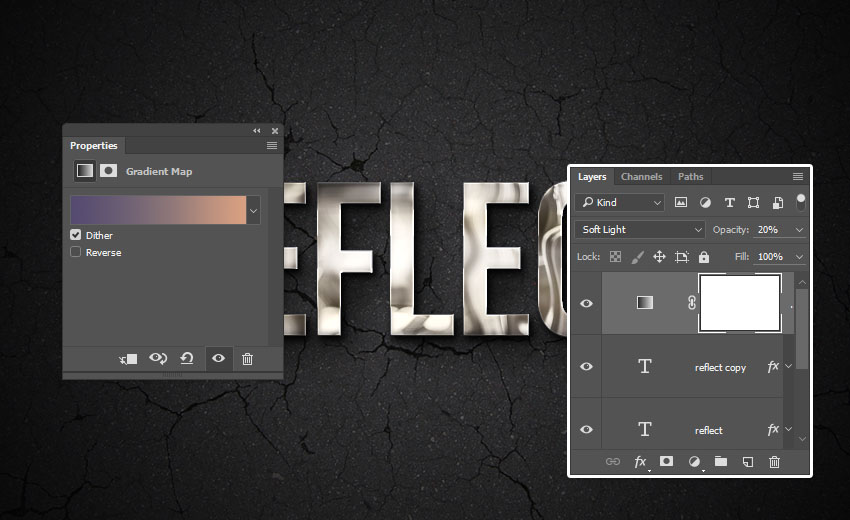 Congratulations, You're Done!In this tutorial, we applied a filter to an image and defined it as a pattern. Then, we created a simple background using a texture and a gradient overlay effect. After that, we created two text layers and styled them to create the text effect. Finally, we finished things off by adding a color adjustment layer.
More Chrome Text Effects3D Metal - Photoshop ActionLooking for something a bit quicker? This group of Photoshop actions creates a number of metal text effects with just a few clicks, including steel, copper, and bronze text effects! All the layers remain customizable, so you can fine-tune as you go. .jpg) The Ultimate 1001 Text EffectsIn this text effect pack, you will find gold and red foil, chrome metal, and even wood—all wrapped up in one handy PSD file! This pack includes both flat and 3D text effects, with textures that you can mix and match in Photoshop. .jpg) Metal Pro-InstantThis text effect pack includes 25 different high-quality metal text styles for Adobe Illustrator. Even including a rose-gold text effect!  Ultimate Metal Graphic Styles for IllustratorThis text effect pack contains a whopping 50 metallic styles made for Adobe Illustrator, all of which are completely customizable.  Metallic Styles for IllustratorA set of metallic layer styles made for Adobe Illustrator that are all one click to apply. This includes gold, rose-gold, and chrome text effects in either a glossy or matte finish. .jpg) Looking to learn more? Why not check out the following tutorials:
|
| You are subscribed to email updates from Envato Tuts+ Tutorials. To stop receiving these emails, you may unsubscribe now. | Email delivery powered by Google |
| Google, 1600 Amphitheatre Parkway, Mountain View, CA 94043, United States | |




















































.jpg)
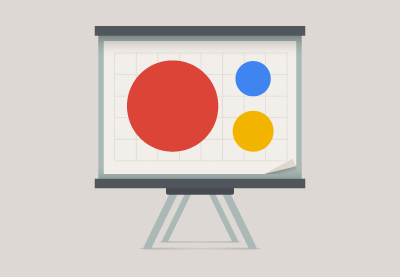
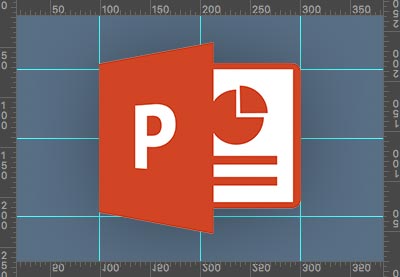




.jpg)
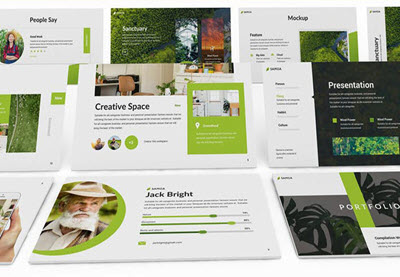














































0 Comments: