Envato Tuts+ Tutorials |
- How to Create a Graffiti Effect in Adobe Photoshop
- What Are the Best Fonts to Use in PowerPoint PPT Presentations? (Complete 2021 Guide)
- 25 Best eCommerce Website Templates: Updated for 2021
- 36 Old Style Fonts (Old Style Typefaces to Download Now)
| How to Create a Graffiti Effect in Adobe Photoshop Posted: 25 Dec 2020 08:00 AM PST  Learn how to make graffiti art from your photos in Adobe Photoshop, using filters and adjustments. Follow along with us over on our Envato Tuts+ YouTube channel: This graffiti Photoshop effect is part of Graffiti Effect With Pop Up Photoshop Action from my portfolio on Envato Market. You can also find other great graffiti actions and effects for Photoshop from Envato Elements.  Looking for a graffiti font to complement your design? Check out our recommended graffiti fonts: Tutorial AssetsThe following assets were used during the production of this tutorial on how to make your own graffiti picture: 1. How to Create the Brick Wall BackgroundThe first step to make your own graffiti picture is to create an 850 x 630 px New Document. You can, of course, use another size for your PSD file, but you have to proportionally adjust all the sizes used in this tutorial. Add the Brick Wall on a New Layer. Resize the image if needed, according to your canvas size.
2. How to Add the Graffiti ArtStep 1In a New Layer, add the Graffiti Wall texture. Resize the image if needed, according to your canvas size.
Step 2Click the second icon at the bottom of the Layers panel to add a Layer Mask to the Graffiti Wall layer.
Set the Foreground Color to  3. How to Create the Graffiti Portrait EffectStep 1Add the Man Portrait on a New Layer. Use the Magic Wand Tool to select the background of this image. Set the Tolerance to 10 and check Contiguous. Keep the Shift key pressed to make multiple selections. Press Delete to remove the selected background.
Press Control-D to deselect. Step 2Press Control-J to Duplicate the Man Portrait layer twice, and call the new layers Man Portrait 1 and Man Portrait 2. Hide the two newly created layers. Clicking the eye icon next to any layer on the Layers panel will hide/show the layer.  Step 3Return to the Man Portrait layer and add a Stroke layer style of 4 px, Position center, Color
Step 4Go to Filter > Artistic > Cutout and choose the Number of Levels 8, Edge Simplicity 0, and Edge Fidelity 3.
 Step 5Go to Layer > New Adjustment Layer > Posterize and set the Levels to 5. Click on the third button from the left to add this adjustment as a Clipping Mask for the layer below.  Step 6Go to Layer > New Adjustment Layer > Brightness/Contrast and set the Brightness to 117 and the Contrast to -50. Click on the third button from the left to add this adjustment as a Clipping Mask for the layer below.
Step 7Go to Layer > New Adjustment Layer > Hue/Saturation and set the Hue to 129 and the Saturation to 100. Click on the third button from the left to add this adjustment as a Clipping Mask for the layer below.
Pick the Brush Tool and use the Grunge Brush to paint inside the Hue/Saturation Mask using the color
Step 8Create a New Layer. Copy and paste the Graffiti Wall image on this layer. Right-click on the layer and choose Create Clipping Mask.
Change the Blend Mode of the Graffiti Effect layer to Lighter Color.
Click the second icon at the bottom of the Layers panel to add a Layer Mask to the Graffiti Effect layer. Pick the Brush Tool and use the Grunge Brush to paint inside the Layer Mask using the color
Step 9Click on the eye icon next to the Man Portrait 1 layer to show the layer. Set the Foreground Color to  Step 10Go to Filter > Sketch > Photocopy and set the Detail to 3 and the Darkness to 50.  Step 11Go to Filter > Artistic > Cutout and set the Number of Levels to 3, Edge Simplicity to 3, and Edge Fidelity to 3.  Step 12Go to Image > Adjustments > Levels and set the Input Levels.
Step 13Set the Blend Mode of the Man Portrait 1 to Multiply.  If you want, you can repeat the same process but with different settings for the Man Portrait 2 layer, but this step is optional. 4. How to Create the Brick EffectStep 1Press Shift-Control-N to create a New Layer above all the other layers. Press Shift-Control-Alt-E to Merge all the visible layers. Call this layer Brick Effect.  Step 2Add a Layer Mask to the Brick Effect layer.  Step 3Go to Image > Trim and trim the canvas based on transparent pixels.  Step 4Go to the Brick Wall layer and make a selection using the Rectangular Marquee Tool. Press Control-C to make a Copy of the selection.  Step 5Go back to the Brick Effect layer and, on the Channels tab, click on the eye icon next to the Brick Effect Mask to make it visible. Press Control-V to Paste the selection in this mask.
Step 6Return to the Layers tab and press Control-D to Deselect. Also click on the Brick Effect Layer Thumbnail.  Step 7Open the Layer Style Window of the Brick Effect layer and add a Bevel and Emboss.  Congratulations! You're Done!In this tutorial, you've learned how to create a graffiti effect in Photoshop from scratch using brushes and textures. I hope you've enjoyed this tutorial. For faster results, feel free to download the Graffiti Effect With Pop Up Photoshop Action from my portfolio on Envato Market. Or you can use one of the graffiti effects found on Envato Elements.  And check out the final result below!
More Awesome Graffiti Effects From Envato ElementsLooking for street art effects or graffiti actions for Photoshop? Envato Elements has a few options that might pique your interest. If you don't know how to do graffiti art from scratch, we've found some of the service's best effects below. 1. Spray Art Photoshop Graffiti Action (ABR, ATN, PAT) Spray Art is a one-click Photoshop action for graffiti effects. Start with a photo, and apply this look for quality results. The effect is applied in layers, allowing you to stay in control of the final product. If you've wondered how to make graffiti on a computer, this action is your answer. 2. 101 Spot & Blob Spray Photoshop Stamp Brushes (ABR) The details of graffiti effects are what will make your creative project stand out. This brush pack has over 100 unique spot and blob sprays. These work for any graffiti Photoshop project you're working on. The high quality makes these a must-have in your asset library. 3. Street Art Photoshop Graffiti Action (ABR, ATN, PAT) Look familiar? Featured above, this graffiti pattern for Photoshop adds a cool street style to your work. This bundle of graffiti effects includes 11 tags, five wall styles, and ten color FX. 4. 69 Stroke Spray Photoshop Stamp Brushes (ABR) Here's another pack of spray brushes to make graffiti patterns in Photoshop. While the first bundle featured on this list was for spots and blobs, this pack is for strokes. The 69 included brushes offer photorealistic graffiti effects. Use them in your personal or client projects if you don't know how to draw graffiti in Photoshop. 5. Graffiti Text Effects - 10 PSD - vol 2 (ASL, PSD, PDF) We round out our list with these cool graffiti text effects. The included files are incredibly easy to use. Just drop your design into the Smart Object layer and you're done. The files are fully editable, and the help document makes creating with this item even easier. ConclusionWant to learn more graffiti effects? Check out the following articles:
|
| What Are the Best Fonts to Use in PowerPoint PPT Presentations? (Complete 2021 Guide) Posted: 25 Dec 2020 04:55 AM PST If you're giving a PowerPoint presentation, you've got many design decisions to make. One of those decisions is choosing the best fonts for PowerPoint presentations. Typography sets the tone for your presentation and is instrumental in presenting your content.  If you're wondering, "what is the best font for PowerPoint presentations?" we'll answer that question in this tutorial. We'll discuss the best font size and type for PowerPoint presentations. Learn how you can use them to your advantage. You might be surprised how many PowerPoint font options exist. Also, we'll share some PowerPoint templates that make good use of the best fonts for presentations and typography. The Essentials of Font SelectionWith so many PowerPoint font choices, it might be challenging to choose the best font for PowerPoint presentations. In this section, I'll share tips that help you match your choice of font, PowerPoint template, and content seamlessly. 1. Understand the Types of FontsWhen you're choosing the best font for PowerPoint presentations, it helps to understand the basic types of fonts that you can choose from. In this section, we'll discuss popular font styles: serif, sans-serif, script, and decorative. First, let's cover serif fonts. Serif fonts, PowerPoint presentation or not, have a more classic feel to them. You'll notice serif fonts thanks to the brush strokes on the edges of the letters, sometimes called "feet." These edge strokes are called the serifs. The popular system-installed serif fonts include Garamond, Georgia, and Times New Roman. They can definitely serve as some of the best fonts for presentations.  In 2021, the category of best font for PowerPoint presentations goes to sans-serif fonts. These are the modern and smooth typefaces that you'll find in most presentations. Sans means "without," so it's only natural that these fonts lack the edge strokes. The result is smooth, rounded fonts that are popular in modern design. These two simple categories are useful to describe most fonts. But other choices might be the best font for your PowerPoint presentation. Script and decorative fonts are unique options that are sometimes right for special purpose presentations.  Ultimately, choosing the best font for presentations comes down to the style and content in the presentation. Design is about combining many elements—color, typography, layout, and more—that work together to present your content. What is the best font for PowerPoint presentations? The answer is, "it depends." As always, let the content drive your design decisions. Formal presentations in ideal environments should opt for serif options. But most presentations should typically use sans-serif fonts. 2. Choose Font Sizes for Your PowerPoint PresentationFor the best use of PowerPoint fonts, it's crucial to consider your choice of font size. Many PowerPoint users will ask, "what is a good font size for PowerPoint presentations?" In reality, you should vary your font size based on the content that you're presenting. Headlines should always be larger than the supporting points, for example. My rule of thumb for PowerPoint fonts is to use a size 32 or larger for headlines, with 24 or larger for supporting points. Go much smaller than that, and you're entering "only readable for print outs" territory. Font size goes hand-in-hand with the principle of "less is more" on your PowerPoint slides. When you don't have to cram tons of content onto your slide, you can use larger font sizes. Remember: your PowerPoint presentation should support you, not speak for you. 3. Use Font PairingsMany graphic designers use more than one font when building PowerPoint presentations. Using more than a few fonts is over the top but combining two complementary font choices is a pro design move. This practice is an art called font pairing. One idea for a font pairing is to use a sophisticated serif font for headlines and titles, with sans-serif fonts for the majority of the body points. That balance creates visual interest and emphasis to your headline points.  If you use a free font resource like Google Fonts, you'll see pairing suggestions that help you combine fonts that work together well. The key to font pairing is to use the alternate font choices consistently. For example, always reserve headlines for one font in your selection. 5. Select Color and Contrast in Your Font for PowerPointBeyond size, style, and pairings, one element of font choice that you can't avoid is color and contrast. You can choose the perfect font and format it correctly but clashing color schemes disrupt slides. Keep three essential tips in mind when considering font color and contrast:
Check out the tutorial below to make sure that your presentation is accessible to those who may be visually impaired, including color blindness: 6. Use Creative Text EffectsSo far, we've covered font choice, including style, size, and pairings. Once you've got text on your slide, you might be wondering about creative effects that you can use to make your points boldly. PowerPoint has plenty of effects to ensure that your text doesn't go unnoticed. Effects like animation, drop shadows, and reflection should be reserved for a few specialized uses in your presentation. The tutorial below is a complete guide to working with text in PowerPoint. Check it out to learn more about adding text as well as advanced effects to make the most of your content: 7. Understand the Power of Custom FontsSure, every device includes standard fonts to choose from. But when you want to really set your slides apart, consider filling them with custom PowerPoint fonts that your audience may have never seen. In the selections above, I've shared screenshots with custom fonts from Envato Elements. With a single subscription to Elements, you unlock thousands of custom PowerPoint fonts that you can use in your next design.  Elements includes access to fonts across all the categories that we highlighted above. Particularly for script and decorative fonts, Elements' library has PowerPoint font options that are hard to find. To learn how to install PowerPoint fonts in 60 seconds, check out the quick screencast lesson below: The 10 Best Fonts to Use for PowerPoint PPT Presentations in 2021Now that we've covered how to choose the right fonts for your presentation, here are the 10 best fonts to use for your PPT presentations in 2021: 1. CalibriCalibri is a modern sans-serif font that comes in several weights. It's a perfect choice for the body text of your presentation. 2. Addington If you're looking for a stylish and elegant font that stands out, the premium Addington font from Envato Elements is for you. It's a serif typeface that's sure to make your headings stand out. 3. Palatino LinotypeHere's another stylish serif font that makes a great choice for headings or quote slides in your presentations. 4. Visby CF Try the Visby CF font if you're looking for a clean and impactful font. This premium font from Envato Elements was inspired by the crisp air of the Arctic and has a bold and charismatic look. 5. RobotoRoboto features geometric forms with friendly and open curves. It's a modern and clean look that makes it a good choice for your body text. 6. RNS Sanz With seven weights ranging from Light to Black and small caps, the RNS Sanz is a great choice for any type of presentation. 7. Playfair DisplayGive any presentation a sophisticated and elegant look by using Playfair Display for the headings or quote slides. 8. CA Texteron The CA Texteron font is a modern serif font with high legibility. Use it for both headings and body text for your presentation. 9. LatoLato has an elegant yet friendly look and feel. It's a great choice for your body text and a true workhorse as it features multiple weights ranging from thin to black. 10. Arthura The Arthura font is a premium sans-serif font with a humanist warmth and simple geometric forms. It works great for body text for your presentations. Templates Featuring the Best Fonts for PowerPoint PresentationsIf you need help choosing a font for your next PowerPoint presentation, my top recommendation is to use a template that already has the fonts selected. If you can cut the hard work of choosing a font, you can re-focus on presentation content. Remember Envato Elements? The same subscription that unlocks custom fonts also gives you access to thousands of custom PowerPoint templates with the best fonts for presentations already built-in.  When you use custom PowerPoint templates, you outsource the work of choosing the best font for PowerPoint presentations to talented graphic designers. They've already laid out and built slides that feature good font choices for presentations. Just fill them in with your content, and you'll be finished in no time. In this section, you'll see templates with the best font for PowerPoint presentations. All these selections are included with a subscription to Elements, the creative service you saw above. 1. Agio PowerPoint Presentation Agio uses the smooth sans-serif font choices that dominate the most popular modern PowerPoint presentations. You'll also have access to nine color schemes, each of which is already set up with color-coordinated text. It's an example of using fonts that highlight the content, so keep Agio in mind as a template with good fonts for presentations PowerPoint. 2. Fashioned Stylist PowerPoint The Fashioned presentation template also uses popular sans-serif choices. But it also uses variations on typography for an impact. Notice that many of these slides in the preview use all-caps strings of text to add emphasis to slides. It's a great example of using text effects to enhance slides with bold design. 3. Brutto Real Estate PowerPoint Template With a major focus on serif fonts, it's no wonder why this template is an ideal fit for the traditional world of real estate. Serif fonts have a classic feel to them, and this template illustrates that perfectly. This template also features many infographic and business-centric slides. They're perfect for showcasing your business concept. 4. Brusher PowerPoint Template Brusher's 120 slides use popular PPT font options that are included for free. It also has modern, custom image masks that can enhance your images. The starkly contrasting black and white color scheme is an excellent example of font contrast. Use Brusher to build a presentation with balanced typography in no time. If the Envato Elements library doesn't include the right template for you, don't miss out on GraphicRiver. This library also has great templates with the best font for presentations already built in. The main difference is that you buy GraphicRiver templates individually for one-time use. How to Quickly Customize Fonts In a Premium PowerPoint TemplateChoosing the best font for a PowerPoint presentation is just one part of designing your next slide deck. Here are some basic steps to take once you've chosen your fonts: 1. Choose Your SlidesThe first step is to select the slides you're going to use in your presentation. To do this, switch to Slide Sorter under the View tab. Then hold Shift and click the slides you don't want to use. Finally, right-click and select Delete Slide to remove them from the presentation.  2. Add Your TextTo add your content to the presentation, double-click on a text area. Press CTRL+A to select all the text and then start typing in your own content.  3. Change the Body FontAfter you've added your content, it's time to customize the fonts. Start by selecting your body text. Then, in the Home tab, click on the font drop-down menu and select the font you want to use. In this example, I'm using the Calibri font for the body text.  4. Change the Heading FontTo add more flair to your presentation, customize the heading font as well. You can opt for a completely different font or simply use a different weight from the font you used for body text. In this example, I've opted to use Palatino Linotype for my headings.  5. Adjust the Font StylesLastly, don't forget to customize the font styles. For example, both Calibri and Palatino Linotype offer different font weights. I've chosen to use Calibri Regular for body font and Palatino Linotype Bold for headings. Aside from weight, you can also customize the font size and even assign a different color to your headings to make them stand out more.  Common PowerPoint Questions Answered (FAQ)Are you using PowerPoint for your presentation or thinking about using PowerPoint? You probably have some questions. Here, we've gathered the most common questions we get asked about PowerPoint to give you answers: 1. How Can I Share My PowerPoint Presentation?If you need to collaborate on a PowerPoint presentation with your team, sharing it is easy. There are several ways to do it. We've got a detailed tutorial all about sharing your PowerPoint presentations with others: 2. What's the Difference Between PowerPoint Online & the full PowerPoint Version?PowerPoint online allows you to use PowerPoint without paying for a Microsoft subscription. But there are a few key differences between the online version and the one you install on your computer. Our guide walks you through those differences so you can decide which version of PowerPoint is right for you: 3. Can I Make My Presentation Accessible?Yes, you can. Both Windows and Mac computers have built-in features to help you make your PowerPoint presentation accessible. Learn all about it here: 4. How Do I Add Animations to My PowerPoint Presentation?Animations can make your presentation more memorable, when done right. Luckily adding animations to your PowerPoint slides is easy. We'll walk you through the process in this tutorial: 5. Can You Record Narration in PowerPoint?Recording the narration for your PowerPoint presentation helps if you're giving a remote presentation. It's also useful if you plan on turning it into a video. Read this tutorial to learn how to record narration in a PowerPoint presentation: Learn More About PowerPointChoosing the best font for a PowerPoint presentation is just one part of designing your next slide deck. PowerPoint has so many features that it can be overwhelming to know where to start. But don't worry—PowerPoint can be mastered just like any other app. If you're still learning PowerPoint, we've got you covered with many helpful resources. The single best starting point is How to Use PowerPoint (Ultimate Tutorial Guide.) This single resource is loaded with tutorials that you can use to improve every aspect of your presentation. For more templates and guides that include PowerPoint design tips, check out the tutorials below:
Design a Great PowerPoint With Top Typography TodayTypography is a huge part of setting the style of your presentation. The tips in this round-up are helpful to choose custom fonts that fit with your presentation's style. Remember to choose a font style (serif or sans-serif) that matches your presentation's tone. Also, use font sizes and weights to bring emphasis to the most essential parts of your presentation. No matter whether you use Envato Elements or GraphicRiver, consider using a template that already has the best font for PowerPoint presentations. You can use a template instead of guessing what fonts will work together properly. Get started on your next presentation today. Choose and download your favorite template. Editorial Note: This post was originally published in June of 2019. It's been revised to make it current, accurate, and up to date by our staff—with special help from Brenda Barron. |
| 25 Best eCommerce Website Templates: Updated for 2021 Posted: 25 Dec 2020 02:20 AM PST Adding an online store to your website or creating one from scratch is a great way to increase your business revenue and reach new customers. This is especially true if you're a small business owner looking to expand your customer base without the big budget needed for another physical location. Incorporating an online store, or in other words, adding eCommerce functionality, is an affordable way to spread the word about your business online and reach people beyond your regular business location. When it comes to building eCommerce websites, a great design, no matter which eCommerce platform you're using, is a must. A well-designed, responsive, and eye-catching eCommerce template will put your products in the spotlight and help skyrocket your sales.  Whether you're a business owner looking to create a new online store, or a web professional that is helping your client with their eCommerce setup, working with a top-notch site template gives you a leg up. Stay on top of emerging eCommerce trends in 2020 by reading our comprehensive guide. Jump To:This post is packed with resources! We've hand-picked some of the best eCommerce website templates from ThemeForest. And if you're not sure how to select the best eCommerce platform , we've got you covered with a section about it. Here's a quick navigation menu for you:
Where to Find Effective eCommerce Themes With a Great DesignWhen shopping for an eCommerce website template, you should keep an eye out for some important features to make sure you're delivering the best possible experience to your visitors. These features include:
You can find all of these features packed into our eCommerce website templates on Themeforest, our single-purchase marketplace.  In this post, we showcase the best eCommerce website themes for 2021 and beyond. Best eCommerce Website Templates for 2021Here are the best retail website templates perfectly suited for eCommerce stores. They have the features you need to get your online store (or that of your client's) set up quickly with a great design. So, you can start featuring your products and generating sales online! 5+ Shopify eCommerce Website Templates1. Porto - Responsive Shopify ThemePorto is one of our best-selling Shopify eCommerce templates. This eCommerce theme features a clean and modern design and the best: is packed with endless customization options! See what you'll get:
Customers have given it a five-stars rating. User superherobyday said: Beautiful theme with an overwhelming amount of options and customizability. Apparently this is the most (or one of the most) popular Shopify themes on the market. I can see why.  2. Shella - Multipurpose Shopify ThemeShella is another popular eCommerce theme and one of the best retail website templates we've got. Users love it because this eCommerce template has a stunning design and tons of great features:
User gaukum07 gave Shella a five-stars rating and said: This theme has amazing features, great looks and most importantly the amount of customizable features they have provided inbuilt into their theme is simply mind-blowing.  3. Wokiee - Multipurpose Shopify ThemeWokiee offers great flexibility and design tools that give buyers total control over their eCommerce website. Support forums and video tutorials to help with setup are extremely popular with anyone who purchases Wokiee, and have helped it earn a solid 5.0 rating. This premium Shopify theme includes a host of bonus apps, which would ordinarily cost hundreds of dollars:
 4. Gecko - Responsive Shopify ThemeIt's testament to the Shopify platform that so many of the top eCommerce themes on Themeforest are Shopify themes. Gecko is one such example, and with thousands of sales to its name and a near-perfect rating. Gecko is ideal for online fashion stores, handmade and craft products, organic produce, furniture, and much more. It offers 15+ homepage layouts, 8+ shop layouts, and a wide range of product page layouts, all of which work superbly on mobile too.  5. iOne: Drag & Drop Minimal Shopify ThemeiOne is a massive theme, considering its minimalistic nature! More than 12 specific demos and too many layout variants to list, Instagram integration, AJAX cart and wishlist, Flexslider, autocomplete search, grid and list layout toggle, quick view popup, layered navigation–jump in and see for yourself. 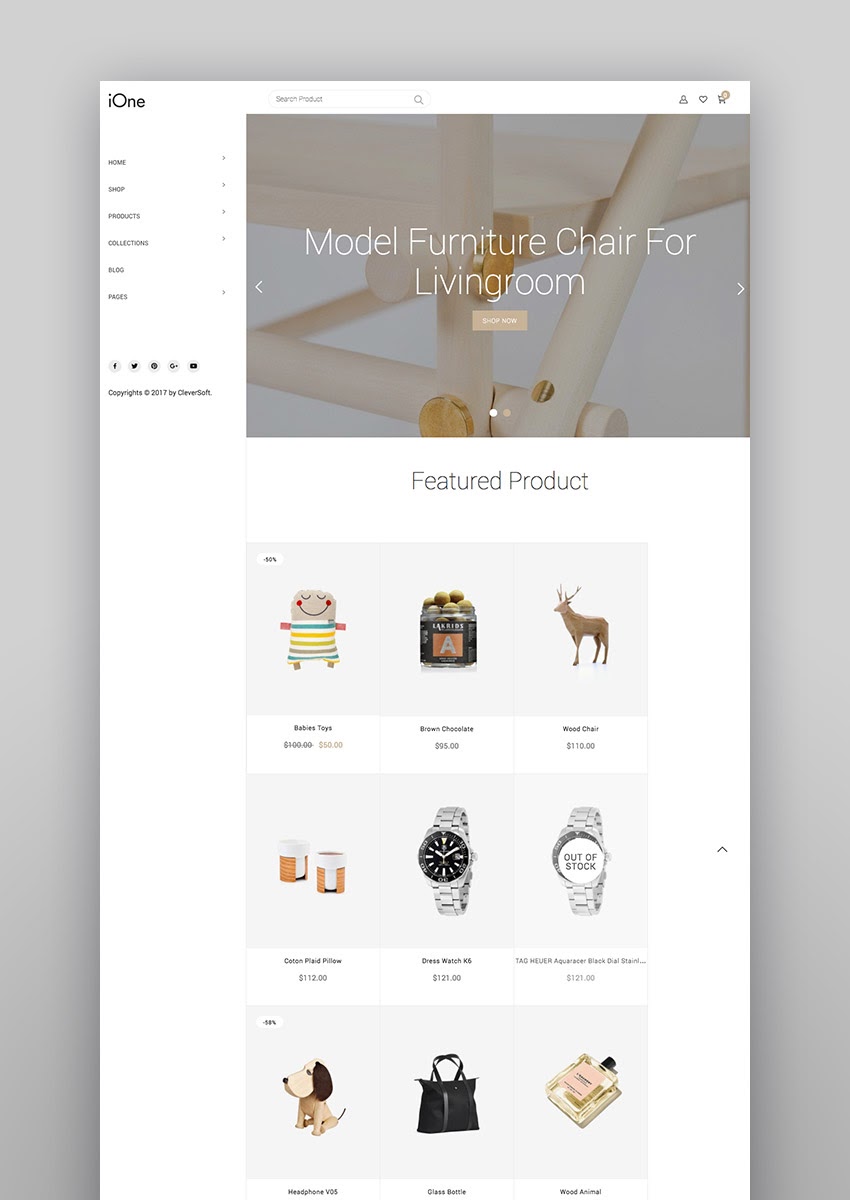 6. Ella: Responsive Shopify Template (Sections Ready)Ella is a beautiful Shopify template with real heritage. Originally created in 2014, Ella has been maintained and updated ever since (currently at version 3.0.0), racking up thousands of sales in the meantime! It features large banners which can showcase your most popular products to instantly catch the attention of your visitors. Ella includes a special category module to display all categories, filterable products, integration with Google Fonts, unlimited color and style options, custom links and icons for social media, the ability to display payment options, product variations, and support for Google Rich Snippets. On top of this, Ella comes with a related products slider as well as a slider for recently viewed products, which are guaranteed to boost your conversion rates.  5+ WooCommerce eCommerce Website Templates7. Wanium - A Elegant Multi-Concept ThemeAnother highly rated template, Wanium has scored an average of 4.79 out of 5 stars—not bad! With plenty of demos to choose from, you can see how this eCommerce template can be adapted based on the wares you're looking to sell. The Shop Clothes demo for example is a strong theme that effortlessly combines video with static imagery. The video header is the perfect spot to bring to life new collections and begin to tell your brand's story.  8. Pearl - Corporate Business WordPress ThemeIf you have a wide product catalogue and want users to find relevant products quickly and easily, then this is a great option for you. As you can see from the Store demo, products are separated according to men's, women's, children's, and accessories. You only need to briefly head to the reviews section of this theme to see how highly praised it is for topics including customizability, design quality, and flexibility. The templates also come with the custom Pearl slider, aimed at effortlessly creating and managing responsive slideshows with seamless transitions.  9. Gioia - Modern Fashion ShopLuxurious sliders and full-width imagery give this eCommerce template an elegant feel. The ability to layer photography behind text also adds to its unique feel. It has everything you'd expect from the eCommerce website templates—from an email sign up box, to a blog, to subtle visual cues like mini 'sold' signs on products, plus the ability to favorite the product without leaving the homepage. Features like these all help to make the user experience as seamless as possible.  10. Arredo - Clean Furniture StoreIf you're looking for cool and design-focused, then this is one of the best online store templates out there! You just have to cast your eye on the Arredo template for a few seconds to see how well it would work for chic homeware or uniquely styled products. Ultimately, this is a template that removes any unnecessary features to product on the number one priority of eCommerce websites: its products.  11. Depot - eCommerce ThemeAnother versatile template that screams cool, Depot's various templates feature furniture and homeware. However, its effortless simplicity mean it could work for a whole host of other products too. A great feature of this template is its ability to combine imagery with content blocks reserved for headlines or further text without it losing its minimal aesthetic. Subtle movements when users scroll over imagery also help to bring the site to life.  12. Suprema - Multipurpose eCommerce ThemeThis is one of the best web templates for eCommerce—in part due to its customizability! There are lots of distinct demos to choose from so you have the freedom to find the best fit, but they all come with useful features like variable products so users can pick their product color, size, style, etc. Plus, there's a wishlist functionality and an optional top header. Let your creativity run wild!  5 Magento eCommerce Website Templates13. Supro - Minimalist AJAX Magento 2 ThemeSupro is a relatively new theme on the scene, created by seasoned Magento developers ArrowHiTech. Featuring some really slick and varied design options, Supro is a superb way to show off your product range. Built on Magento's default theme, combined with Front-end CMS Page Builder, with 36+ block elements and MGS Theme Settings, Supro is highly compatible with third party extensions.  14. Porto: Ultimate eCommerce Magento ThemePorto is a responsive Magento template featuring 18 different homepage layouts including a full-width layout. Your products can be displayed in a variety of grid column sizes; from two to eight and individual category pages can draw your visitors in with a gorgeous slideshow or a parallax background. Other features include unlimited color options, integration with Google Fonts, unlimited header types, product pages which include product variations, custom design blocks, and more than 300 customization options in the admin panel. You can easily import sample data into Porto so you can get your online store up and running as quickly as possible.  15. Fastest: Magento 2.2.0 Themes & Magento 1 ThemeFastest is a Magento site template created to not only look great, but also to load fast. It includes 10 uniquely designed demo websites and multiple layouts for category and product pages. With Fastest, you can display various promo banners and testimonials to wow potential customers with gorgeous sliders. Other features include unlimited colors and fonts, a portfolio page, social sharing, a responsive design, configurable product grids, vertical mega-menu, a price filter, and more.  16. Market: Premium Responsive Magento 2 and 1.9 Store ThemeMarket is a responsive multipurpose Magento theme which is fully customizable and suitable for any store. The template integrates with various Magento extensions such as SM Camera Slider, Vertical Mega Menu, SM Tab Listing, SM Categories and others. Market offers eight different homepage layouts, various color and font options, four header styles, stunning slideshows and quick product views, Rich Snippet support, highly customizable static blocks, and a powerful search box which allows your customers to quickly find products by entering directly the product name, description, price, and SKU. 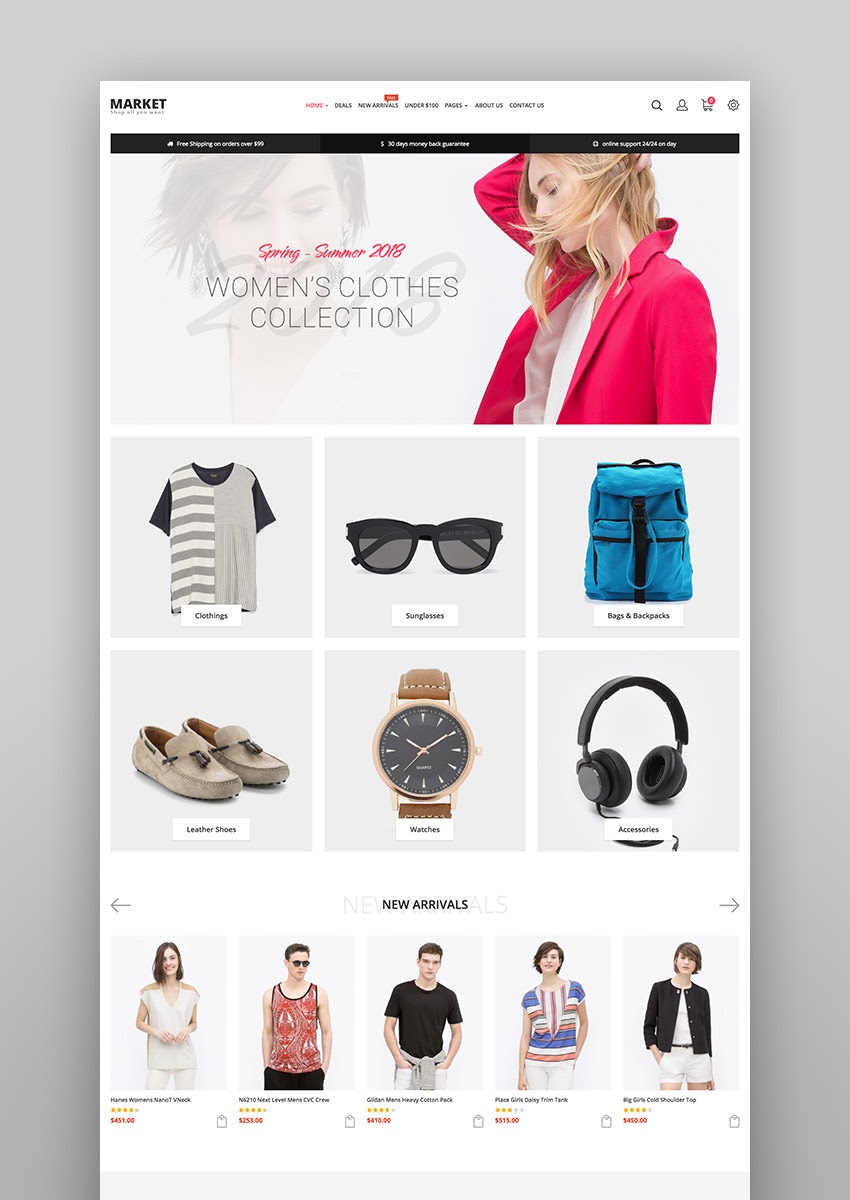 17. Everything: Creative Magento Fashion StoreEverything is a truly remarkable bundle of great looking premium themes for Magento. Templates include various styles: creative, unique, flat, material design, clean, elegant, minimal, minimalist, simplicity, generic, common, modern, luxury, outstanding, eye-catching, retro, and vintage which makes them suitable for any niche and any type of eCommerce website. This bundle includes 11 different custom designs for a variety of niches such as fashion, games, electronics, apps, and others. All templates in this bundle feature responsive design, gorgeous imagery, advanced customization features, product customization options, and more. 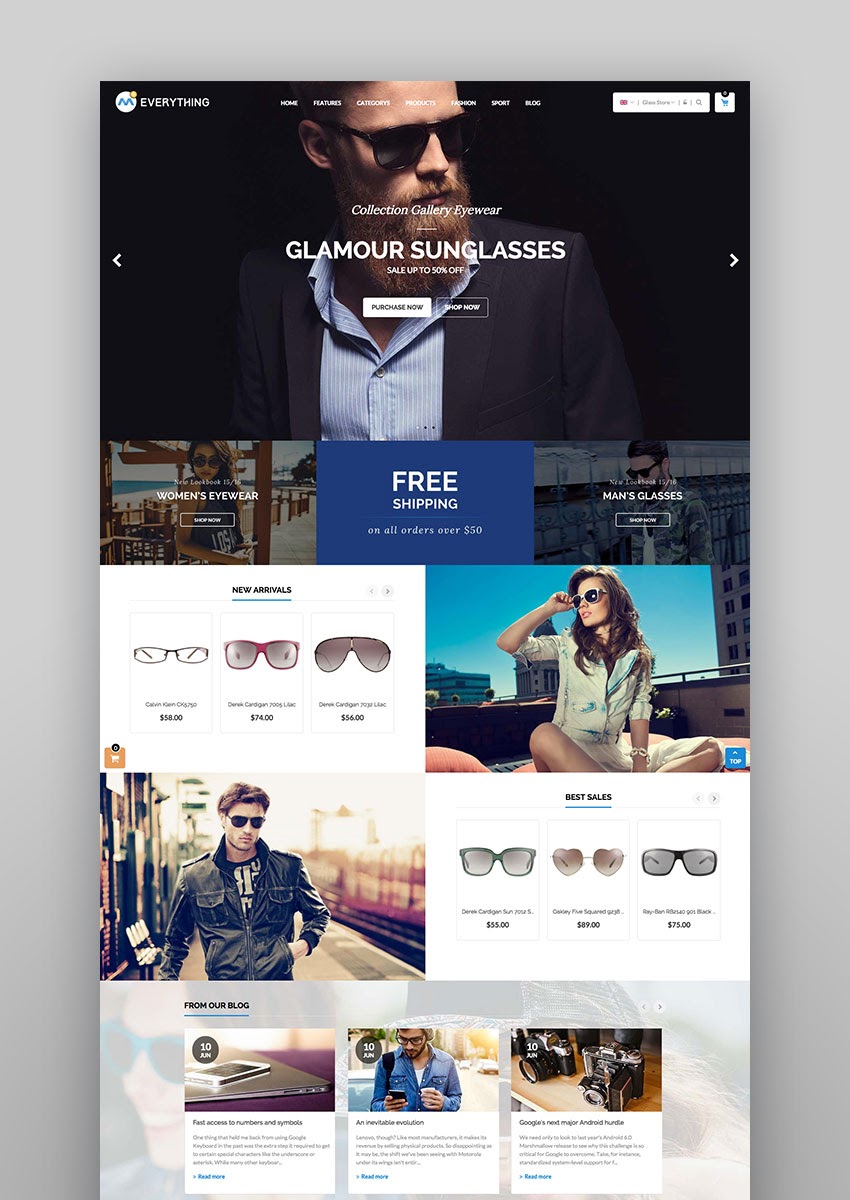 5+ OpenCart and PrestaShop eCommerce Website Templates18. Journal: Advanced OpenCart ThemeUpdated to version 3, Journal is an OpenCart template with more than 2,000 editable options to give you total control over your store. It's a versatile template that can adapt to both simple and complex shops, depending on your needs. Journal includes multiple-level menus which let you build complex navigation with unlimited sub-categories, responsive design, full-screen backgrounds which can also be tweaked to include slideshows, the ability to create your own custom product sections as well as using the standard sections such as Featured, Specials, and Bestsellers. This template also includes unlimited color options, the option to modify any of the pre-existing skins and save your own, and much more. 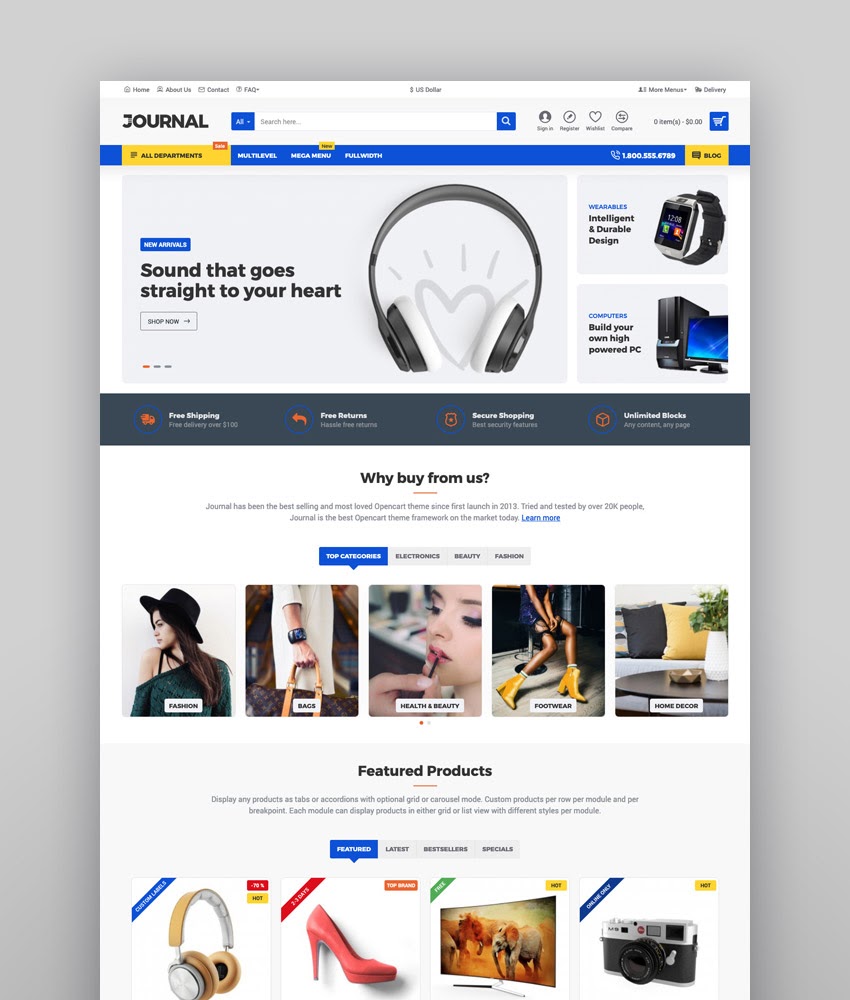 19. Fastor: Multipurpose Modern OpenCart ThemeFastor is a modern, powerful OpenCart template with tons of options. Included modules and demo content allow you to create your store in just a few clicks. What sets Fastor apart is the ability to manage multiple stores from one admin panel. Fastor was built on the Bootstrap framework ensuring responsive design across all devices. Other notable features include advanced settings panel which allows you to change the type of each module for your store, multiple color schemes, unlimited font combinations, 67 pre-made skins, custom hover effects, auto-update price on product pages, cloud zoom on product images, and much more.  20. Sellegance - Responsive and Clean OpenCart ThemeIf you're looking for the best retail website templates for OpenCart, Sellegance is a great option. This is one of our best-selling eCommerce themes. This eCommerce template is entirely customizable and can work for all types of online stores. A five-stars rating says customers love this eCommerce theme User Skull_515 said: I want to highlight this template from many others! The ability to scroll through product cards is a rare opportunity. Powerful slider module. Flexible settings. Very beautiful design and functionality!  21. Shoppica – Premium OpenCart ThemeShoppica is a fully responsive and multipurpose OpenCart eCommerce template. You can customize this eCommerce theme for any type of business and enjoy its features:
 22. Warehouse: Responsive PrestaShop 1.6 & 1.7 ThemeWarehouse is a clean and responsive Prestashop theme which takes advantage of many advanced modules and modifications like rollover images, clean cart, sliders, and more. Warehouse is based on the Bootstrap framework which means your store will look good no matter what device your visitors are using. Other features include a theme editor which gives you advanced control over the design of your store, the ability to view individual product pages without the need to reload the page, autocomplete search, a blog module, countdown modules, product labels, and more.  23. MegaShop - PrestaShop eCommerce ThemeMegaShop is nice, simple eCommerce template for PrestaShop. If you need an eCommerce theme to get the job done, this is a good option. It features: blog module, product review, Ajax search function, vertical mega menu and an optimized page performance for speed.  24. Optima - Multipurpose Responsive PrestaShop 1.7 ThemeOptima is another great eCommerce theme for PrestaShop. It's an All-in-One multipurpose eCommerce template. Optima comes with 91+ useful prebuilt homepages which are designed colorfully and elegantly. You can easily customize the homepage slideshow and all the elements with its drag and drop feature.  25. Alysum - Premium PrestaShop AMP ThemeAlysum is among the best web templates for eCommerce we've got. This PrestaShop eCommerce template is a crowd favorite with over 6,000 sales. Users love this eCommerce theme because its minimalist design and its features:
User Dreamdirty said: 5/5 stars. Nice design, easy to navigate the back-office settings. Page builder working amazing and an arsenal of different small touches makes this theme an easy winner.  How To Choose The Best eCommerce Platform For Your NeedsThere are thousands of eCommerce website templates available in our marketplaces. But before we jump into that, it's important that you know how to choose the best eCommerce platform for your business.  Let's talk about the most popular eCommerce platforms and their main features: 1. ShopifyShopify is powering more than one million online stores worldwide, which makes it one of the most popular eCommerce options. Contrary to WordPress, Shopify is a self-hosted solution (with a monthly fee). This means you don't have to worry about finding a web host and then adding Shopify. If you have little technical skills, or if you're setting up your first online store, Shopify is the easiest to use platform. 2. WooCommerceWooCommerce has become a crowd-favorite eCommerce option. This is a free plugin for WordPress, which means you need a WordPress website (and pay a hosting fee), install the WooCommerce plugin, and then create your online store. But, if you already have an existing WordPress website, setting up WooCommerce is an easy process. Hence the reason of its popularity. WooCommerce is a good option because it gives you a nice mix of custom flexibility and user friendliness. 3. MagentoMagento is the most used eCommerce platform in the world, powering 20% of all online stores worldwide. That's a lot. Magento is also the eCommerce platform preferred by developers, because is open source and it's the most expandable and flexible. This is the best option for big companies and global brands because they can pay the high annual fees, and take advantage of the powerful features of this professional eCommerce platform. 4. OpenCartOpenCart is an entirely free, open source eCommerce platform. It's free to download, you find your own hosting and upgrade without any payments. OpenCart is a good online store builder if you're looking to keep your costs low and still have customization options. However, the trick here is that you require coding knowledge. 5. PrestaShopCreated in 2008, PrestaShop is an open source eCommerce platform. What's different about this option is its freemium model. PrestaShop has a marketplace where users buy add-ons for their stores. The eCommerce platform has grown over the years and is currently used by 300,000 online stores worldwide. 9 Quick Tips on Best eCommerce PracticesWhen building an eCommerce website, it's important to follow best practices to ensure your online store will be a successful venture. Here are some of the tips to follow to get you started on the right path. 1. Include a FAQ SectionNo matter how simple your store is or how clear your copy, there will always be customer questions that arise over and over again. Make sure to take note of these questions and include them on a page or a section in your store, then add it into your main navigation. 2. Add a Live Chat WidgetA Live Chat option can help turn reluctant visitors into guaranteed buyers by helping them make a decision and answer their immediate questions. 3. Clearly Label Your Sale SectionRecent studies have shown that a large portion of online shoppers are looking for a separate section of products on sale. Give yourself a head start and group all your on-sale products together in one section which is easily to find on your homepage. 4. Include a Search BoxMake it easy for your visitors to find what they are looking for. If you can incorporate autocomplete suggestions in your search bar like in the case of Warehouse, or a give them the ability to search not only by category but by product name, SKU, description, or price like in Market, even better. 5. Use Customer Browsing History for PersonalizationCreating a personalized customer experience is extremely important in eCommerce. Metrics such as location, traffic sources, what customers bought, and what pages they viewed can greatly improve your customer service, foster loyalty, and improve sales. 6. Add Big and Beautiful ImagesImages are a big part of eCommerce. Make sure your template has the ability to show big product images, display product galleries, and consider giving them the option to zoom in or view your product in a 360-degree view like in the Ultimo or Fastor eCommerce website templates. 7. Insert Clear and Compelling Call to ActionsYour product images are just one part of a bigger puzzle. Great calls to action are the other part. Make sure each product is accompanied by a call-to-action that clearly states what the user should do next. 8. Incorporate Customer ReviewsIt's basic human nature to see what others are saying about a product before we make a purchasing decision. If you have customer reviews, don't be afraid to show them. However, they don't have to be displayed front and center. You can safely place them lower on your product pages to leave enough space for a product description and your call to action. 9. Have a Clear Shipping and Return PolicyYour customers like to know all the details before making the final decision about purchasing, this includes your shipping and return policy. Don't leave them in the dark. Have a section on your website that clearly outlines your shipping and return policies as well as your contact and customer support information. Give them confidence to purchase from you. 5 eCommerce Design Trends For 20211. AccessibilityNot only is it the right thing to do, but more and more, we're seeing a move towards people designing with accessibility in mind. By following the Web Content Accessibility Guidelines, you'll make your website as easy as possible for people with disabilities to access it. This will include ensuring you use bold contrasting colors to make text as easy as possible to read for people who are hard of sight (amongst many other things). Take a look at our Web Accessibility: the Complete Learning Guide or dig into the following recommended article to see why accessibility matters: 2. MinimalismThis trend has been around for some time, but it shows no sign of disappearing. Especially within the context of eCommerce, the best retail WordPress themes will ensure users can find relevant content quickly and easily. Selecting a simple theme with minimal distractions can often be a sensible way to go. 3. Bold Colors and FontsBright color schemes against minimal design are predicted to be the go-to for web design in 2020. Many of the best eCommerce templates provide the option to adapt color schemes and font sizes so your site can evolve with the trends! 4. Motion DesignMany of the eCommerce templates outlined include the option to add video—a handy feature as motion design is predicted to continue to make waves into 2020. Whether it's adding GIFs to your website or incorporating a video into the header of your website, they can help to bring your products to life. 5. Split Screen ContentThis couldn't be more useful for eCommerce websites as it enables you to give equal weighting to two product types. Predicted to be a force to be reckoned with in 2020, if you want to feature both men's and women's products on your homepage for example, you could pick an eCommerce template that follows this developing trend. Discover More eCommerce Templates And ResourcesI hope you've enjoyed the hand-picked selection of the eCommerce website templates we've got. After the tips and trends above, all is left to do is sharing with you more awesome eCommerce themes and resources, like this Beginners Course to Using WooCommerce
Are You Ready to Launch an eCommerce Site?Running an eCommerce site is not for the faint hearted. There are a lot of things that can go wrong if you're not careful. However, with well-chosen eCommerce themes from one of our best-selling eCommerce templates and the above tips in hand, your online store is sure to start out on the right foot. |
| 36 Old Style Fonts (Old Style Typefaces to Download Now) Posted: 24 Dec 2020 11:00 PM PST Old style typefaces can be a timeless, classy addition to any font library. But what is the old style serif typeface classification, and why do modern fonts still take influence from it? In this article, we'll discuss what old style serif fonts are and check out a list of beautiful fonts that take influence from old style serif typefaces.  What Is the Old Style Serif Typeface Classification?So what is the old style serif type classification—or what is a type classification at all? Think of it as a means of sorting type into different "types". For example, fonts are often broadly categorized as serifs or sans serifs, as a means of describing parts of their design. If you're new to type classification, check out our free video course. It's a wonderful place to start for beginners, and a worthwhile refresher for experienced designers. There's more to type classification than serifs vs. sans serifs. For example, there are many different classifications for serif typefaces. Old style is one of those classifications. As an example, let's compare two different serif type classifications: old style and Didone.  Both of these typefaces have serifs—the extended lines at the end of the font's stroke. However, they are each visually quite different. In the Didones, we see a straight serif. In the old style type, we see a more tapered serif that looks more like a wedge. Notice the difference in the strokes too. Old style lacks the stark contrast that we see in Didones. We'll often see more of a tilt in the type's axis, as well.  Old style serif fonts have a beautiful, timeless aesthetic that can work in a wide variety of design situations. Some popular old style fonts include Garamond, Goudy, Palatino, and Minion. Modern fonts often draw inspiration from old style typefaces (as well as the Transitionals, where you'd see fonts like Times New Roman). There's something very classy about serif type—it's not uncommon to see them in newspapers, magazines, and in the interior of your favorite book.  Let's take a look at some beautifully designed fonts that draw inspiration from old style typefaces. They may not all necessarily follow the old style aesthetic completely by the book, but that's the beauty of modern fonts. Many of them draw inspiration from several aesthetics. So, if you're looking to add some elegance and style to your font collection, take a look. Stylish Old Style Serif Fonts From Envato Elements If you love to download new fonts, check out Envato Elements. For one low fee, you gain access to a library of thousands of fonts, and you can download them all without any limits. This is a bargain if you're looking to try out a lot of different fonts and you want to use them for commercial purposes. There are plenty of old style serif inspired fonts, as well as geometrics, sans serifs, handwriting fonts, and more. But it's not just a font library. Envato Elements also comes with graphics, illustrations, photographs, design templates, professional mockups, and much more. The best part is, it's all included with unlimited downloads.  So, if you're a professional designer who regularly turns to stock imagery, needs templates, and other professional assets, Envato Elements is a bargain and a valuable resource. Spruce up your website. Find the perfect assets for your Instagram account. Enjoy all of the font downloads you like—on top of all these perks.  Let's take a look at some of the beautiful serif fonts over on Envato Elements. Many of them are very clearly inspired by old style serif fonts, while others take hints from the old style serif aesthetic. Regardless of the approach, they are an elegant addition to any font library. Enjoy the type inspiration or consider adding one of these fonts to your collection today. 1. Artifex Old Style Serif Inspired Typeface This font is a versatile and stylish addition to any font collection. This font download also includes eight different weights, making it a perfect fit for a wide variety of design situations. 2. Wensley Modern Old Style Serif Inspired Font Isn't this font classy? Pair it with your photography, use it in your next magazine design, or use it to set copy in your next layout design. 3. Carra Font Family Old Style Font Influence Here's another font family to check out. It includes multiple weights and is a classy addition to any font collection. It works great at larger sizes, but could work well as body copy too. 4. Quixote Classic Serif Typeface This typeface deviates from what we'd expect from old style fonts, but we can see a little inspiration here too. That's part of the beauty of type design—we can take from more than one influence to come up with something awesome. 5. Eadita Luxury Serif Font Family Aren't the serifs on this font visually interesting? It makes for an elegant aesthetic, perfect for a number of design projects. Download this one today. 6. Moisses Serif Font Family Pack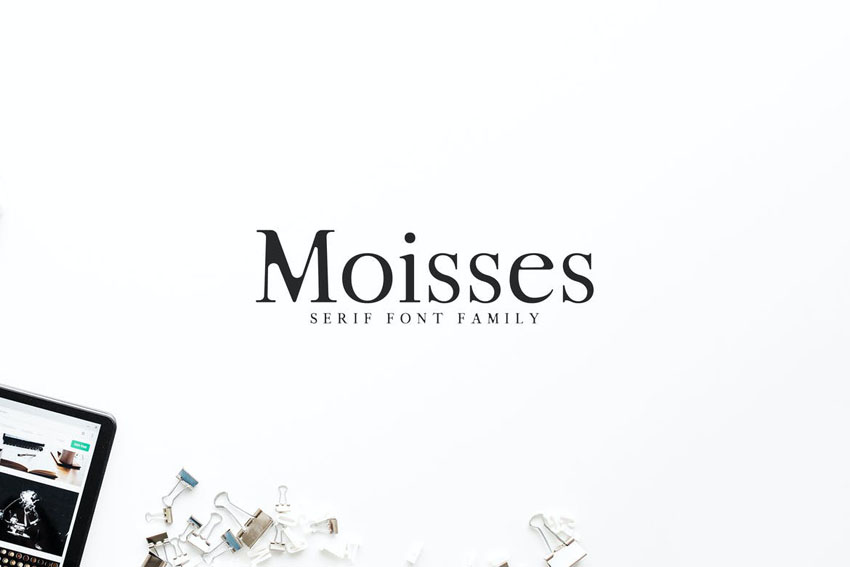 Check out this stylish typeface. The "M" here creates a lot of visual interest. This font family also includes multiple weights for your experimentation. If you're looking for something different, give this one a look. 7. Earning Bold Old Style Font This font is bold, and we don't need the imagery here to clearly associate this one with business. Try it out in a headline or title in your next design project. 8. Saint Capital Serif Typeface Beautiful and versatile—that describes this lovely serif typeface. It would be a lovely fit for a number of book projects. It has the perfect readability for both large and smaller type treatments. 9. Aara Serif Font Family There's a slight variation in the strokes of this font that makes it stand out from the others. Less is often more; those slight tweaks make an impact, when you give this type a try. 10. Gorgone - A Versatile Serif This font is a little less old style; we have a lot more contrast here, but notice the more wedge-like serifs. This interesting font would be a beautiful addition to high-end product design and packaging. 11. Nue Syierift - Playful Serif Font Now here's an interesting font with some really beautiful alternates. Beautiful swashes and curls added to this serif font give it an extra stroke of elegance. 12. Bearmen Vintage Typeface Old Style Serif Inspired This font pushes the curve of the serif wedge even further. The slight organic quality to the strokes also lends to the overall aesthetic here. Use this one for a wide variety of design projects. 13. Denish Sans & Serif Duo Font Family This is a great font download, because you get a two-in-one pack. This font duo includes a lovely serif font and a matching sans serif font too. No need to figure out what would be a good match—they were designed for each other. 14. Thomas Mag Serif Font Family Pack Isn't the crossbar in the upper-case "A" here visually interesting? Additions and variations like the ones in this typeface make it a fun and valuable addition to any font library. Use this one at large sizes or small. 15. Quatera Display Serif Here's another serif typeface that employs beautiful swashes and curls. It really is a lovely pair with a classic serif, isn't it? Use this display type for logo design, headlines, and more. 16. Hyogo: A Modern Serif Font Family This is a beautiful, classic font. Try out the two included widths to help create hierarchy in your next design. It's clean, versatile, and has plenty of possibility. Give this font a look today. 17. Hughe Serif Font Family This stylish font family is a great fit for photography, but it looks elegant on a page on its own, too. It also comes with five different weights, so there's plenty to work with here. 18. Bodikago Luxury Serif Font If you're looking for an elegant, modern take on a serif font, give this one a look. There's a touch of vintage elegance here and some nods to the Didones, while also keying into some classic serif aesthetics. 19. Thomas Craft Serif Typeface This font has so many possibilities. There's more dramatic contrast in this one than in many of the other fonts we've looked at. It would prove to be a great addition to any font library. 20. Faraz Stylish Serif Typeface There's something so elegant about well-designed type, isn't there? This serif font is an awesome example. Use it in a variety of design projects in its round, regular, and outline variations. 21. Legalitere Serif Font There are stylish extras at the end of many of these beautifully designed letterforms. Check out the included ligatures and alternates to craft beautiful headlines, logos, and more. 22. Karoll Serif Font Family (Old Style Serif Font Inspiration) If you're looking for a versatile font that can fill many roles, give this one a look. Choose from light, round, and bold styles with this font download. It also includes web font files for your convenience. 23. Sondra Serif Fonts Family Pack This classy serif font family includes six different weights. It's a great fit for classy headlines and logos, but also works well for body copy and other supplemental type. Give this one a look. 24. Botany Font Family Hand-Drawn Serif Typeface Isn't this hand-drawn type beautiful? It includes lovely flourish styles, perfect for display type and other points of emphasis. Or stick to the text styles for the perfect design supplement. 25. Christopher Wells - Elegant Serif Font Here's another font with some really stylish alternates. These little decorative twists add a lot of extra character and personality to this serif aesthetic. This one is definitely worth a look. 26. Addington CF Old Style Font Looking for a stylish serif font that can fill a wide variety of roles in your next composition? This one is super versatile, has seven different weights included, and has also received regular updates from the designer. The Best Old Style Serif Fonts From GraphicRiver If you're not looking for unlimited downloads or an entire library of fonts, take a look at GraphicRiver. It's another collection of beautifully designed, high-quality design assets, but the focus is on single downloads. Browse thousands of fonts by so many different type designers, and download your favorites. So if you're looking to add some old style serif fonts to your collection, give GraphicRiver a look. Here's a look at some of the lovely font offerings over on GraphicRiver. It's just a taste of all the fantastic type design there is to see. 1. Furano Font Elegant Old Style Font This beautiful font is a perfect fit for prestige branding, elegant projects, and other classy situations. Use it at larger sizes on your packaging, letterhead, and more. 2. Kadoma Classic Serif Typeface Typefaces like this transitional serif take some influence from the old style, but also mix it with neoclassical aesthetics too. It's a classy look and feel, isn't it? 3. Style Clubs Style Serif Typeface Here's another stylish serif that takes an interesting approach to the serifs. With multiple interesting cuts, curves, and angles, this font has a memorable aesthetic worth adding to your library. 4. Emphatic Stylish Serif Typeface (Modern Old Style Font) Decorative additions give this serif font a touch of stylish flair. Keep things neutral, or use the stylistic alternates to add some extra variety to the type you've set. 5. Gilden Old Style Serif Inspired Font Here's a different take on the serif, this time with more width. It works in a number of old style elements, while putting its own twist on the aesthetic. It feels a little vintage, a little retro. 6. Agatho Regular Old Style Serif Inspired Font This elegant serif font is a great fit for invitations, branding, and more. It's got a classy, timeless feel that works well at large sizes, small sizes, and everything in between. 7. Nadira Pro Greek Cyrillic Latin Font If you like a hand-drawn aesthetic, check out this typeface, which takes some visual inspiration from old style serif fonts. The characters have a lovely, organic quality, making it a great fit for informal projects. 8. Adorn Serif Old Style Font This font family is a beautiful addition to any collection. The variation in the strokes give it a wonderfully organic feel, maybe even aged. The aesthetic really creates a hand-carved look and feel. 9. Moycen Cut Out Old Style Font How about a different aesthetic? This font takes an old style serif vibe and literally cuts it up. This is a really fun font to use for display purposes. Create some visual variety and emphasis with this font. 10. Samaita Serif Type Family This serif font borrows from several aesthetics, and the result is a versatile font with a lot of potential and personality. Give this one a try in your next design project. Which Old Style Typefaces Are Your Favorites?Which fonts were your favorites? Any designer's collection or font library would benefit from several strong old style serif fonts. In addition, there are so many fonts out there that mix classifications, taking something from old style fonts and creating something stunning, new, and versatile. Isn't type design wonderful? If you're a font lover, remember to check out Envato Elements. One fee gets you access to an entire library of fonts. Download and try out as many as you like from a huge collection—and the licensing is for commercial usage too. It's a perfect resource for professional designers and hobbyists alike. Or, if single downloads are more your style, check out GraphicRiver. There are so many beautiful fonts to check out and download today. It's a perfect choice if you want to keep things simple: only download what you need. Love fonts? Check out these other font collections for inspiration, downloads, and more. |
| You are subscribed to email updates from Envato Tuts+ Tutorials. To stop receiving these emails, you may unsubscribe now. | Email delivery powered by Google |
| Google, 1600 Amphitheatre Parkway, Mountain View, CA 94043, United States | |





























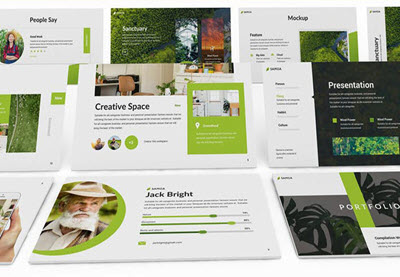



















































0 Comments: