Envato Tuts+ Tutorials |
- What Are Your Personal Values? How to Define & Live by Them
- 25 Best Taxi WordPress Themes 2021
- 30 Top Medical PowerPoint Templates (For Amazing PPT Health Presentations 2021)
- How to Capture Screen and Edit Tutorial Videos Quickly with Wondershare DemoCreator
- 20 Best WordPress Calendar Plugins and Widgets (+5 Free Plugins)
- 100 Free Photoshop Actions (And How to Make Your Own)
| What Are Your Personal Values? How to Define & Live by Them Posted: 08 Dec 2020 05:55 AM PST Living by your personal values sounds easy—at least in theory. Your values, after all, are simply the things that are important to you in life, so it should be natural to live by them.  And yet so many of us don't consistently live by our values. Have you ever been in any of these situations?
If any of these resonate with you, then this tutorial will help you. In it, you'll learn what personal values are and why they're important. Then we'll go through all the steps involved in defining and prioritising your values, changing them as necessary, and living by them so that your actions are aligned with your values. When you live by your values, you feel better about yourself and are more focused on doing the things that are important to you. In this tutorial, you'll see how to achieve that. 1. What Are Personal Values (And Why Do They Matter)?Let's start with a personal values definition. Personal values are the things that are important to us, the characteristics and behaviours that motivate us and guide our decisions. For example, maybe you value honesty. You believe in being honest wherever possible and you think it's important to say what you really think. When you don't speak your mind, you probably feel disappointed in yourself. Or maybe you value kindness. You jump at the chance to help other people, and you're generous in giving your time and resources to worthy causes or to friends and family. Those are just two examples of personal values out of many. Everyone has their own personal values, and they can be quite different. Some people are competitive, while others value cooperation. Some people value adventure, while others prefer security. Values matter because you're likely to feel better if you're living according to your values and to feel worse if you don't. This applies both to day-to-day decisions and to larger life choices. If you value adventure, for example, you'll probably feel stifled if you let yourself be pressured by parents or others into making "safe" choices like a stable office job and a settled home life. For you, a career that involves travel, starting your own business, or other opportunities for risk and adventure may be more appropriate. On the other hand, if you value security, the opposite applies. What some people would view as a "dream" opportunity to travel the world and be your own boss may leave you feeling insecure and craving a more settled existence. Everybody is different, and what makes one person happy may leave another person feeling anxious or disengaged. Defining your personal values and then living by them can help you to feel more fulfilled and to make choices that make you happy, even if they don't make sense to other people. You'll see how to go about doing that in the following sections. 2. How to Define Your Personal ValuesWhat makes you feel good? That's a good place to start when figuring out what your values are. No, "ice cream" isn't a value. What we're talking about here are characteristics or ways of behaving in the world. As we saw above, someone who values honesty will feel good when they tell the truth. Conversely, that same person will feel bad about themselves when they don't tell the truth. So negative emotions can also be a good guide to your values. When have you felt disappointed in yourself or like you were a fraud? What behaviour led up to that? Here are some more questions to get you started:
Take a blank sheet of paper and quickly brainstorm some answers to these questions. Then use those answers as guides to figuring out your personal values. In some cases, the values will be easy to figure out. If you wrote "a loving relationship" in response to the question about what's important to you, then "love" is an important personal value for you. If you wrote "being happy," then you value happiness. Others may require a bit more work, though. For example, if you're inspired by stories of successful entrepreneurs, maybe you value determination or achievement, or maybe it's wealth and success. If you're inspired by activists trying to change the world, maybe you value courage or integrity, or maybe it's justice or peace. Try to examine what exactly it is about those stories or experiences that you relate to. List of Personal ValuesTo help you, here's a short list of personal values.
This is by no means an exhaustive list of personal values. I'm sure you can think of plenty more. The idea isn't to pick items from a list, but to come up with your own based on your own experiences and personality, so please use these as examples of personal values, but don't feel limited by them. Let your imagination run free! When you've finished brainstorming, you may have half a dozen values, or you may have a huge list of dozens. If you're in the second camp, try to cut the list down to something manageable—perhaps ten values that mean the most to you. If you're struggling, try assigning scores to each one and then sorting the list in order. 3. How to Prioritise Your Personal ValuesOnce you've come up with a list, it's important to prioritise your values. Why? Because prioritising can help you get even closer to defining what's important to you. Your overall list of values may include quite disparate values. If you value honesty, health, kindness, adventure and half a dozen other things, it doesn't give you a clear direction. But if you put "health" right at the top of your list, you'll know that establishing a daily exercise routine and cutting out the junk food should be priorities for you. If "adventure" is at the top, on the other hand, maybe planning that trip to South America will come first. Ideally, of course, you'll live according to all the values on your list. But your time and energy are limited. Prioritising helps you to ensure that you're spending them on the most important things that'll have the biggest payoff in your life. So take some time to reorder the items in your list by using the scoring system we covered in the last section. Or you could compare each item in turn and ask yourself which you would work on if you could do only one. Take your time, and keep going until you end up with a final order you're happy with. 4. How to Live Your Values With Integrity and Use Them to Make DecisionsHaving a list of values on a sheet of paper is nice, but it doesn't change anything. To see a difference in your life, you'll have to start living by your values. As we've seen, that can be easier said than done. So in this section, we'll look at how to use your values to actually live your life and make decisions. Use Your Values for Goal SettingFirst, let's look at the big picture. Are you living according to your values in your life as a whole? Does your career choice reflect your values? How about your activities outside of work? Are you spending your time on things that matter to you? If not, don't worry—it's quite common for our lives to diverge from our values for any number of reasons. Here's how to get things back on track. For each of your values, make a list of things you could do to put those values into practice. For example, if you wrote "Learning," you could go back to college and do that degree you've always dreamed of. Or you could commit to read a book every week on a subject that you care about. Or you could take online training courses or sign up for classes at your local adult education centre. There are so many possibilities. Don't be constrained by practical considerations at this stage. Just write down possibilities, even if you think you can't afford them or don't have time. Make a list of things you could do to live by your values. You should end up with a long list of possible actions for each value. The next step is to make them into goals for the next week, month, year, and perhaps longer. For detailed instructions on how to do that, see the following tutorials:
If you already have goals that you've set before, you'll also need to take one additional step. For each goal, ask yourself whether it aligns with any of your personal values. If not, why are you doing it? Unless there's a very good practical reason, delete it and focus instead on the new goals that do help you live according to your values. Make Decisions According to Your ValuesLiving your values is about more than the big, long-term goals, however. It's also about the small, day-to-day decisions. In the moment, do you react to situations in ways that align with your values? If you value compassion, for example, do you regularly display compassion towards others, or do you sometimes slip into judgment and blame? If you value health, do you always take care of your body, or do you sometimes end up eating burgers instead of bulgur? It's not always easy to make your actions align with your values. Anything from force of habit to the lure of immediate gratification can be powerful enough to make us forget those good intentions and act in ways that don't reflect our values. You've got many techniques available to you to help you change your reactions and live more consciously in accordance with your values. For example, you could:
You can find plenty more ideas in the following tutorials. Although a couple of them are about productivity, which is different from living by your values, some of the techniques about overcoming distractions and following up on good intentions are relevant here.
Possible Barriers to OvercomeSo far, it sounds quite simple, doesn't it? So why do so many of us still struggle to live according to our values? Sometimes it's about lack of clarity or not knowing what your values really are. The values exercises in this tutorial should deal with that problem quite effectively. But there are other possible barriers, too. What if your personal values come into conflict with those of your family or the wider society? For example, you may value tolerance, but the society you live in may stand quite strongly against tolerance, at least of certain groups. Or perhaps you're facing a conflict between your personal values and the practical situation you find yourself in. You may value creativity, but you've got family members to take care of, so you can't take the risk of embarking on an art career. Or you may value honesty, but feel that there are certain lies you need to tell in order to preserve important relationships, to keep your job, or whatever else. These are important barriers, and they're worth reflecting on seriously. But it's also worth remembering that there are many ways to live your values, and you don't have to reject all compromises and ignore practical considerations. For example, it's quite possible to live according to a value of honesty while also inserting a caveat like "... as long as my honesty doesn't hurt other people." That would help preserve those important relationships. And if you've got to be dishonest in order to keep your job, maybe that's a signal that, in the long term, you need to find a new job. But in the short term, you don't need to get fired by telling your boss exactly what you think. You can compromise for now, while moving in the long term towards a solution that's more in line with your values. If your values come into conflict with those of others or the wider society, you may face some difficulties, but you can still live with integrity in your own life. If your circumstances allow, you can also fight to change society according to your own beliefs. Look at many of the heroes of history like Susan B. Anthony or Martin Luther King, Jr., and you'll find people whose personal values came into conflict with those of their time. But if you don't feel ready for that kind of struggle, then you could choose to focus on your own actions and on living according to your own values, without challenging those around you who live differently. 5. How to Adapt and Change Your Values When NeededYour personal values aren't set in stone. While some of your core values will probably stay the same throughout your life, others may change as your life circumstances change or simply as you get older and start to have a different view of what's important. Or even if the values stay the same, the order in which you prioritise them may shift. For example, starting a family and having children to take care of may cause you to value security and financial stability more highly than you did when you were single. Or a divorce may result in a renewed desire for freedom and self-discovery. So it's worth checking in regularly to see if your values have changed. Repeat the process of brainstorming, listing and prioritising, and see if your results are different. How often should you do this? At least once a year is probably a good idea, and any time you go through a major life change like job loss, bereavement, illness, divorce, etc. Of course, you'll also want to keep reading your values and referring to them much more regularly than once a year, and if at any time you notice that something just doesn't feel right any more, feel free to revise your values then and there. Once you've come up with your new list, re-examine your goals and rewrite them where necessary to reflect your new or newly prioritised values. And start using your revised list of values to inform and direct your daily life, as discussed in the previous section. ConclusionWe've covered a lot of ground in this tutorial, and I hope you're now much clearer about what personal values are, why they're important, and how you can do a better job of living in alignment with your values. To read more about values, but from a business rather than a personal perspective, see the following tutorials:
The next step, if you haven't already, is to put the lessons from this tutorial into practice. Start brainstorming, making lists, prioritising your values, and setting value-driven goals. Then start living by your values from day to day, month to month, and year to year. Editorial Note: This content was originally published in August of 2018. We're sharing it again because our editors have determined that this information is still accurate and relevant. |
| 25 Best Taxi WordPress Themes 2021 Posted: 08 Dec 2020 05:02 AM PST If you want to get more bookings for your taxi company, one thing is certain—you need a website. A taxi website will make it easy for customers to order a ride without having to call you.  And with a taxi WordPress theme, you can create a website for your taxi company in a matter of hours—complete with booking form functionality. There is no shortage of high quality taxi themes for WordPress and in this post, we'll share the best of them. Where to Find the Best Taxi Themes For WordPressIf you're looking for the best taxi template for WordPress, look no further than ThemeForest. This marketplace has thousands of gorgeous WordPress templates for every niche, taxi booking themes included. You can purchase each theme individually, install it onto your WordPress website, and then customize it to your heart's delight. Best Taxi Company Templates For WordPressBelow, you'll find the best taxi themes for WordPress available on ThemeForest. All of the themes feature modern design and have the necessary features that allow you to book as many rides as possible. We'll also be looking at some of the best free taxi WordPress themes available, in case your budget limits you from purchasing a premium theme. 1. Motodeal - Car Dealer & Classified WordPress Theme This taxi theme comes with an easy to use booking form as well as the ability to showcase the types of vehicles you have available. You can customize the pages using the drag and drop page builder and easily add more elements such as testimonials, blog, and more. On top of that, the theme is fully customizable, and optimized to load fast. 2. Towy - Emergency Auto Towing and Roadside Assistance Service WordPress theme This taxi theme is a great choice if you want to make it easy for customers to get to know your company. Use the included taxi demo page to get the most out of this theme. Towy is fully customizable and responsive and allows you to answer frequently asked questions and your services. This taxi company website template even includes a blog to keep customers updated about your business. 3. Alavion - Private Jet Charter Taxi WordPress Theme If you rent jets or have an air taxi service, this theme is an excellent choice. It has a number of premade pages to make it easy to create your website and you can edit each page with a drag and drop page builder. The theme is also responsive and has a booking form that makes it easy to book a taxi online. 4. Limo King - Limo And Taxi Theme For WordPress This theme is an elegant WordPress theme suitable for taxi and limo rental companies. The theme is fully responsive so your visitors can easily order a ride no matter what device they're using. It comes with a stunning and easy to use booking form and a page builder that makes it easy to customize the pages and create custom layouts. 5. CityCab - Taxi Company WordPress Theme The CityCab is a modern and bright WordPress template for taxi websites. The theme is easy to install thanks to the one-click import feature and looks good on both desktop and mobile devices. You can easily build unique page layouts with the help of Visual Composer page builder. The CityCab taxi company website template comes with a built-in booking form. 6. GetCab | Online Taxi Service Template For WordPress This stylish theme is a perfect choice if you have a taxi company serving high-end clientele. It comes with a built-in booking form and has a completely responsive design so visitors can easily book even while they're out and about. Thanks to various gallery layouts, you can easily showcase your fleet and the integration with WPML makes it easy to translate your website into any language. 7. TaxiPark - Taxi Cab Service Company WordPress Theme This theme comes with 3 premade homepages as well as a number of inner pages that you can import with a single click to quickly get your website up and running. Customers can use the booking form to easily order a ride online and you can even create a dedicated page for it. The taxi company website template is fully responsive and customizable as well as optimized for SEO. 8. Grab Taxi | Online Taxi Service WordPress Theme Consider the Grab Taxi theme if you want a modern and clean website design. The theme facilitates booking a ride thanks to the booking form which is right in the header. You can also display available cars, share your contact information, and display reviews from past customers. 9. Cars4Rent | Auto Rental & Taxi Service WordPress Theme The Cars4Rent theme has a beautiful header area that you can use to display the main benefits of your taxi company and encourage visitors to book. It comes with its own booking form and a powerful theme options panel that allows you to style every aspect of your site. The theme is also fully responsive and includes premade pricing tables, rates, vehicle picker, and more. 10. Triada - Taxi Cab Service Company WordPressTheme The Triada theme has a clean and modern design. The header area allows you to add a photo of your taxi or entire fleet as well as a booking form that's easy to use. The rest of the homepage makes it easy to share information about your company, display contact information, and showcase your reviews. The theme is fully responsive and you can easily customize the pages with the help of Visual Composer builder. 11. Lamaro - Water Taxi Rental WordPress Theme Choose this theme if you have a water taxi rental company and want to easily create a website. The theme has a fresh design and is full of features to get you booked out. For starters, it comes with a built-in booking form. It also allows you to easily add pricing tables, testimonials, galleries, and more. The theme is responsive and integrates with MailChimp. 12. Budget Cars - Taxi And Car Dealership Theme Budget Cars is another great option for creating a taxi website. The theme comes with stunning galleries for displaying your fleet and an easy to use booking form that can be embedded on any page or you can create a separate booking page. The theme is responsive and you can customize fonts, colors, and other visual styles. 13. AutoRide - Chauffeur Booking WordPress Theme The AutoRide theme is a clean and minimal taxi booking theme for WordPress. It has a built-in booking form that allows them to choose drop off and pick up point as well as book by the distance, flat rate or hourly rate. The theme is fully responsive. 14. City Cruise - Limousine and Car Rental Taxi Theme Choose City Cruise theme if you have a car rental company that gives city tours. You can easily showcase your car fleet and rental rates as well as make it easy for customers to book online. The theme is responsive and fully customizable. 15. Valencia - Car Hire Taxi WordPress Theme If you love parallax effect and want to make a website that stands out, choose the Valencia theme. This theme has a number of premade homepages to choose from as well as inner pages that can be added with a single click. It's also fully customizable and includes an easy to use booking form. 16. Autozone - Auto Dealer & Car Rental Theme Even though this theme is marketed towards car dealerships, you can easily use it for a taxi website. It has a built-in booking form and makes it easy to display your car fleet as well as reviews from past customers. The theme is also responsive. 17. Chauffeur - Limousine, Transport And Taxi Hire WP Theme The Chauffer theme is an elegant theme that can be used for limo rentals as well as taxi websites. It makes it easy to display past client testimonials and book online using the built-in booking form. You can customize colors, fonts, and every other aspect of the theme, including page layouts. 18. Genurent - Transport and Car Hire WordPress Theme The Genurent is a bold WordPress theme perfect for taxi company websites. Your visitors can see the rates for each of your cars and browse your fleet to find the perfect taxi or car ride for them. The theme is fully responsive and customizable. 19. Grand Car Rental | Limousine And Taxi WordPress Theme Try the Grand Car Rental theme if you want a website that has a sophisticated design. Customers can easily browse through your fleet and get even more details about each car thanks to the ability to add detailed car descriptions. The taxi company website template is also responsive and comes with a built-in booking form. 20. Limo Rent - Limousine and Car Rent WordPress Theme Limo Rent is a versatile theme for car rental websites which means it can easily be used by taxi companies. You'll notice an easy to use booking form and stunning galleries which you can use to showcase your fleet. The taxi booking theme is responsive and optimized to load fast. Free Taxi WordPress ThemesIf a premium theme is outside your budget, a free theme is a good starting point. Although you can use a free theme to get your site up and running, keep in mind that the free themes are relatively limited in terms of functionality and customization options. This means you will have to install a number of different plugins to achieve the functionality found in premium themes. Be sure to check the Free WordPress themes on ThemeForest, which are changed every single month. These are professionally-designed, premium WordPress themes available for free! Get notified of new free WordPress taxi themes by signing up for the Envato Market newsletter.  With that in mind, here's a collection of free taxi WordPress themes, largely available on wordpress.org. 1. KingCabs - Free Taxi Templat WordPress If you're looking for a free taxi website template for WordPress, the KingCabs theme is a good starting point. It allows you to display available cars, share testimonials and you can add a contact form plugin to make it easy for visitors to book a ride. 2. VW Car Rental - WordPress Theme Free Download The VW Car Rental is another free theme that you can use as a starting point for your website. The theme includes homepage sliders and a call to action (CTA) button. You'll also find social media icons so visitors can share your website on multiple platforms. 3. Automobile Hub - WordPress Theme This is a versatile free taxi website template that allows you to showcase your car fleet and allow people to book online. The theme is responsive and you can customize fonts and colors. 4. Advance Automobile - Free Taxi Booking Theme The Advance Automobile has a clean and responsive design. It can be used for taxi websites as well as car rental and car dealership websites. You can customize colors, fonts, and add a plugin for the booking functionality. 5. Automobile Car Dealer - Free Taxi WordPress Theme The Automobile Car Dealer is a simple WordPress theme that allows you to display different cars in your fleet. You can also display past customer testimonials, customize the colors and the fonts, and allow visitors to get in touch with you about booking a ride. More Awesome WordPress ThemesYou can find even more cool WordPress themes from Envato Tuts+. We've gathered hundreds of the best free and premium WordPress templates available online. Browse around our website, or find some from the articles below.
5 Tips For Engaging Taxi WebsitesWhen it comes to taxi websites, the main goal is to get as many bookings as possible. Here are five tips that will help you create an engaging taxi website. 1. Make it Easy To BookThe first tip is to make it easy to book a ride right from your website. You can easily do this by adding a booking form above the fold as well as having it easily accessible throughout your website.  2. Make Sure Your Call to Action Stands OutYour call to action should not only make it obvious what you want your website visitors to do but also be easy to spot. Make it stand out from the rest of the page by using a contrasting color. 3. Showcase Your VehiclesIf you have a range of different vehicles, be sure to showcase them on your website. Some passengers might be particular about their taxi choice so give them an option to choose from a variety of makes and models.  4. Make Sure Your Website Is ResponsiveYour taxi website should also be responsive so visitors on mobile devices can easily find the relevant information and order a ride right from their phones. Luckily, all the themes from ThemeForest look and work great on both desktop and mobile devices. 5. Make It Easy to Contact YouConsider adding a live chat option on your site so visitors can ask questions in case they need extra information or have specific requirements for the ride.  Learn More About Web Design From Envato Tuts+If working in WordPress has you interested in designing websites, Envato Tuts+ is the perfect place to start. We have lots of helpful web design tutorials, guides, and courses to improve your skills. Have a look at a few of them below.
We also have useful web design video tutorials on our Envato Tuts+ YouTube channel. There are brief skill videos, full courses, and everything in between. Create a Taxi Website Quickly With a Taxi Template For WordPressThanks to taxi templates for WordPress, you can easily and quickly create a website for your taxi company. Start your search over on ThemeForest and browse through our themes to find the best taxi booking theme for your business. |
| 30 Top Medical PowerPoint Templates (For Amazing PPT Health Presentations 2021) Posted: 08 Dec 2020 04:55 AM PST Do you have a big medical or health presentation coming up? Do you need to put together your medical PowerPoint presentation quickly? Does designing a presentation from scratch sound a bit overwhelming? Don't worry. We've got many healthcare PowerPoint templates packed with professional slides and visual assets. They'll help you make your next medical presentation fast.  Designers made these professional medical presentation designs for healthcare, doctors, and medical professionals. Give great presentations at conferences, hospitals, businesses, or universities. In this article, we feature a curated selection of new medical PowerPoint templates for 2021. They include the best healthcare PPT slide designs from Envato Elements and GraphicRiver. The Best Premium Medical PowerPoint Templates on Envato Elements (With Unlimited Use)You can find the best medical PowerPoint presentation templates on Envato Elements, with a great offer. Download as many as you want for one low price.  The top medical PPT themes are specifically designed for medical presentations. Many medical slide templates for health professionals include:
Customize your healthcare or medical ideas and make the best hospital presentation quickly. Create your medical PowerPoint presentation with premium medical PowerPoint themes that stand out.  Free medical PowerPoint templates may be tempting, but premium templates typically have more to offer. Free medical templates for PowerPoint are available at no cost but lack the polish of premium offerings. The medical PPT themes featured here have professional options made for medical presentations. While feature-rich, they're also easy to work with. Use one of them to showcase all your important health presentation ideas with:
Just add your medical presentation ideas to these visually impactful medical PowerPoint presentations. Quickly prep your presentation layouts. Then you're ready to move your audience. 5 Best Premium Medical PowerPoint Templates |
| How to Capture Screen and Edit Tutorial Videos Quickly with Wondershare DemoCreator Posted: 08 Dec 2020 04:35 AM PST If you're looking for a quick and easy tool for screen capturing, video editing, and more, check out Wondershare DemoCreator. It's easy to jump right in and start creating professional video content, but it's also equipped with transitions, caption, annotations, and more.  What Is Wondershare DemoCreator?Wondershare DemoCreator is video capture software as well as a video editing tool. It's got a wide variety of functions, from capturing gameplay footage, recording your screen, capturing camera footage, and audio capture features too. It's the perfect tool if you'd like to record tutorial videos, gameplay footage, training videos, and much more. It's got an incredibly user-friendly interface and includes a wide variety of essential editing tools. It also has special effects build in—that would normally take a lot of time to create, by hand. Wondershare DemoCreator makes things like working with green screen effects and video transitions easy and fast.  Record your footage directly with Wondershare DemoCreator or import your own. You can import over 50 different file types. Work with your favorite videos, audio, and images. Check out the compatible file types here. So, let's take a look at some of the things Wondershare DemoCreator can do, step by step. Check out why it's an awesome fit for content creators, educators, live streamers, YouTubers, business settings, and more. How to Record Your Screen, Gameplay, and More with Wondershare DemoCreatorRecording your screen is simple with Wondershare DemoCreator—but it also has a ton of easy to use options, so you can record the perfect footage for your project. Let's get started: 1. Start a New RecordingWhen starting up Wondershare DemoCreator, you can choose to start a New Recording or to go to the Video Editor. You can also open an existing project, down at the bottom of the window. Let's start by creating a New Recording.  2. Resize the Recording AreaLet's take a look at in Wondershare DemoCreator's recording space. Easily resize your recording area by clicking and dragging on any of the handles on the outside of the recording space's perimeter. This is perfect for capturing custom sizes. Move this recording area by clicking and dragging the red circle with arrows, in the center of your defined recording area.  3. Adjust Video SettingsLet's take a look at some video settings. Click on the Settings icon to open them up.  4. Set the Screen Capture SettingsFirst, note the Screen tab. You've got two choices here: Screen Capture or Game.
In both of these options, you can also choose the frame rate.  5. Define Audio SettingsNext are your Audio settings. Choose whether or not you want to capture audio, as well as the source. Wondershare DemoCreator is a screen recorder with audio—you can record it all at once.  6. Turn Camera Capture OnYou can also choose whether you want to capture footage from a camera. Turn the camera capture on or off, the resolution, and the frame rate here. This can also be handy if you're looking to capture both your screen (or gameplay footage) as well as your camera, at the same time.  7. Define Advanced SettingsThen you've got some advanced settings. With the General tab, choose where your content is saved. Using Encode, choose from some encoding settings, such as H.264 and the quality of your capture. In the Short Cut section, customize some of your short cuts.  8. Define Recording Device SettingsNow, let's look back out at your main recording area. You've got some quick options on the right hand side. For example, click to mute or turn on your microphone and camera.  9. Start Your RecordingLet's do a sample recording by clicking on the red Record button. Recording is that easy!  10. Use Screen Drawing ToolsThe Screen Drawing tools in Wondershare DemoCreator are really fun. Toggle it on at the bottom of the Recording Area settings, or type Shift +D to toggle the tools on.  Choose from different sized pens, lines, shapes, and arrows. Simply choose the one you'd like to apply to your recording and click and drag to either draw or apply it, live, to your footage. In the example below, I used the Pencil in green. If you've already drawn something in your recording area and you want to remove these drawings, it's as simple as clicking on this Brush tool to clear the space. Easy!  11. Activate Spotlight ModeSpotlight Mode is also really user-friendly and easy to use. First, click the Spotlight Mode icon to activate Spotlight Mode. Then, click and drag with the left mouse button to visually spotlight a particular part of your video. This is such a simple but effective way to highlight specific parts of your video.  Once you're happy with your video, click on the red Record button to stop it. Or use the shortcut F10.  How to Easily Import, Export, and Edit Video in Wondershare DemoCreatorNow that you've recorded some video, let's take a look at editing, importing, and exporting video in Wondershare DemoCreator. It's simple but packed with options. Get started here: 1. Use FastExport Video to Quickly and Easily Export FootageLet's say you've recorded your footage, and it doesn't need edits. Or maybe you'd just like to quickly export a clip to preview or share. Wondershare DemoCreator makes quickly exporting clips easy. Right click on any clip in your library. Then from the resulting menu, select FastExport. You'll be given the option to export your visual footage, audio, or both. Make your selection, click FastExport, and you're done. It's that easy.  2. Use the Video EditorOnce you've stopped recording video, Wondershare DemoCreator takes us directly to the Video Editor. This is handy because you can make revisions before you save.  3. Split a ClipIt's really very easy to edit your footage in Wondershare DemoCreator. For example, let's say you want to split a clip. All you need to do is select your newly recorded clip, here in your timeline. Move the marker to the position where you'd like to split your clip. The marker is shown in yellow, below. Then, click on the Split button. That's it—the clip is split. Now, click and drag to move and rearrange the clips, or even delete them (with the Delete key) if you want to get rid of excess.  4. Crop Your Video ContentIt's also really easy to crop your video content too. All you need to do is select your clip and the click on the Crop button. Then, you need to resize the visible area. Click and drag on the resize handles to do so. Then, click OK to crop your video. You can also put in specific dimensions here if you prefer.  5. Access More Video Editing OptionsLooking for even more video editing options? Make sure to turn to the Options on the right hand side of your work space. You can adjust things like:
 6. Import ContentYou can also Import content and use a variety of different clips here—you're not limited to the clip you just recorded. Here, on the left hand side, check out your imported files. Simply click Import to add more. Wondershare DemoCreator supports over 50 different file formats. Import additional video, images, and sound to create and edit the perfect video.  7. Export Your VideoReady to export your work? Wondershare DemoCreator makes that simple. Simply go to Export > Create Video, at the top of the software, to get started. Or click on the Export button at the upper right hand corner. Then, Wondershare DemoCreator gives us a host of options to choose from before you export your work. Export to your computer, or even directly to YouTube. Once you've selected the options best for your project, simply click Export.  How to Easily Add Transitions, Annotations, and MoreAdd transitions, captions, annotations, and more, here in Wondershare DemoCreator too. The best part is: they're super user-friendly and easy to use. Choose from a whole host of options and apply them in a snap. Let's take a look: 1. Add CaptionsThe first tab here is for adding text captions. Choose from a wide variety of stylish presets here. Click and drag one down into your timeline. It'll act like its own newly added footage. Extend or shorten the length of the time the text is visible by simple dragging the clip. It's very user-friendly.  2. Change Caption PropertiesThen, turn to the Properties over on the right hand side of the software when the caption is selected, down in your timeline. Easily edit what the text says, the font, the font color, and more.  3. Add AnnotationsYou can also easily add annotations using the content in the next tab. The functionality is similarly user-friendly. Click and drag a new annotation to your timeline. Then, you can turn to the Properties on the right to customize it. Choose from a variety of fun colors and bubbles or stick to simple text.  4. Use StickersWondershare DemoCreator has fun stickers too. Check them out in the next tab. Just click and drag to add them to your timeline.  5. Choose TransitionsBut Wondershare DemoCreator also has a whole collection of professional transitions too. No need to stick to abrupt cuts, especially when you've got a library of easy to use transitions at your fingertips. Like other elements here in DemoCreator, all you've got to do is choose a transition and drag it down to your clip. Place it right on top of your footage, down in your timeline, then preview it. Preview your work using the video controls under your video preview or by dragging your marker in the timeline.  So, let's use your Transitions here to transition from one video to another. I'll use a split video clip in this demonstration Check out my timeline. I've got these two video clips overlapping, with a transition applied on the top video in my timeline. When I preview them, the two clips transition from one to another via a 3D cube effect. This is just one of many transitions you could try.  6. Work with Green Screen FootageYou can also work with Green Screen footage in Wondershare DemoCreator—and it's super user-friendly. Amazing, right? With your green screened clip imported, all you need to do is turn to the Effects tab. Green screen is one of your effect options here. Like you did with other elements in this demonstration, simply drag the Green Screen effect down and on top of your footage. It's that simple. Now, the green space has been masked out. Use the Chroma Key properties to customize the green screen effect so it looks just right for your footage.  7. Add Cinema Mode or Mosaic EffectYou can also apply a wide screen Cinema Mode or add a Mosaic Effect here. All of this content is as simple as clicking and dragging. Place these effects on top of your work, within your timeline, to check them out. Removing them is as simple as pressing Delete. It really is very user-friendly—and fun to try out.  8. Emphasize Your CursorThe Cursor effects make it really easy to add more emphasis to your cursor. Make sure your footage already makes use of your cursor. Then, simply drag one of the effects onto your footage. So, for example, if you were giving a software presentation, you could add a cursor highlight, so it's easier to see where your cursor is, for your viewers. Want to emphasize when you clicked? Add the click sound effect—Wondershare DemoCreator will automatically add in the click sounds for you, every time you clicked. Awesome, right?  Download Wondershare DemoCreator TodayIf you're working with video content, and you're looking for a user-friendly experience that's easy to use but not light on features, Wondershare DemoCreator is a great choice. Download it today—it even has a free trial, so you can try it out right now.  If you're a YouTuber, Twitch streamer, or other content creator that records a lot of gaming footage, Wondershare DemoCreator is an excellent choice. Record your web camera, your audio, and your gameplay footage, seamlessly at the same time—and don't give up the flexibility of individually editing them, either. Maybe you need to create a presentation. Wondershare DemoCreator is for you, too. Use it in your classroom or use it to share with your co-workers. It's an excellent teaching tool, and it works great for remote presentations, whether you're looking for a screen recorder for PC or for Mac. You could even use this software for something like music lessons—you don't have to record your screen. You could, instead, record from your camera only. Wondershare DemoCreator gives you a ton of options. So, why not give Wondershare DemoCreator a try? I was genuinely impressed with how user-friendly the software is. It's simple to use, but it's not short on features. Give it a shot and tell us know what you think. |
| 20 Best WordPress Calendar Plugins and Widgets (+5 Free Plugins) Posted: 08 Dec 2020 03:57 AM PST Do you need a way to book appointments on your website? Do you need a way to show your business's upcoming events? Use high-quality WordPress calendar plugins and widgets for events, bookings, and appointments. I'll show you 25 of the best premium and free WordPress calendar plugins. By adding a premium WordPress calendar plugin or WordPress schedule plugin to your website, you can provide your customers and potential customers with important information about your business and even collect payments for bookings.  The Best Calendar Plugins and Widgets on CodeCanyon |
| 100 Free Photoshop Actions (And How to Make Your Own) Posted: 08 Dec 2020 01:00 AM PST Photoshop actions capture all of the steps needed to transform a file and let you apply them with just one click. And with a single click, you can take the creative effect and workflow steps from another artist and add them to your own picture, creating everything from improved portraits to radically altered double-images. Photoshop actions can also be extremely useful timesavers when you find yourself performing the same steps on all of your images.  In this roundup, I've scoured the web for 100 of the best free Photoshop actions for your ease of use. We'll also take a look at our best premium PSD actions and add-ons. For beginners, we'll start off with a brief explanation of how to create and install Photoshop actions. Let's dive in! How to Create a Photoshop ActionRecording a photo action in Photoshop is pretty simple. Open up the Actions panel and click the New Action button seen in the image below. (Tip: If you can't see the Actions panel, click Window, then click Actions. This will add the Actions button to the panel dock.)  This should pop open a new window containing various options for the photo action. Here you can name the action and place it in a set. You can also assign a keyboard shortcut that will activate the action immediately in Photoshop. This is quite handy for those actions you find yourself using on a daily basis.  Once you click Record in the window above, all that's left is to carry out the steps you'd like to be recorded in the photo action. Keep in mind that selection sizes, saving, and other very specific steps will be replicated exactly in the action. Try to keep your steps generic enough that they'll work on the full range of images you'll need the action to apply to. When you've finished carrying out all the desired steps, click the Stop button in the action menu. You can click the Play button to perform the action on another file. If you want to delve deeper into making photo actions, our series of short courses on actions for photography is a great place to start. How to Install Photoshop ActionsThere are multiple ways to install Photoshop actions. For starters, you can drag the downloaded actions into the Actions folder contained within the Photoshop Presets folder in your Photoshop application folder. Note that actions placed here may require a Photoshop restart to appear in the Actions menu.  Alternatively, you can hit the hamburger menu on the right of the actions menu and click on the Load Actions option. This allows you to navigate to any actions on your computer and load them instantly into Photoshop.  Now that you can install Photoshop actions and even create your own, download a few of the free options below and start making your images look amazing with a single click! For an in-depth look at how to install actions, see our tutorial, How to Install Photoshop Actions. If you're a visual learner, you can watch the tutorial from our Envato Tuts+ YouTube channel instead. 10 Premium Photoshop Actions for PhotosDon't have time to sift through and test the 100 free Photoshop actions in this tutorial? Need professional-quality results? No problem. Try out some of the actions below from Envato Elements, an all-you-can-download service for creatives that includes hundreds of top-quality Photoshop presets and actions. Also, would you like to know our best-selling Photoshop actions from last month? Scroll down after the free PSD actions and check them out! 1. Double Exposure Photoshop Action (ATN) Just as the name suggests, this action allows you to quickly introduce double-exposure effects to your photos. 2. Cosmic Photoshop Action (ATN) This stunning action brings fiery sparks to an image. Cosmic is one of the coolest Photoshop actions to download. Perfect for action shots in need of excitement! 3. Winter Photoshop Actions (ABR, ATN) Seeking hot results from frozen scenes? Try out this Photoshop photo effect. This special action pack will get you started: rain, snow, or shine, there's an effect for every condition. 4. CineStock Photoshop Actions (ATN) Trying to capture the look and feel of your favorite film? Cinema effects are unmatched for their distinctive quality. And now you can bring them to your own work with this pack of 18 Photoshop actions to download. 5. Blockchain 1 Photoshop Action (ABR, ATN, PAT) Bring a futuristic, apocalyptic look to your photos with the Blockchain action. This Photoshop photo effect is perfect for everything from glitch portraits to sci-fi marketing. 6. Fibrum: Lines Art Photoshop Action (ATN) Along the same lines (pun definitely intended), this stylish action transforms your images into a mass of squiggly lines. A quick and visually arresting Photoshop photo effect. 7. Selective Color Area Photoshop Action (ATN)To highlight certain areas and grab people's attention, selective colorization is the perfect technique. This action takes the guesswork out of colorizing and enables maximum customization with minimal effort required! 8. Watercolor Photoshop Action (ABR, ATN) Great with photography but not so good at painting? Take the easy way out and transform your photos into beautiful watercolors with this action. It's one of the more effective Photoshop actions to download. 9. Royal Wedding Pro Photoshop Actions (ATN) Capturing the big day is all about timing and post-processing. The first is on you; the second can be left to this action-based wedding photography toolbox. Preserve the special day forever with adjustments for any wedding scene. 10. Pinhole Photography PS Actions (ATN) Pinhole is a cool (but slow) analog photography technique. This action lets you emulate its unique effect on any image you choose. 100 Free Photoshop Photo Effects & PSD Actions
Best-Selling Photoshop Actions Last Month From Envato ElementsYou've seen a selection of our top actions and a big list of free Photoshop actions. Now, let me share with you the five best-selling PSD actions from November. Add them to your collection now! 1. Illustration Sketch Painting Photoshop Action (ABR, ATN, PAT) The Illustration Sketch Painting action has been a best-seller in October and November. See how this PSD action transforms a picture into a beautiful and traditional illustration. You'll get a mix of sketch line art, watercolor, hand-drawn doodles, and more. This Photoshop action is easy to use, the result is fully customizable, and you also have a video tutorial available. 2. Painting Photoshop Action (ABR, ATN, PAT) If you like the painting effect, you'll love this Photoshop action. In just a few clicks, you can create a stunning piece of art. The Painting Photoshop Action gives you fully layered and customizable results. It also comes with 25 color looks to choose from. This PSD action is unique, so every time you run it, you'll get a different result! 3. Cyber Poster Photoshop Action (ATN, ABR, PAT, CSH) The Cyber Poster Photoshop action will transform your pictures into really cool cyber posters. This modern effect is achieved with liquid shapes, lines, and cyber colors. This PSD action also comes with a detailed help file. 4. Digital Sketch Photoshop Action (ABR, ATN, PAT) This Photoshop action lets you create a professional artistic effect. It incorporates pencil hatching and watercolor to create a realistic sketch with fully editable layers, colors, and elements. The Digital Sketch Photoshop Action includes a tutorial link where you can learn how to easily turn your images into digital art. 5. Double Exposure Photoshop Action (ATN) The Double Exposure Action is another crowd favorite. You can create a double exposure effect in seconds. It's a wonderful PSD action to have in your collection because it has multilingual support and includes a detailed video tutorial. Don't miss it! Previous Months' Best-Selling Photoshop ActionsDidn't find what you're looking for? Here are some best-sellers from previous months. 1. Cartoon Painting Photoshop Action (ATN) Our best-selling action in September and October was this Cartoon Painting Photoshop Action. You'll get a professional portrait oil painting effect, combined with a cartoon look. This PSD action will transform your pictures into unique creations. 2. Polygon Photoshop Action (ATN) The polygon effect is a hot trend, and that's why this Photoshop action is one of our best-sellers this month. The Polygon action uses Photoshop's 3D capabilities and the Oil Paint filter. Some of its cool features are:
3. Cartoonize Photoshop Action (ATN) The next most popular action is also about cartoon effects. This PSD action is really easy to use—you don't need professional editing skills to turn a picture into a realistic cartoon! 4. Mixed Media Photoshop Action (ABR, ATN, PAT) This action was a best-seller in August and September. This awesome PSD action will turn your images into realistic works of art. Try it for your next project! 5. Real Paint FX Photoshop Add-On Extension (ATN, PSD, PAT, ABR, PNG) Another best-seller from August and again in September. Do you want to learn how to turn pictures into paintings? This PSD action is the trick. It's a fantastic photo effect that will create a realistic painted look on any picture. Bonus: this Photoshop action includes FxBox, a free Photoshop extension with a library of effects. 6. CyberPunk PRO Photoshop Actions (ATN) Another popular action in recent months was CyberPunk. This cool PSD action is inspired by futuristic games and will give your images a neon blue and pink look. The pack includes two actions with eight different effects. 7. Hologram Photoshop Action (ATN, PAT) Do you like the hologram trend? Check out this cool hologram Photoshop action and easily transform your pictures into eye-catching holograms. 8. Destruction Photoshop Action - Explosion Effect (ABR, ATN) To close out the best-selling Photoshop action showcase, we've got this one. It's really easy to add smoke, lights, clouds, and color grading to create an awesome destruction effect. More Great Photoshop ActionsLove these resources? Discover more great Photoshop actions from these links:
|
| You are subscribed to email updates from Envato Tuts+ Tutorials. To stop receiving these emails, you may unsubscribe now. | Email delivery powered by Google |
| Google, 1600 Amphitheatre Parkway, Mountain View, CA 94043, United States | |

.jpg)















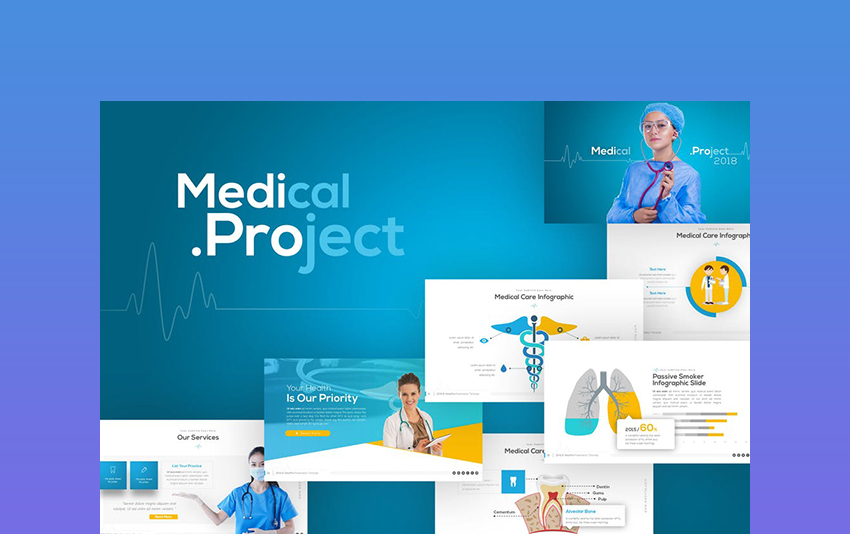



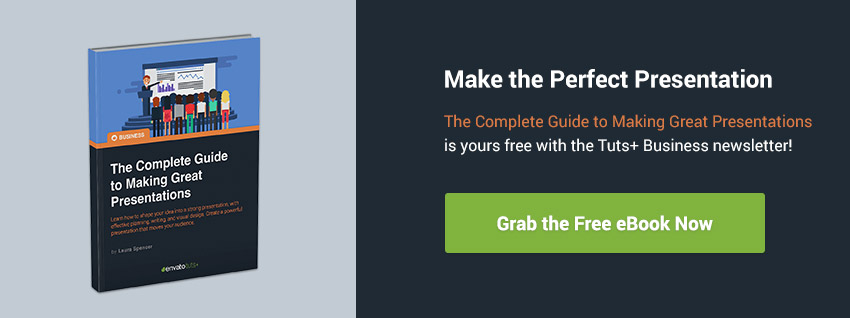
















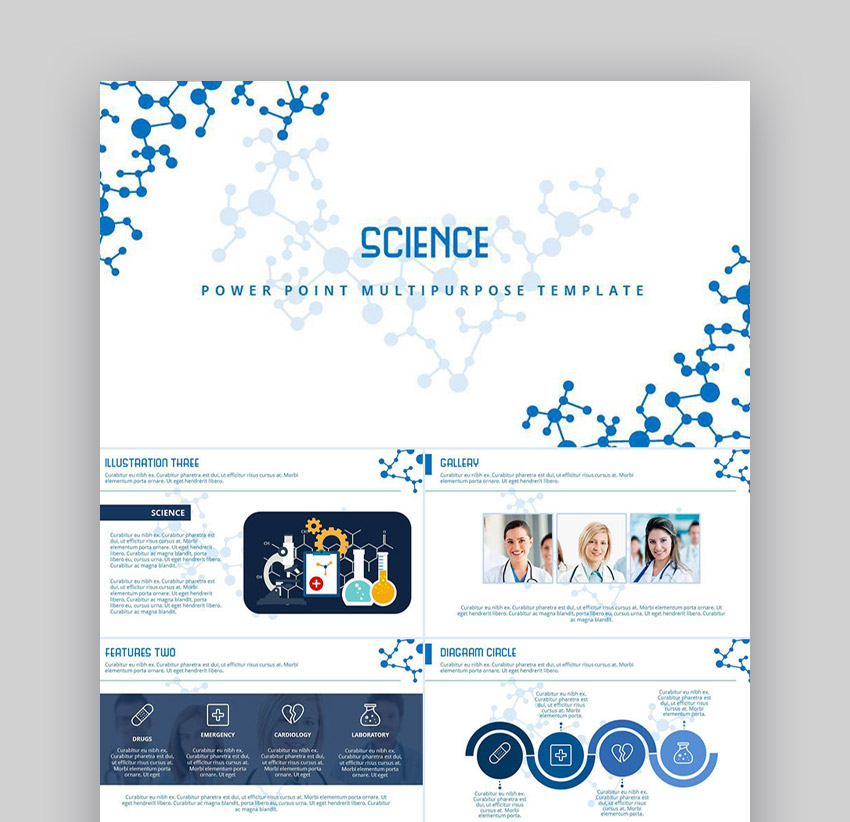

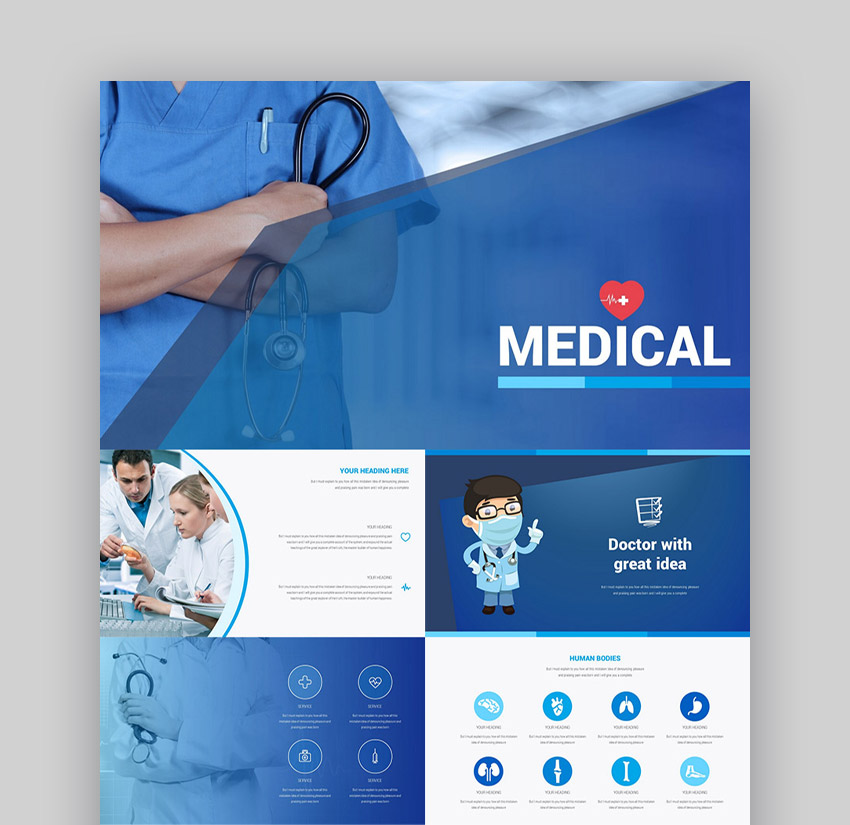





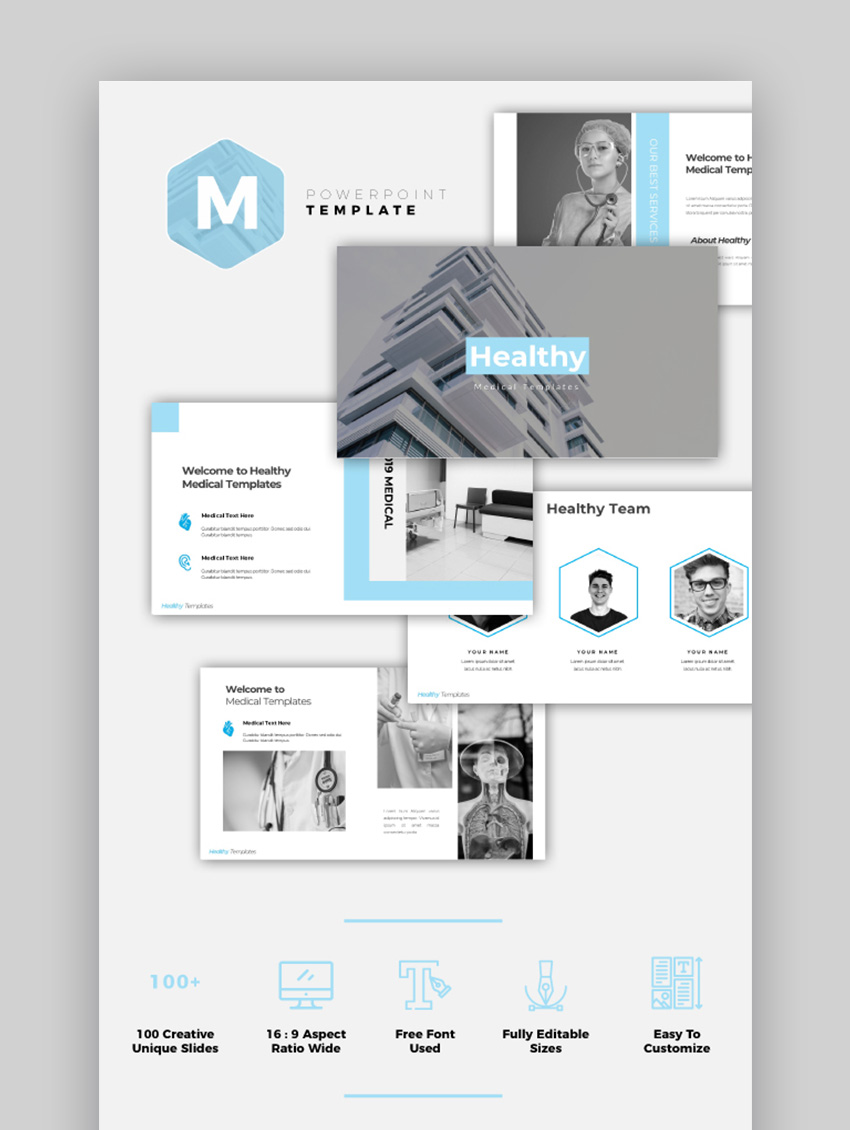








.jpg)












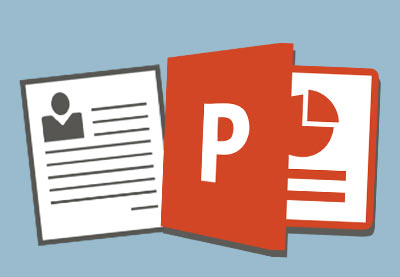


































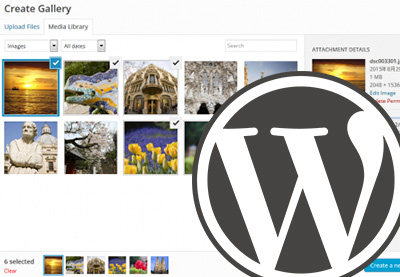




















































0 Comments: